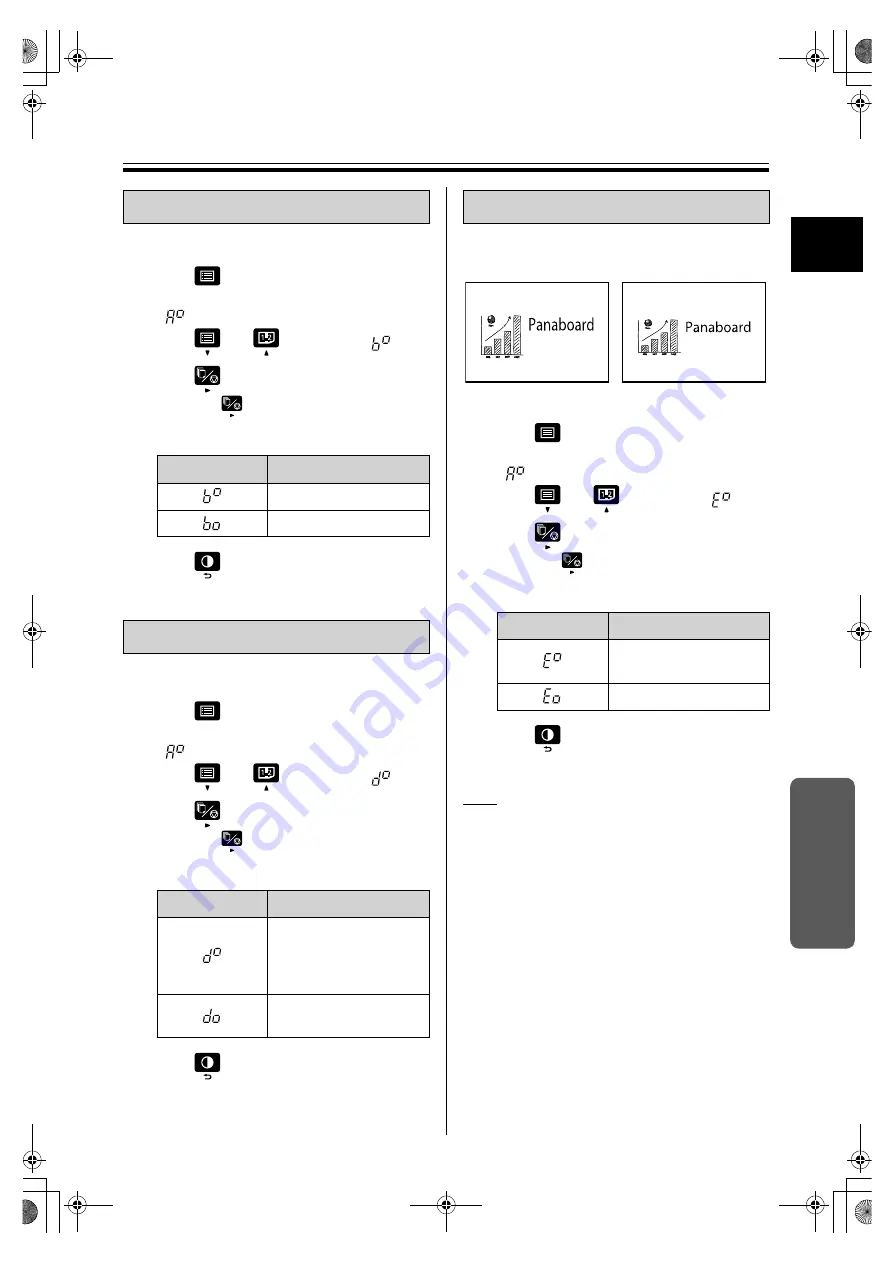
Setting the Unit
29
1
Us
ing
It is possible to select the file format for outputting
images to a USB flash memory device or computer.
1
Press .
•
The unit will switch to setting mode, and
“
” is displayed in the Display Window.
2
Press
or
to select “
”.
3
Press
to change the settings.
•
Each time
is pressed the setting is
switched, and the display on the Display
Window changes.
4
Press .
•
The unit will return to ready mode.
Set the operation to be performed when the power
is turned off.
1
Press .
•
The unit will switch to setting mode, and
“
” is displayed in the Display Window.
2
Press
or
to select “
”.
3
Press
to change the settings.
•
Each time
is pressed the setting is
switched, and the display on the Display
Window changes.
4
Press .
•
The unit will return to ready mode.
It is possible to set the output size of the scanned
image to be enlarged vertically or be the same size
as the original.
1
Press .
•
The unit will switch to setting mode, and
“
” is displayed in the Display Window.
2
Press
or
to select “
”.
3
Press
to change the settings.
•
Each time
is pressed the setting is
switched, and the display on the Display
Window changes.
4
Press .
•
The unit will return to ready mode.
Note
•
The output size can be set only with the UB-5835
and UB-5865. It is not displayed with the
UB-5335 and UB-5365.
•
When you copy the screen by pressing the
2-Screen Copy Key, the output size of scanned
images is always copied as “Enlarged vertically”.
Setting file format
Display Window
Settings
File format: PDF
File format: TIFF
Auto power-off setting
Display Window
Settings
If the electronic board is
not used for about an
hour, its power will be
automatically turned off.
Turn off the power using
the Power Key.
Setting output size
Display Window
Settings
Output size: Enlarged
vertically
Output size: Same size
[Enlarged vertically]
[Same size]
UB-5335&5835&5365&5865-PNQX5932ZA-mst.book 29 ページ 2012年11月12日 月曜日 午前9時42分
























