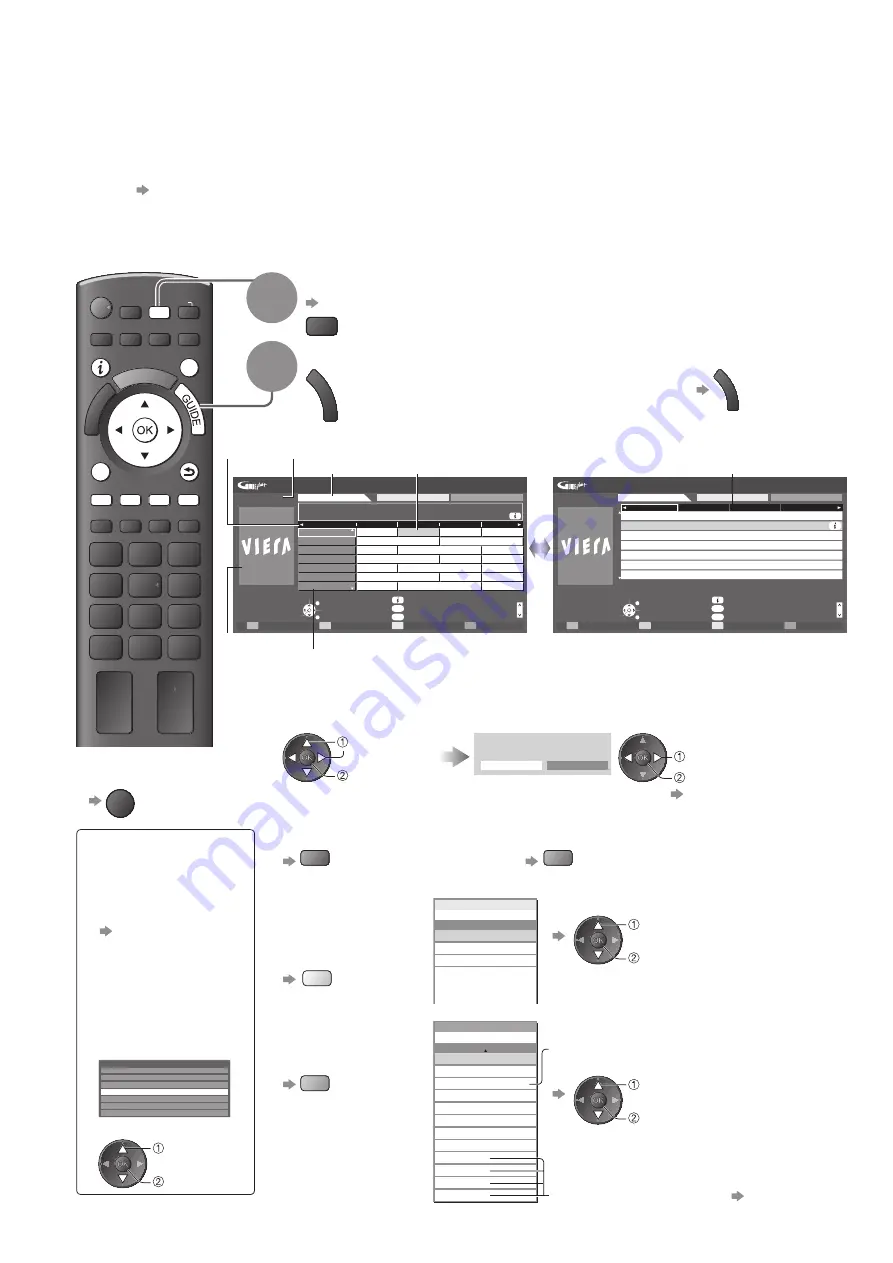
AV
PROGRAMME
REC
TEXT STTL INDEX HOLD
DIRECT TV REC
N
ASPECT MENU
EXIT
BACK/
RETURN
INPUT
TV
OPTION
20
Using TV Guide
TV Guide - Electronic Programme Guide (EPG) provides an on screen listing of the programmes
currently broadcast and the forthcoming broadcasts over the next seven days (depending on the
broadcasters).
This function varies depending on the country you select (p. 12).
●
The postcode entry or update may be required to use the GUIDE Plus+ system depending on the country you
●
select. “View advertisement” (p. 21)
DVB-T and Analogue channels are displayed on the same TV Guide screen. “D” means DVB-T channel and “A”
●
means Analogue channel. There will be no programme listings for Analogue channels.
When this TV is turned on for the first time, or the TV is switched off for more than a week, it may take some time
●
before the TV Guide is completely shown.
1
Select the mode
p. 16
TV
2
View TV Guide
G
U
ID
E
To change the layout (Landscape / Portrait)
●
G
U
ID
E
view “Landscape” to see many channels
view “Portrait” to see one channel at a time
Time:
Wed 28.10.2009
10:46
TV Guide: Landscape
Timer Programming
Select channel
Select programme
RETURN
Page up
Page down
Wed 28.10.2009
1 BBC ONE
20:00 - 20:30 DIY SOS : We open in the Battersbys
-24 hours
+24 hours
Prog.Type
Category
EXIT
BBC ONE
Das Erste
DIY SOS
The Bill
Red Cap
19:30
20:00
20:30
21:00
BBC THREE
Hot Wars
Holiday Program
E4
Emmerdal.
Coronation Street
The Bill
BBC FOUR
10 O’ clock News BBC
Pepsi Char.
Good bye
BBC 2W
Panorama
Spring watch
Coast
BBCi
I’ m A Celebrity
Pop Idol
News
BBC Radi
1
7
14
70
72
105
719
D
D
D
D
D
D
D
Rugby
15 To 1
The Bill
Info
Change display mode
Select Advert
GUIDE
OPTION
All Types
All Channels
Current date and time
Programme
Landscape (Displays by channel)
TV Guide
time
Channel position and name
Advertisement
TV Guide date
Example:
Select programme
Select channel
RETURN
Page up
Page down
+24 hours
Prog.Type
Category
EXIT
D 1 BBC ONE
D 7 BBC THREE D 14 E4
D 70 BBC FOUR
19:30-20:00
20:00-20:30
20:30-21:00
21:00-22:00
22:00-23:00
23:00-23:30
23:30-00:00
Das Erste
DIY SOS
The Bill
Red Cap
Live junction
POP 100
Rugby
Wed 28.10.2009
Wed 28.10.2009
10:46
TV Guide: Portrait
Info
Change display mode
Select Advert
Timer Programming
GUIDE
OPTION
All Types
All Channels
Portrait (Displays by time)
Example:
D: DVB-T
A: Analogue
To watch the programme
■
Select the current
programme or channel
Select “View”
(DVB mode)
select
access
View
Das Erste
19:30- 20:00
Timer Programming
To use Timer Programming
●
p. 21
select
watch
To the previous day
■
(DVB mode)
red
To the next day
■
(DVB mode)
green
To view a
■
channel list of the
selected type
(DVB mode)
yellow
All Types
Movie
News
.
.
.
.
.
.
Prog.Type
All Types
(Type list)
select type
view
To view a
■
channel list of the
selected category
blue
To list favourite channels
●
p. 37
All Channels
Free TV
All DVB-T Channels
All Analogue Channels
HDTV
Free Radio
Pay Radio
Favourites1
Favourites2
Favourites3
Favourites4
Category
All Channels
Pay TV
Only Analogue channels are listed
(Category list)
select category
view
To return to TV
■
EXIT
Depending on
■
the country you
select, you can
select the TV
Guide type
“Default Guide” in
“Display Settings”
(p. 32)
If you select “Channel
List”, the channel
list will appear when
the GUIDE button is
pressed.
All DVB-T Channels
Sorting 123...
6
7
8
1
2
3
4
Cartoon Nwk
BBC Radio Wales
BBC Radio Cymru
BBC ONE Wales
BBC THREE
BBCi
CBBC Channel
(Channel list)
select
channel
watch






























