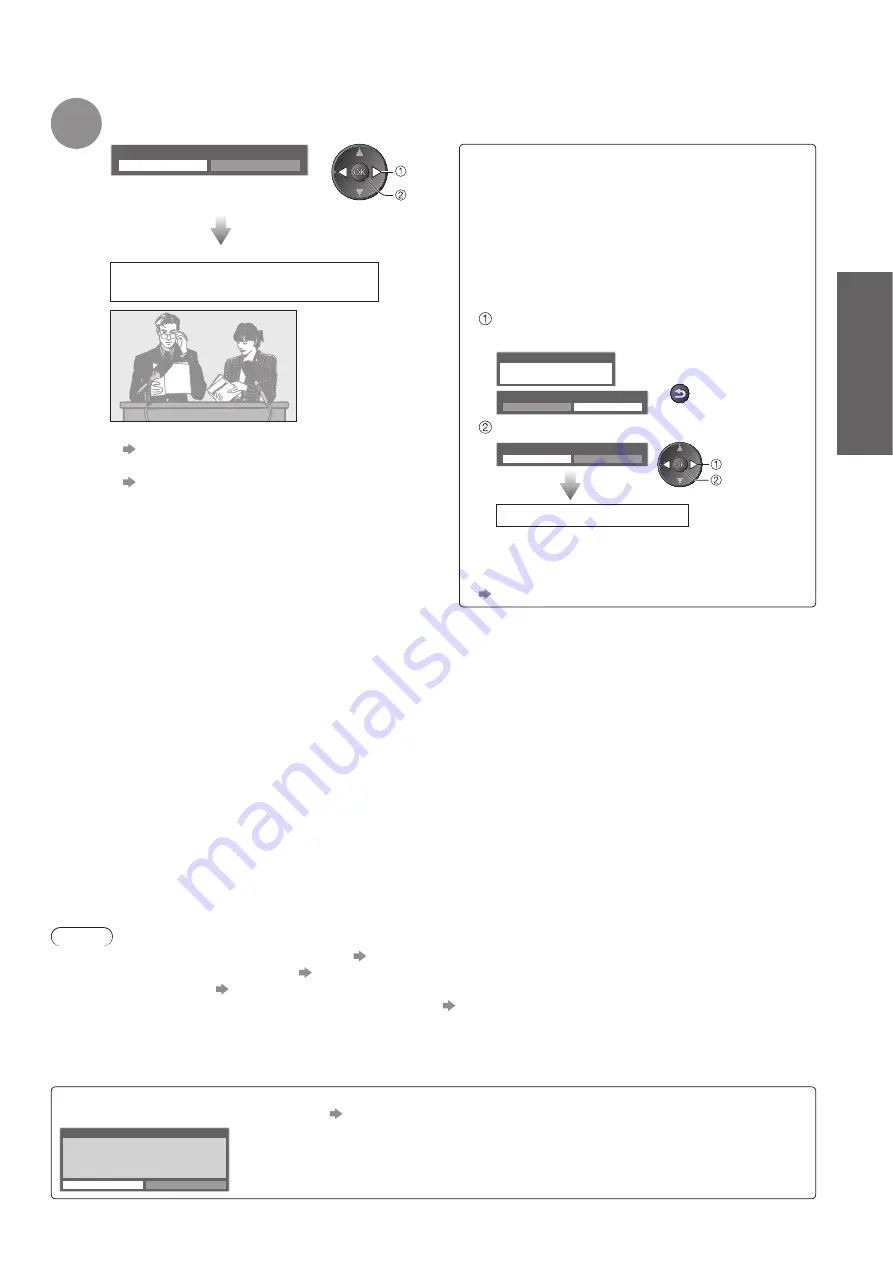
Auto Setup
●
Quick Start Guide
15
7
Select “Home”
Select “Home” viewing environment to use in your home environment.
Please select your viewing environment.
Home
Shop
set
select
“Shop” viewing environment
■
(for shop display only)
“Shop” viewing environment is the demonstration
mode to explain main features of this TV.
Select “Home” viewing environment to use in
your home environment.
You can return to viewing environment selection
●
screen at the stage of Shop confirmation screen
and Automatic Demo Off / On selection screen.
Return to viewing environment selection
screen
Shop
You have selected shop mode
BACK/
RETURN
Automatic Demo
Off
On
Select “Home”
Please select your viewing environment.
Home
Shop
select
set
Auto Setup is complete
To change viewing environment later on, you
●
will need to initialise all settings by accessing
Shipping Condition.
“Shipping Condition” (p. 45)
Auto Setup is now complete and
your TV is ready for viewing.
To check channel list at-a-glance
●
“Using TV Guide” (p. 20)
To edit or hide (skip) channels
●
“Tuning and Editing Channels” (p. 36 - 39)
If tuning has failed, check the connection of
●
the RF cable, and then, follow the on screen
instructions.
Note
If tuning has failed or to retune all channels
●
“Auto Setup” (p. 34 and p. 35)
To add the available TV mode later
●
“Add TV Signal” (p. 31)
To initialise all settings
●
“Shipping Condition” (p. 45)
To use a LAN cable instead of the Wireless LAN Adaptor
●
p. 65
If you turned the TV Off during Standby mode last time, the TV will be in Standby mode when you turn the TV On
●
with Mains power On / Off switch.
If you connect the Wireless LAN Adaptor later on, the confirmation screen will be displayed for the setup.
To setup the Wireless LAN connection
●
p. 66 and p. 67
Wireless LAN adaptor connection
Wireless LAN adaptor connected, do you want to
set it up?
No - Exit
Current network type : Wireless
Yes
No






























