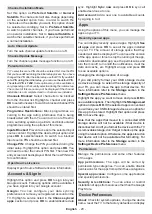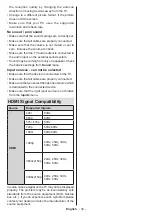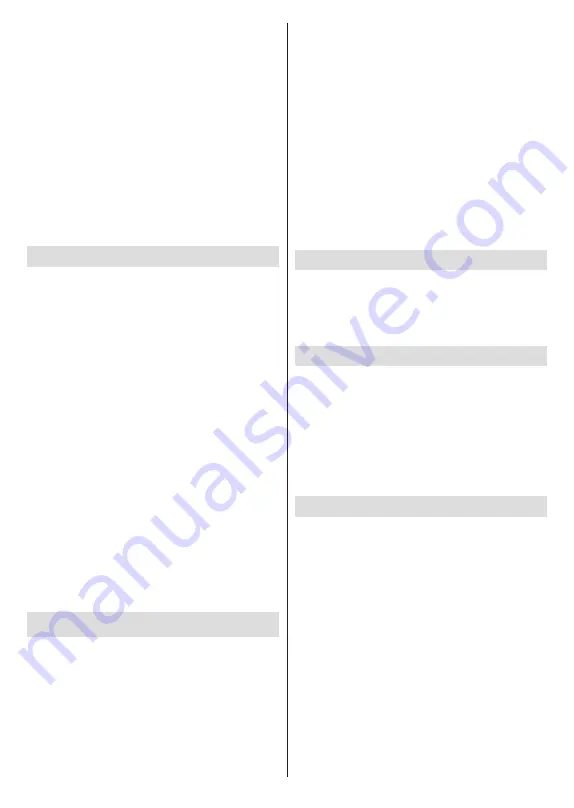
English
- 30 -
memory sticks may not be compatible with this TV. The TV
supports FAT32 disk formatting, NTFS is not supported. FAT32
formatted devices with a storage capacity larger than 2TB
are not supported. Files larger than 4 GB are not supported.
You can view your photos, text documents or play your
music and video files installed on a connected USB
storage device on the TV. Plug in the USB storage
device to one of the USB inputs on the TV.
On the main media
player screen select the desired
media type. On the next screen, highlight a file name
from the list of available media files and press the
OK
button. Follow the on-screen instructions for more
information on other available button functions.
Note:
Wait a little while before each plugging and unplugging
as the player may still be reading files. Failure to do so may
cause physical damage to the USB player and the USB device
itself. Do not pull out your drive while playing a file.
USB Auto Play Feature
This feature is used to start playing the media content
installed on a removable device automatically. It uses
the Multi
Media Player application. The media content
types have different priorities in order to be played. The
reducing priority order is as Photo, Video and Audio.
That means, if there is Photo content in content in the
root directory of the removable device, the Multi
Media
Player will play the Photos in a sequence (in file name
order) instead of Video or Audio files. If not, it will be
checked for Video content and as last Audio.
You can enable the USB Auto Play feature from within
the Multi Media Player app. Launch the application on
the Home Screen and press the
Yellow
button on the
remote to enable or disable this feature. If the feature
is enabled while the USB device is already connected,
unplug the device and then plug it back in to activate
the feature.
This feature will only work if all of the following cir-
cumstances occur:
• The USB Auto Play feature is enabled
• The USB device is plugged in
• Playable content is installed on the USB device
If more than one USB device is connected to the TV,
the last one plugged in will be used as content source.
USB Recording
To record a programme, you should first connect a USB
storage device to your TV while the TV is switched
off. You should then switch on the TV to enable the
recording feature.
To record long duration programmes such as movies, it
is recommended to use USB Hard disk drives (HDD’s).
Recorded programmes are saved onto the connected
USB storage device. If desired, you can store/copy
recordings onto a computer; however, these files will
not be available to be played on a computer. You can
play the recordings only via your TV.
Lip Sync delay may occur during the timeshifting. Radio
record is supported.
If the writing speed of the connected USB storage
device is not sufficient, the recording may fail and the
timeshifting feature may not be available.
It is recommended to use USB hard disk drives for
recording HD programmes.
Do not pull out the USB/HDD during a recording. This
may harm the connected USB/HDD.
Some stream packets may not be recorded because
of signal problems, as a result sometimes videos may
freeze during playback.
If a recording starts from timer when teletext is on, a
dialogue will be displayed. If you highlight
Yes
and press
OK
teletext will be turned off and recording will start.
Instant Recording
Press
Record
button to start recording an event
instantly while watching a programme. Press
Stop
button to stop and save the instant recording.
You can not switch broadcasts during the recording
mode.
Watching Recorded Programmes
Select
Record List
from the
Record
menu in Live
TV mode and press
OK
. Select a recorded item from
the list (if previously recorded). Press the
OK
button
to watch.
Press the
Stop
or Back/Return
button to stop a
playback.
The recordings will be named in the following format:
Channel Name_Date(Year/Month/Day)_Programme
Name.
Timeshift Recording
In order to use timeshift recording feature
Time Shift
Mode
option in the
Record>Time Shift
Mode
menu
should be enabled first.
In timeshifting mode, the programme is paused and
simultaneously recorded to the connected USB storage
device. Press
Pause/Play
button while watching a
broadcast to activate timeshifting mode. Press
Pause/
Play
button again to resume the paused programme
from where you stopped. Press the
Stop
button to stop
timeshift recording and return to the live broadcast.
When this feature is used for the first time
Disk Setup
wizard will be displayed when the
Pause/Play
button is
pressed. You can either choose
Auto
or
Manual
setup
mode. In
Manual
mode, if you prefer, you can format
your USB storage device and specify the storage space
that will be used for timeshift function. When the setup
is complete, the Disk Setup Result will be displayed.
Press
OK
button to exit.