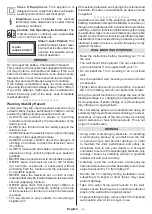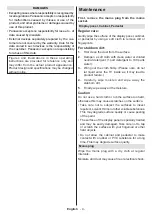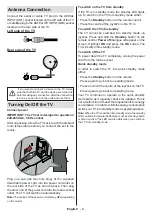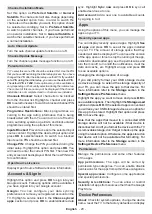English
- 14 -
be displayed next.
Scan Mode
,
Frequency (KHz)
,
Modulation
,
Symbol Rate (Ksym/s)
,
Network ID
options may need to be set. To perform a full scan
set the
Scan Mode
as
Full
or
Advanced
if available.
Depending on the selected operator and/or
Scan
Mode
some options may not be available to be set.
Note:
If the country selected does not have analogue
broadcasts, analogue channels may not be searched.
Once you are done with setting available options,
press the
Right
directional button to proceed. The TV
will start to search available broadcasts.
Satellite
If
Satellite
option is selected,
Antenna Type
screen
will be displayed next. If you have a Direct satellite
system, you can proceed to the next step quickly by
selecting the
Next
option here. Highlight
More
and
press
OK
to set the antenna type manually.
Single
,
Tone Burst
,
DiSEqC
and
Unicable
options are
available. Highlight the antenna type that corresponds
to your satellite system and press
OK
or the
Right
directional button to proceed to the next step.
Next screen will be
Select Operator
screen. You
can select only one operator from the list. Highlight
the desired operator and press
OK
or the
Right
directional button to proceed. Some of the options in
the following steps may be preset and/or additional
steps may be added or some steps may be skipped
depending on the selected operator in this step. Check
the parameters in each step before proceeding and
adjust if necessary. You can highlight
General
and
press
OK
or
Right
directional button to proceed with
normal satellite installation.
LNB List
screen will be displayed next. You may be
able to set up different satellites depending on the
selected country, antenna type and operator in the
previous steps. Highlight the desired satellite option
and press
OK
or the
Right
directional button to set
the parameters. The
Satellite Status
of the first
satellite option will be set as
On
. In order to enable
channel scan on the satellite, this option should be
set as
On
first.
Following satellite parameters will be available. You
may not be able to change all settings depending on
the previous selections.
Satellite Status:
Set the status option to
On
to
enable channel search on the selected satellite.
Highlight this option and press
OK
to change the
status.
Satellite Selection:
Select the satellite on which you
want to perform a channel search.
Scan Mode:
Set your scan mode preference.
Full
and
Network
options will be available. If you are
going to perform a network scan, make sure that
you have adjusted the
Frequency
,
Symbol Rate
(Ksym/s)
and
Polarisation
parameters under the
Transponder
option accurately.
Scan Type:
You can perform a scan for free or
encrypted channels only. If the
Free
option is
selected encrypted channels will not be installed.
Select
All
to scan all channels.
Store Type:
You can select to store TV channels
(referred to as ‘Digital Channels’ in the menu) or
radio channels only. Select
All
to store all channels.
Transponder:
Adjust the
Frequency
,
Symbol Rate
(Ksym/s)
and
Polarisation
parameters for the
selected satellite if necessary.
LNB Configurations:
Set the parameters for LNB.
For DiSEqC antenna type select the correct DiSEqC
port corresponding to your satellite system. Set other
parameters in accordance with your satellite system
if necessary.
Signal Quality:
The signal quality status is displayed
as a percentage.
Signal Level:
The signal level status is displayed
as a percentage.
Press the
Back/Return
button and select next satellite
you want to set. After you completed the configuration
changes, highlight
Next
on the
LNB List
screen and
press
OK
or
Right
directional button to proceed.
If
Load Preset List
option is selected in the previous
step next steps will be skipped and the preset channel
list installation will start. If the correct satellite has not
been selected for SatcoDX installation, a warning
dialogue will be displayed on the screen. The satellite/s
that can be selected will be listed. Press
OK
to close
the dialogue and then set the satellite accordingly.
Channel Scan
screen will be displayed next. Select
Skip Scan
to proceed without performing a scan
and complete the initial setup. Select
Only digital
channels
and press
OK
or the
Right
directional button
to start the search. While the search continues you can
press the
Back/Return
button, highlight
Skip Scan
and press
OK
or
Right
directional button to stop the
search. The channels that have already been found
will be stored in the channel list.
When the initial setup is completed a message will be
displayed. Press
OK
to finish the setup.
You will be asked to give your consent to the
collection of your data. Read the text on the screen
for detailed information. Highlight
Accept
and press
OK
to give your consent and proceed. To skip
without giving your consent, select
Skip
. You can
change this setting later using the
Settings>Device
Preferences>Manufacturer Usage & Diagnostics
menu.
Home Screen will be displayed. You can press the
Exit
button on the remote to switch to Live TV mode and
watch TV channels.