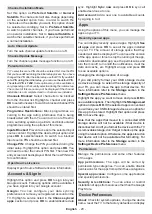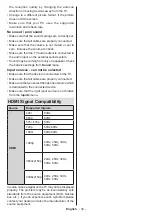English
- 23 -
to set this function as on or off dynamically, ac
-
cording to source signal type.
When set as
Off
, the
TV’s maximum colour capacity is used by default.
Colour Tuner:
Colour saturation, hue, brightness
can be adjustable for red, green, blue, cyan, ma-
genta, yellow and flesh tone (skin tone) for having
more vivid or more natural image. Set the
HUE
,
Colour
,
Brightness
,
Offset
and
Gain
values
manually. Highlight
Enable
and press
OK
to turn
this function on.
11 Point White Balance Correction:
White bal-
ance feature calibrates TV’s colour temperature in
detailed grey levels. By visually or measurement,
grey scale uniformity can be improved. Adjust the
strength of the
Red
,
Green
,
Blue
colours and
Gain
value manually. Highlight
Enable
and press
OK
to
turn this function on.
OLED:
Displays OLED settings.
OLED Compensation:
You can perform this pan-
el maintenance operation manually to protect the
OLED panel and extend its life time. Panel noise
cleaning takes around 90 minutes and TV has to
be on standby mode during this operation. When
the confirmation screen is displayed, highlight
Yes
and press
OK
to perform this operation immediate-
ly. Do not unplug the mains lead during this period.
It is not recommended to perform this operation
more than once a year or unless requested by
authorised service personnel. Refer to the
OLED
TV Operations
section for more information
before you perform this operation.
Manual OFF-RS Compensation:
This operation
will take about 15 minutes and in order not to inter-
rupt it is recommended to wait until the operation
is completed. Highlight and press
OK
. When the
confirmation screen is displayed, highlight
Yes
and press
OK
to perform this operation. Refer
to the
OLED TV Operations
section for more
information before you perform this operation.
Pixel Shift:
The images will be automatically
shifted every 80 seconds to prevent image
sticking. Highlight this option and press
OK
to
turn this function on or off.
Refer to the
OLED TV
Operations
section for more information before
you perform this operation.
Reset to Default:
Reset the video settings to factory
default settings.
Note:
Depending on the currently set input source some menu
options may not be available.
Sound
System Sounds:
System sound is the sound
played when navigating or selecting an item on the
TV screen. Highlight this option and press
OK
to
turn this function on or off.
Sound Style:
For easy sound adjustment, you
can select a preset setting.
User
,
Standard
,
Vivid
,
Sports
,
Movie
,
Music
and
News
options
will be available. Sound settings will be adjusted
according to the selected sound style. Some other
sound options may become unavailable depending
on the selection.
Balance:
Adjust the left and right volume balance
for speakers and headphones.
Sound Surround:
Turn the
surround sound feature
on or off.
Equalizer Detail:
Adjust the equalizer values ac-
cording to your preferences.
Speakers Delay:
Adjust the delay value for speakers.
eARC:
Set your eARC preference.
Off
and
Auto
options will be available. Set as
Off
to disable.
Digital Output:
Set the digital sound output prefer-
ence.
Auto
,
Bypass
,
PCM
,
Dolby Digital Plus
and
Dolby Digital
options will be available. Highlight the
option you prefer and press
OK
to set.
Digital Output Delay:
Adjust the digital output delay
value.
Auto Volume Control:
With Auto Volume Control,
you can set the TV to automatically level out sudden
volume differences. Typically at the beginning of
adverts or when you are switching channels. Turn
this option on/off by pressing
OK
.
Downmix Mode:
Set your preference to convert mul-
ti-channel audio signals to two-channel audio signals.
Press
OK
to see the options and set.
Stereo
and
Surround
options will be available. Highlight the
option you prefer and press
OK
to set.
Dolby Audio Processing:
With Dolby Audio Pro-
cessing, you can improve the sound quality of your
TV. Press
OK
to see the options and set. Some other
sound options may become unavailable and appear
as greyed out depending on the settings made here.
Set the
Dolby Audio Processing
option to
Off
if
you would like to change these settings.
Dolby Audio Processing:
Highlight this option
and press
OK
to turn this function on/off. Some
options may not be available if this option is not
turned on.
Sound Mode:
If the
Dolby Audio Processing
option is turned on
Sound Mode
option will be
available to set. Highlight the
Sound Mode
option
and press
OK
to see the preset sound modes.
Game
,
Movie
,
Music
,
News
,
Stadium
,
Smart
and
User
options will be available.
Highlight the
option you prefer and press
OK
to set. Some
options may not be available if this option is not
set to
User
.
Volume Leveler:
Allows you to balance the sound
levels. In this way, you are minimally affected by