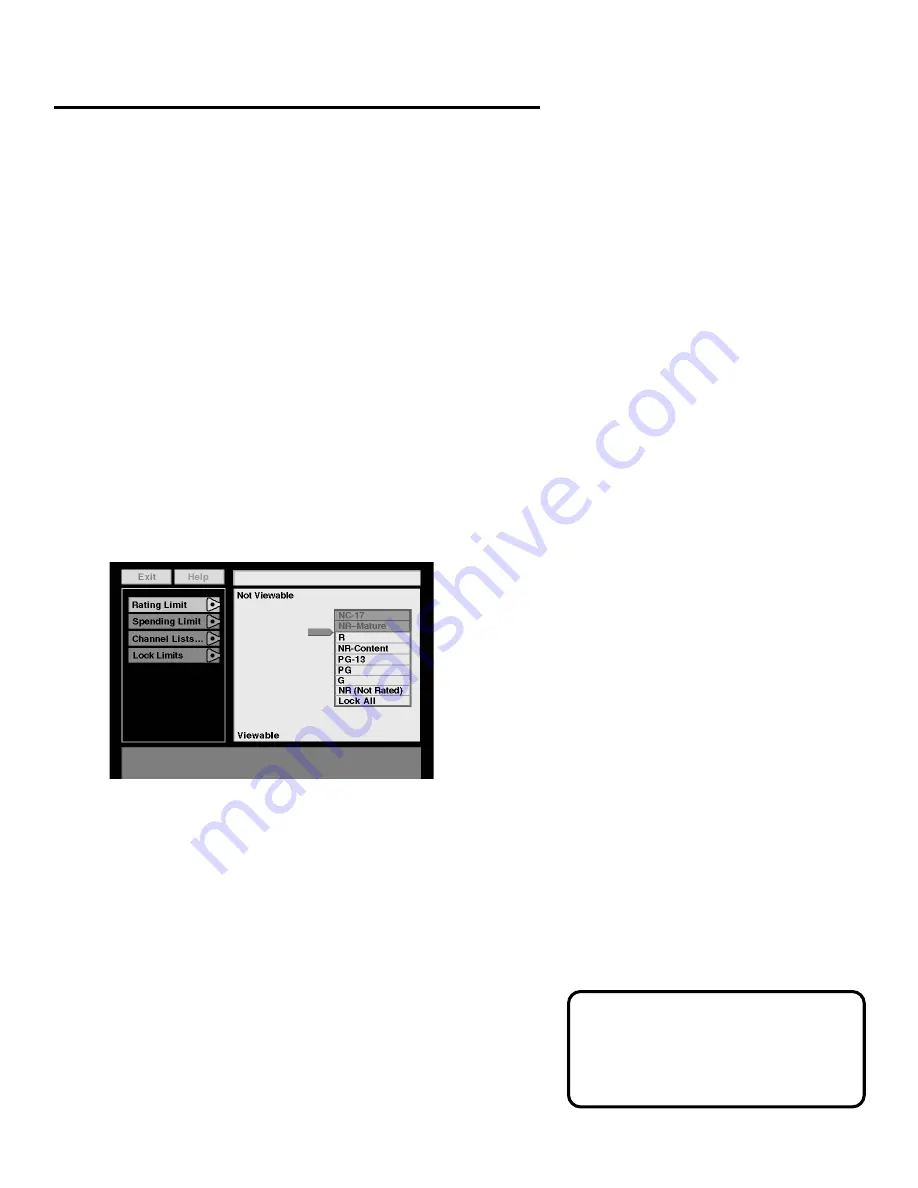
LISTS & LIMITS
16
An Overview
When you select
Lists & Limits from the Main Menu, the first screen
you see is the Ratings Limit screen. By moving down through the
other options, you can set per-event spending limits, create favorite
channels lists, and also lock the system by assigning a password.
Setting the Ratings Limit
The Ratings Limit menu enables you to set a maximum viewing
limit for rated movies (based on the MPAA ratings system), as
long as the program provider has transmitted the proper code.
•
Note that the ratings limit cannot be enforced if a program
has not been rated, if rating information for that program is
not transmitted by the program provider, or if the system has
not been locked.
1.
Point to
Rating Limit and press MENU/SELECT.
Use the arrow keys to move the selector up and down.
2.
Use the up and down arrows to move the rating selector to
the highest rating you want to be able to view; then press the
left arrow to set the rating. (In the preceding illustration, movies
that are rated up to and including an “R” rating can be viewed.)
After the ratings limit is set
and the system is locked, you must
enter the system password to watch programs with a rating higher
than your limit.
You need to lock the system in order
for rating limits and channel lists to go
into effect. See “Locking the System”
for details
















































