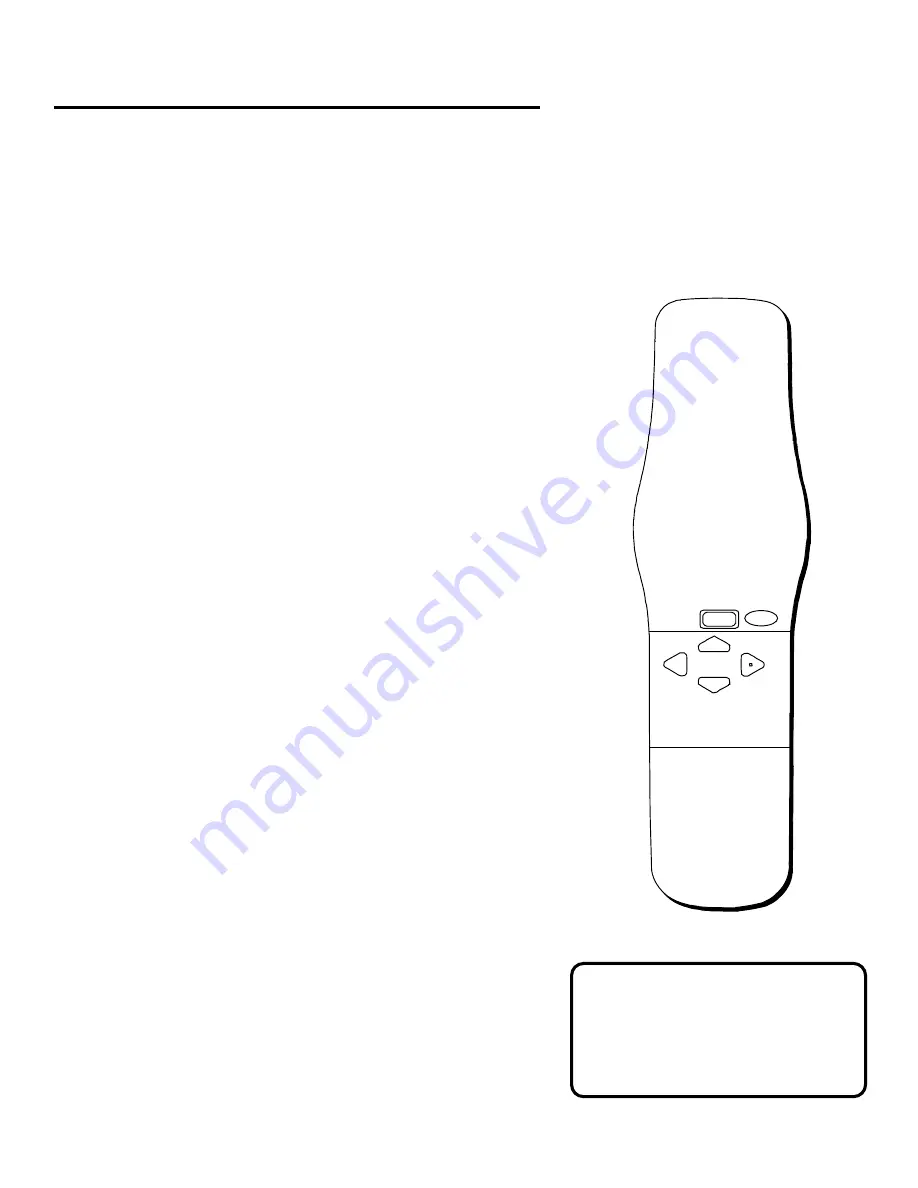
BEFORE YOU BEGIN
6
Exiting A Screen
Pressing the EXIT button on the
remote takes you out of the menu
system and back to the program you
were watching.
The On-Screen Navigation
Method
Point and Select is the method you use for navigating
through the menu system and program guides. Once you
know how to Point and Select, you can explore the menus
to learn more about how your DSS
®
system works.
1. Point
You point by pressing the arrow keys on the remote or
front panel. Pressing the arrow keys moves the on-
screen highlight to different items in the Program
Guides and the menu screens. Pressing an arrow once
moves the highlight one space in the direction of the
arrow.
For example, to point down (that is, to move the
highlight toward the bottom of the screen), press the
down arrow. To point right, press the right arrow.
2. Select
Once you have pointed to an item on the screen, select
it by pressing the MENU/SELECT button on the remote
or front panel. Selecting an item tells the menu system
to make the change you have indicated.
For example, the instructions in the User’s Manual might
tell you to “Point to the
Help button and press MENU/
SELECT.”
Once you understand the Point and Select method, you
can use any part of the DSS
®
system, beginning with
the Program Guides.
MENU
SELECT
EXIT
ARROW KEYS

























