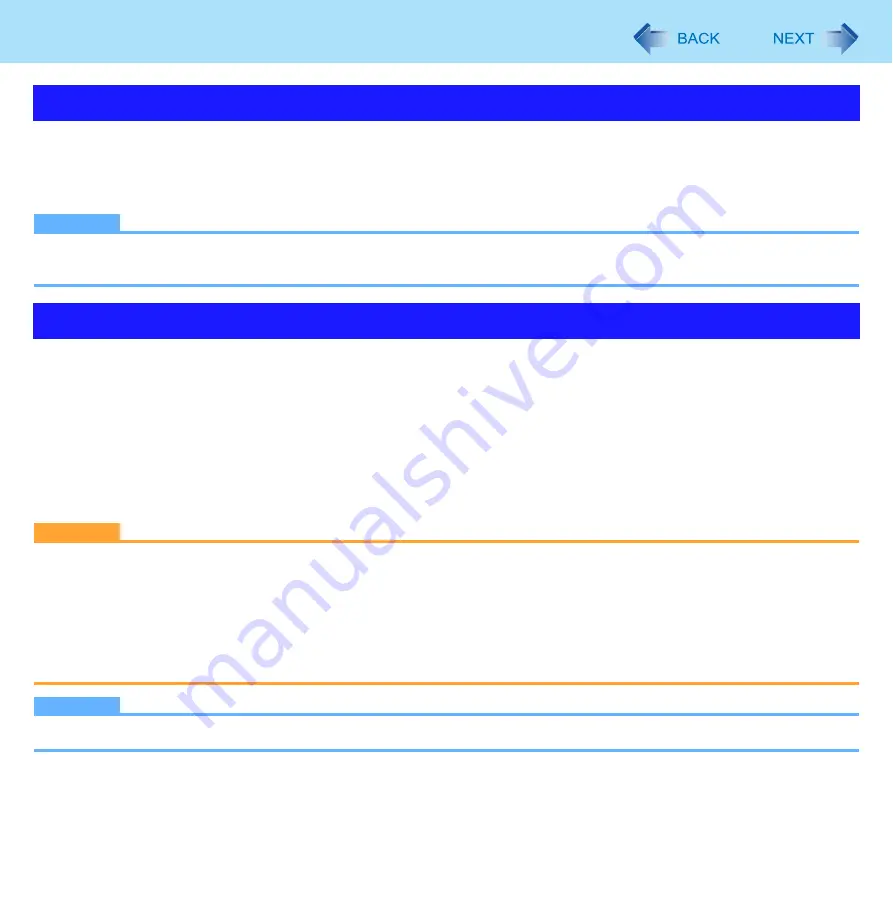
46
Security Measures
You can set a start-up password to prevent your computer from unauthorized use.
1
Set the password (
), and select [Enabled] in [Password on boot] in the [Secu-
rity] menu of the Setup Utility (
NOTE
z
If the Supervisor Password or User Password has been set, the password input screen will be displayed on starting-up
of the Setup Utility even though [Password on boot] is set to [Disabled].
When the [Hard Disk Lock] is set to [Enabled], it is impossible to read/write data from/to the hard disk when the hard disk is
inserted in a different computer. To be able to read/write data on the original computer, the Setup Utility settings must be the
same as when the hard disk was removed.
It is possible to set the hard disk lock even if [Password on boot] is set to [Disabled], but we recommend that [Password on
boot] be set to [Enabled] for security reasons.
(Note that this hard disk lock does not guarantee complete protection of data.)
1
Select [Enabled] in [Hard Disk Lock] in the [Security] menu of the Setup Utility (
CAUTION
z
When starting up the computer, if the message [Hard disk access is prohibited by “Hard Disk Lock”] appears, run the
Setup Utility, and change the settings to match the details when [Hard Disk Lock] was set.
z
You cannot use the hard disk lock function without setting the Supervisor Password. Set the Supervisor Password
beforehand (
).
z
When you have your computer repaired
• Contact technical support office.
• Before sending back the computer, be sure to set the [Hard Disk Lock] to [Disabled].
NOTE
z
The hard disk lock function works with the built-in hard disk. It does not work with the external hard disk.
Preventing Your Computer from Unauthorized Use
Preventing Your Hard Disk Data from Being Read or Written
















































