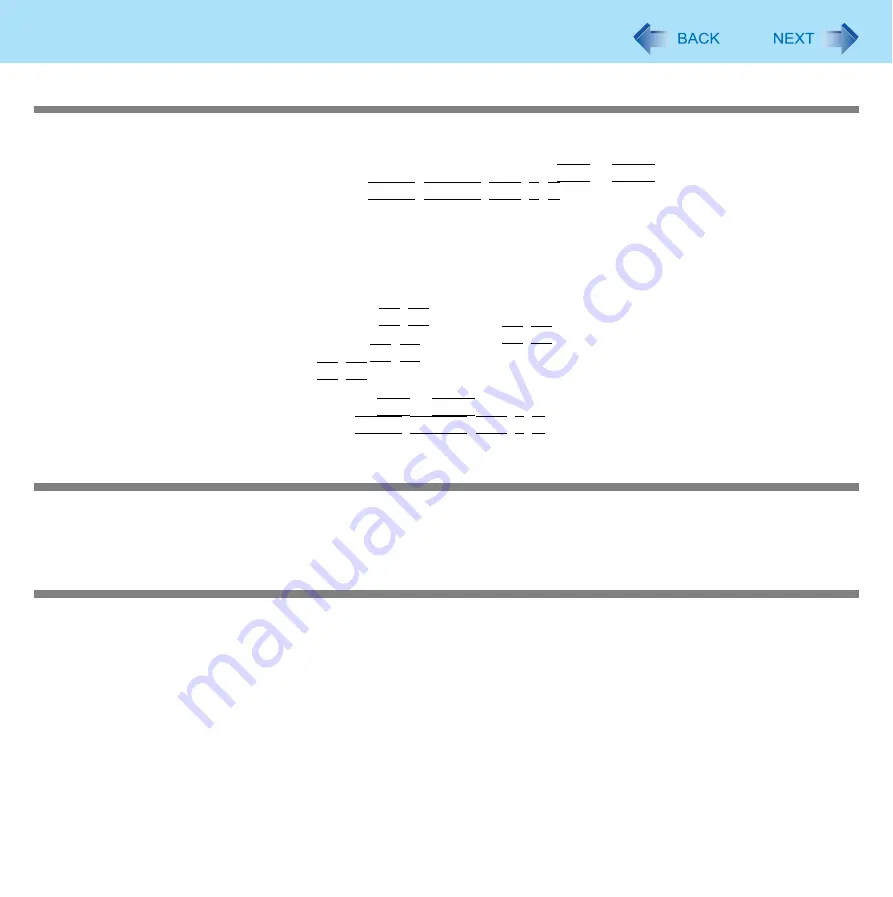
119
Troubleshooting (Advanced)
Nothing is displayed on the screen
z
Check if the power-saving mode is active.
• If the power indicator is lit:
The display is turned off. Press a key with no independent effect, such as
Ctrl
or
Shift
.
Do not use a key that may make a selection (
Enter
,
Space
,
Esc
,
Y
,
N
, numeric keys, and so on).
• If the power indicator is blinking or is not lit:
The sleep or hibernation is entered. Slide the power switch.
z
Disconnect the external display before checking a disk error (
) or before using commercially available parti-
tioning software. If you run this software with the external display still connected, in some cases, nothing will be displayed
on the screen. If this occurs, wait until the process is complete and the screen display returns.
z
The display destination may be set to the external display.
Try changing the display destination by pressing
Fn
+
F3
.
If you want to switch the display destination repeatedly by pressing
Fn
+
F3
, make sure that the display destination has
switched completely each time before pressing
Fn
+
F3
again.
z
The screen may become darker. Press
Fn
+
F2
to make the screen brighter.
z
The screen remains dark, if the computer is resumed through either USB device, wired LAN or wireless LAN.
Press a key with no independent effect, such as
Ctrl
or
Shift
.
Do not use a key that may make a selection (
Enter
,
Space
,
Esc
,
Y
,
N
, numeric keys, and so on).
There is an afterimage
z
Display a different screen.
If the same screen is displayed for a long time, this may leave an afterimage.
The screen becomes disordered
z
The screen display may become distorted if the resolution or number of colors is changed, or if an external display is con-
nected or disconnected while the computer is operating. Restart the computer.






























