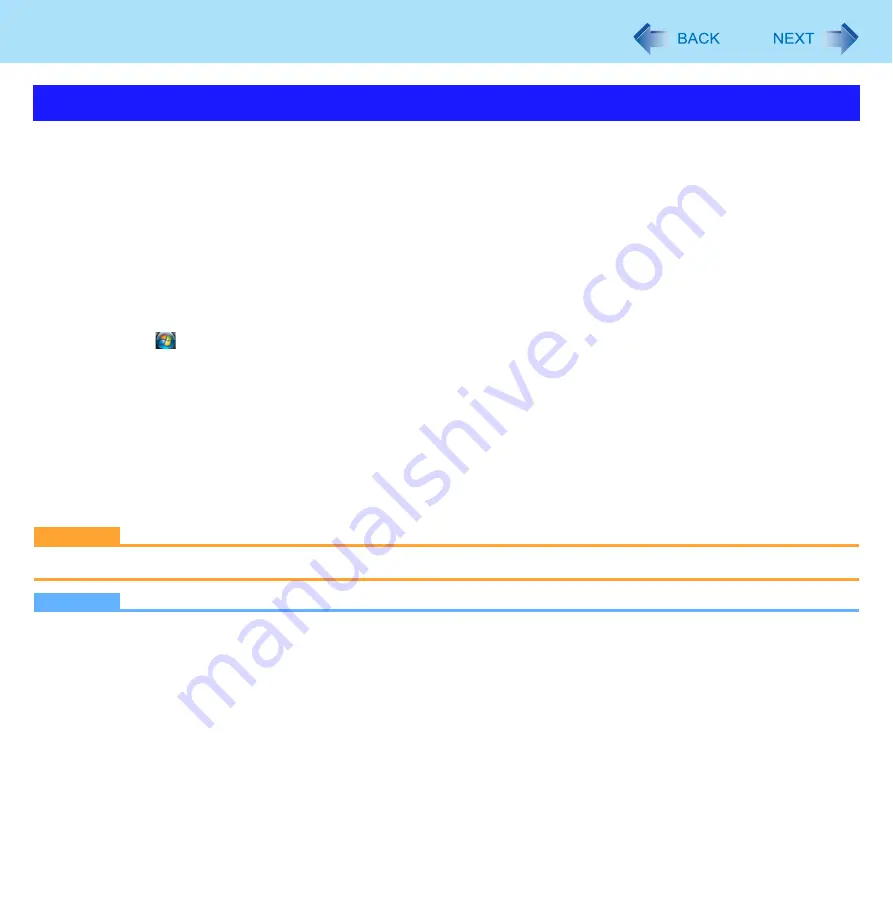
28
Battery Power
The “Battery Recalibration” function measures and memorizes the battery capacity. To correct the battery display, use this
function to fill the battery and then discharge it completely. Perform the procedure at least once immediately after purchasing
the computer. Normally the interval of “Battery Recalibration” is three months. The battery display may not be correct when
the battery pack deteriorates after a long time use. In this case, perform the procedure again.
1
Connect the AC adaptor.
2
Close all the applications.
3
Perform “Battery Recalibration”.
A
Click
(Start) - [All Programs] - [Panasonic] - [Battery] - [Battery Recalibration].
B
When the confirmation message appears, click [Start].
z
Frequent recalibration of the battery can degrade the battery. A caution message appears when the “Battery
Recalibration” is performed at the shorter interval than approximately a month. In this case, cancel the “Bat-
tery Recalibration”.
C
When the message requests shut down of Windows, click [Yes].
The “Battery Recalibration” starts.
After the battery pack is fully charged, discharging starts. When the discharging is completed, the power goes off
automatically.
After the “Battery Recalibration” is finished, normal charging starts.
CAUTION
z
Do not close the LCD while “Battery Recalibration” is being executed.
NOTE
z
The temperature range should be 10
°
C to 30
°
C {50
°
F to 86
°
F}.
If “Battery Recalibration” is executed at low temperatures, recalibration may not be performed properly.
z
The “Battery Recalibration” may take a long time due to the large battery capacity. This is not a malfunction.
<CF-F8 Series>
• Full charge: Approximately 5 hours [MAX]
• Complete discharge: Approximately 4 hours
<CF-W8/CF-T8 Series>
When using the battery pack (CF-VZSU51W)
• Full charge: Approximately 5 hours [MAX]
• Complete discharge: Approximately 5 hours
Correcting the Battery Display (Battery Recalibration)
















































