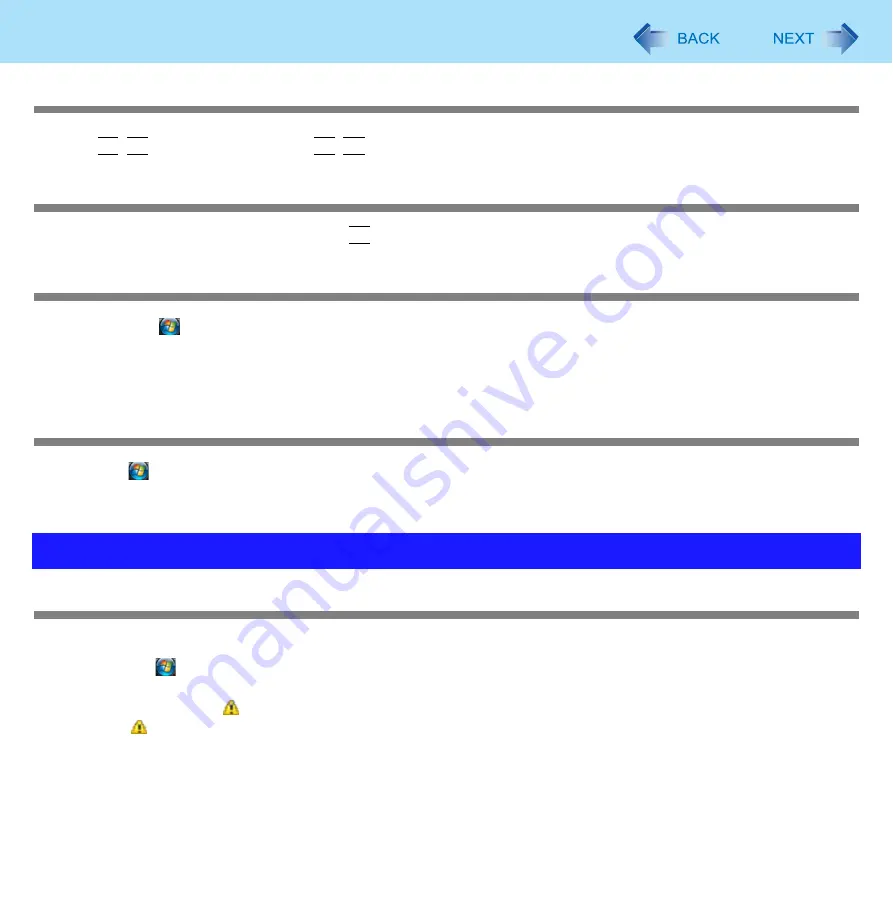
126
Troubleshooting (Advanced)
To change the volume
z
Press
Fn
+
F5
(to lower the volume) or
Fn
+
F6
(to increase the volume).
The audio is distorted
z
During audio playback, operating a key with
Fn
may cause distortion of the sound. Stop playing and start again.
[No Jack Information Available] is displayed on the [Speaker Properties] screen
z
When you click
(Start) - [Control Panel] - [Hardware and Sound] - [Sound] - [Speakers] - [Properties], [No Jack Informa-
tion Available] is displayed. This is not a malfunction.
z
When an audio headphone, amplifier built-in speakers, etc. are connected to the headphone jack, the computer operates
normally.
The microphone status is displayed as [Working] when it not connected
z
If you click
(Start) - [Control Panel] - [Hardware and sound] - [Sound] - [Recording], the microphone status is displayed
as [Working] even if it not connected. This is not a malfunction.
z
When you connect a condenser stereo microphone to the microphone jack, the computer operates normally.
Your peripheral does not work
z
Check that the drivers are installed for the connected devices.
A
Click
(Start) - [Computer] - [System properties] - [Device Manager].
z
A standard user needs to enter an administrator password.
B
Check whether is shown for the devices.
If is shown:
Try removing and inserting the device once more. If the problem persists, restart the computer.
z
Check the peripheral manufacturer’s homepage or other sources to see if a driver update is available.
z
After installing the driver, be sure to restart the computer.
Problems with Peripherals




























