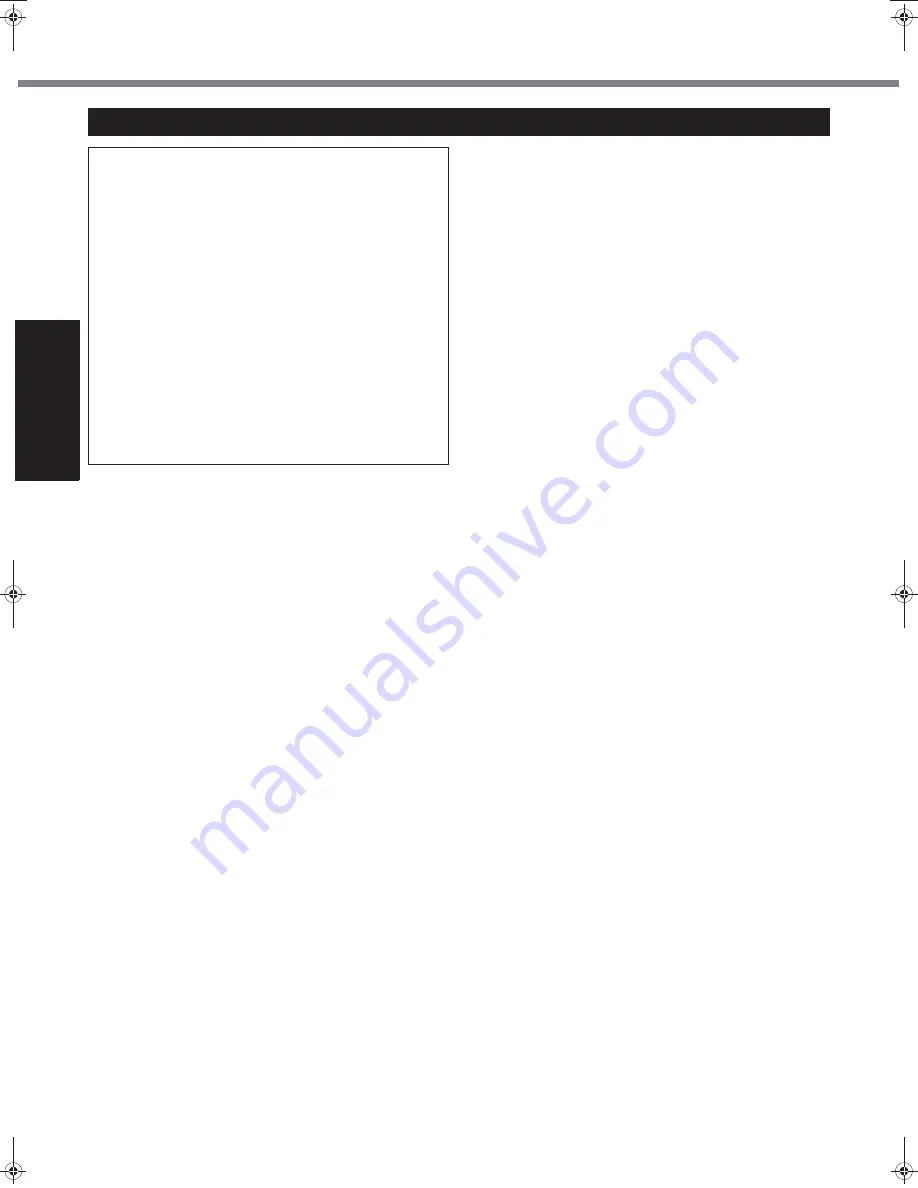
6
Read Me First
Get
ting St
arted
U
seful In
formati
on
Troubleshooting
Appendix
This computer is not intended for use in medical equip-
ment including life-support systems, air traffic control sys-
tems, or other equipment, devices or systems that are
involved with ensuring human life or safety. Panasonic
cannot be held responsible in any way for any damages
or loss resulting from the use of this computer in these
types of equipment, devices or systems, etc.
If a Malfunction Occurs, Immediately Unplug the AC
Plug and the Battery Pack
• This product is damaged
• Foreign object inside this product
• Smoke emitted
• Unusual smell emitted
• Unusually hot
Continuing to use this product while any of the above con-
ditions are present may result in fire or electric shock.
• If a malfunction occurs, immediately turn the power off and
unplug the AC plug, and then remove the battery pack.
Then contact your technical support office.
Do Not Touch This Product and Cable When It Starts
Thundering
Electric shock may result.
Do Not Connect the AC Adaptor to a Power Source
Other Than a Standard Household AC Outlet
Otherwise, a fire due to overheating may result. Connect-
ing to a DC/AC converter (inverter) may damage the AC
adaptor. On an airplane, only connect the AC adaptor/
charger to an AC outlet specifically approved for such
use.
Do Not Do Anything That May Damage the AC Cord,
the AC Plug, or the AC Adaptor
Do not damage or modify the cord, place it near hot tools,
bend, twist, or pull it forcefully, place heavy objects on it,
or bundle it tightly.
Continuing to use a damaged cord may result in fire, short
circuit, or electric shock.
Do Not Pull or Insert the AC Plug If Your Hands Are Wet
Electric shock may result.
Clean Dust and Other Debris of the AC Plug Regularly
If dust or other debris accumulates on the plug, humidity,
etc. may cause a defect in the insulation, which may result
in a fire.
• Pull the plug, and wipe it with a dry cloth.
Pull the plug if the computer is not being used for a long
period of time.
Insert the AC Plug Completely
If the plug is not inserted completely, fire due to overheat-
ing or electric shock may result.
• Do not use a damaged plug or loose AC outlet.
Do Not Place Containers of Liquid or Metal Objects on
Top of This Product
If water or other liquid spills, or if paper clips, coins, or for-
eign matter get inside this product, fire or electric shock
may result.
• If water spills in the keyboard, refer to page 19. If other
foreign matter has found its way inside, immediately
turn the power off and unplug the AC plug and remove
the battery pack. Then contact your technical support
office.
Do Not Disassemble This Product
There are high-voltage areas inside which may give you
an electric shock if you should touch them. Do not touch
the pins and circuit boards inside, and do not allow foreign
matter to enter inside.
Also, remodeling or disassembly may cause a fire.
Keep SD Memory Cards Away from Infants and Small
Children
Accidental swallowing will result in bodily injury.
• In the event of accidental swallowing, see a doctor
immediately.
Do Not Place This Product on Unstable Surfaces
If balance is lost, this product may fall over or drop, result-
ing in an injury.
Avoid Stacking
If balance is lost, this product may fall over or drop, result-
ing in an injury.
Do Not Keep This Product Wherever There is a Lot of
Water, Moisture, Steam, Dust, Oily Vapors, etc.
Otherwise, possibly resulting in fire or electric shock.
Do Not Leave This Product in High Temperature Envi-
ronment for a Long Period of Time
Leaving this product where it will be exposed to extremely
high temperatures such as near fire or in direct sunlight
may deform the cabinet and/or cause trouble in the inter-
nal parts. Continued use in such a resulting condition may
lead to short-circuiting or insulation defects, etc. which
may in turn lead to a fire or electric shocks.
Do Not Block the Ventilation Hole
Otherwise, heat will build up inside, possibly resulting in a
fire.
Precautions
THIS PRODUCT IS NOT INTENDED FOR USE AS, OR AS
PART OF, NUCLEAR EQUIPMENT/SYSTEMS, AIR TRAF-
FIC CONTROL EQUIPMENT/SYSTEMS, OR AIRCRAFT
COCKPIT EQUIPMENT/SYSTEMS
*1
. PANASONIC WILL
NOT BE RESPONSIBLE FOR ANY LIABILITY RESULTING
FROM THE USE OF THIS PRODUCT ARISING OUT OF
THE FOREGOING USES.
*1
AIRCRAFT COCKPIT EQUIPMENT/SYSTEMS include Class2
Electrical Flight Bag (EFB) Systems and Class1 EFB Systems
when used during critical phases of flight (e.g., during take-off and
landing) and/or mounted on to the aircraft. Class1 EFB Systems
and 2 EFB Systems are defined by FAA: AC (Advisory Circular)
120-76A or JAA: JAA TGL (Temporary Guidance Leaflets) No.36.
Panasonic cannot guarantee any specifications, tech-
nologies, reliability, safety (e.g. Flammability/Smoke/
Toxicity/Radio Frequency Emission, etc) requirements
related to aviation standards that exceed the specifica-
tions of our COTS (Commercial-Off-The-Shelf) products.
39-E-1
CPE01942ZA_T8-OI_XP_M.book Page 6 Friday, November 21, 2008 10:31 AM
Summary of Contents for Toughbook CF-T8EWDTZ2M
Page 38: ...38 MEMO ...
Page 39: ...39 Operation Troubleshooting ...





















