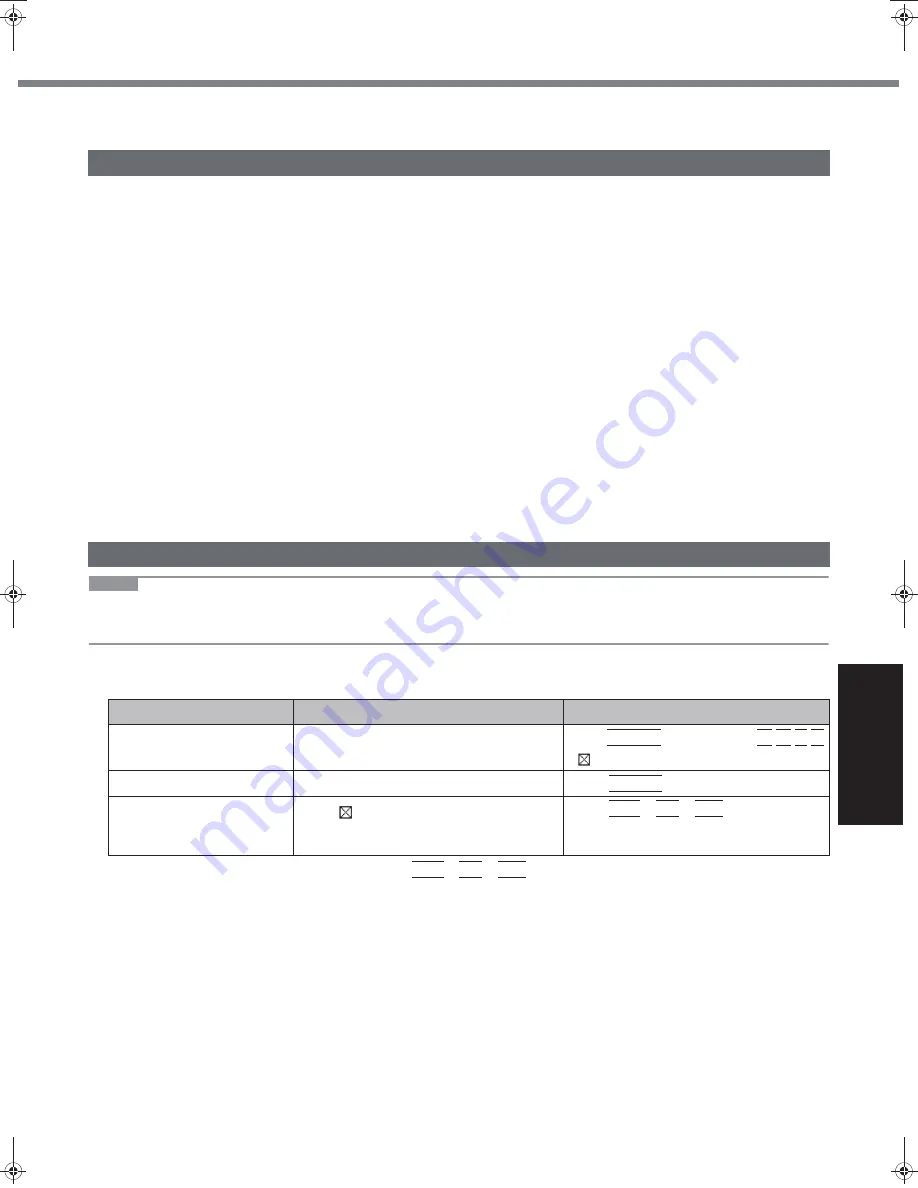
29
Get
ting St
arted
U
seful In
formati
on
Troubleshooting
Appendix
Hardware Diagnostics
If the hardware installed in this computer is not operating properly, you can use the PC-Diagnostic Utility to determine
whether or not there is a problem.
If the utility discovers a problem in the hardware, contact your technical support office.
Hardware below can be checked using this utility. (Software cannot be checked.)
CPU
Memory
Hard Disk
Video Controller
Sound
*1
Modem
LAN
Wireless LAN
*2
Bluetooth
*3
USB
PC Card Controller
SD Card Controller
Keyboard
Touch Pad
Touchscreen
*1
When the PC-Diagnostic Utility is running, a beep will sound, so do not use headphones at this time. (The beep will not sound if
mute is using Windows.)
*2
Only for model with wireless LAN
*3
Only for model with Bluetooth
When the video diagnostic check is running, the display may be distorted, and when the audio diagnostic check is
running, sounds may be generated from the speaker. These are not malfunctions.
NOTE
Only for the hard disk, keyboard and touch pad, you can select standard diagnostic check or extended diagnostic
check.
When the PC-Diagnostic Utility starts up, it will run the standard diagnostic check.
We recommend that you use the touch pad for operations. When not using the touch pad, you can operate using the
internal keyboard instead. Note, however, that the touch pad and internal keyboard may not function temporarily dur-
ing diagnostic check. If this happens, wait for a moment before operating them.
If the touch pad does not operate properly, press
Ctrl
+
Alt
+
Del
to restart the computer, or slide the power switch
to turn the power off, and then restart the PC-Diagnostic Utility.
Hardware that can be checked using the PC-Diagnostic Utility
Regarding the PC-Diagnostic Utility
Operations
Touch pad operations
Internal keyboard operations
Select icon
Place the cursor above the icon
Press
Space
and then press
(
(close) cannot be selected).
Click the icon
Tap or click (right click cannot be used)
Press
Space
above the icon.
Complete the PC- Diagnos-
tic Utility and then restart
the computer
Click (close)
Press
Ctrl
+
Alt
+
Del
.
CPE01942ZA_T8-OI_XP_M.book Page 29 Friday, November 21, 2008 10:31 AM
Summary of Contents for Toughbook CF-T8EWDTZ2M
Page 38: ...38 MEMO ...
Page 39: ...39 Operation Troubleshooting ...


























