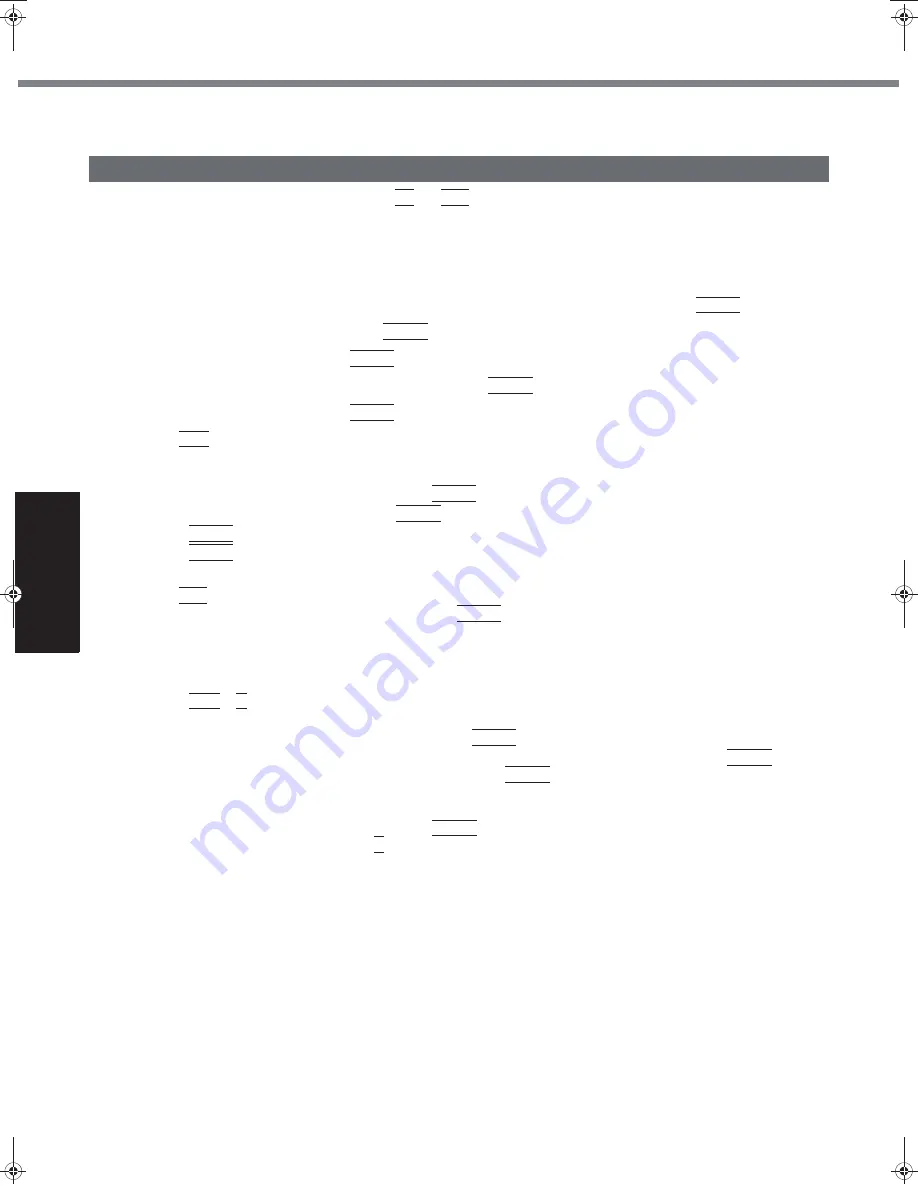
22
Get
ting St
arted
U
seful In
formati
on
Troubleshooting
Appendix
Intel
®
Active Management Technology (Intel
®
AMT)
<Only for model with Intel
®
AMT>
Intel
®
AMT offers the operational management function and security function through network.
1
Turn on the computer, and press
F2
or
Del
while [Panasonic] boot screen is displayed.
The Setup Utility starts up.
If the password is requested, enter the Supervisor Password.
2
If the Supervisor Password is not set, select the [Security] menu, then set Supervisor
Password.
3
Select the [Security] menu, and select [AMT Configuration], and press
Enter
.
4
Select [Intel(R) AMT] and press
Enter
.
5
Select [Enabled] and press
Enter
.
6
Select [Intel(R) ME Setup Prompt] and press
Enter
.
7
Select [Enabled] and press
Enter
.
8
Press
Esc
.
If you do not use the Supervisor Password, clear the Supervisor Password following steps.
A
Select [Set Supervisor Password], and press
Enter
.
B
Enter the Current Password, and press
Enter
.
C
Press
Enter
when the [Create New Password] display is shown.
D
Press
Enter
when the [Confirm New Password] display is shown.
9
Press
F10
.
At the confirmation message, select [Yes] and press
Enter
.
The computer will restart.
The following procedures are example. It is different according to your environment. Contact your technical sup-
port office.
A
Press
Ctrl
+
P
when [Press <CTRL - P> to enter Intel(R) ME Setup] is shown after the [Panasonic] boot
screen disappears.
B
Enter “admin” in [Intel(R) ME Password], and press
Enter
.
C
Enter the New Password in [Intel(R) ME New Password] to change the password, and press
Enter
.
At confirmation message, enter the password, and press
Enter
.
Write down new password to remember you password.
The password has the limitation
(
page 23).
D
Select [Intel(R) ME Configuration], and press
Enter
.
At the confirmation message, press
Y
.
E
Setup the items if necessary.
Confirm your system administrator about the setup items.
F
Select [Return to Previous Menu] after setup is complete.
Follow the on-screen instructions.
The computer will restart.
Setting AMT configuration
CPE01942ZA_T8-OI_XP_M.book Page 22 Friday, November 21, 2008 10:31 AM
Summary of Contents for Toughbook CF-T8EWDTZ2M
Page 38: ...38 MEMO ...
Page 39: ...39 Operation Troubleshooting ...
















































