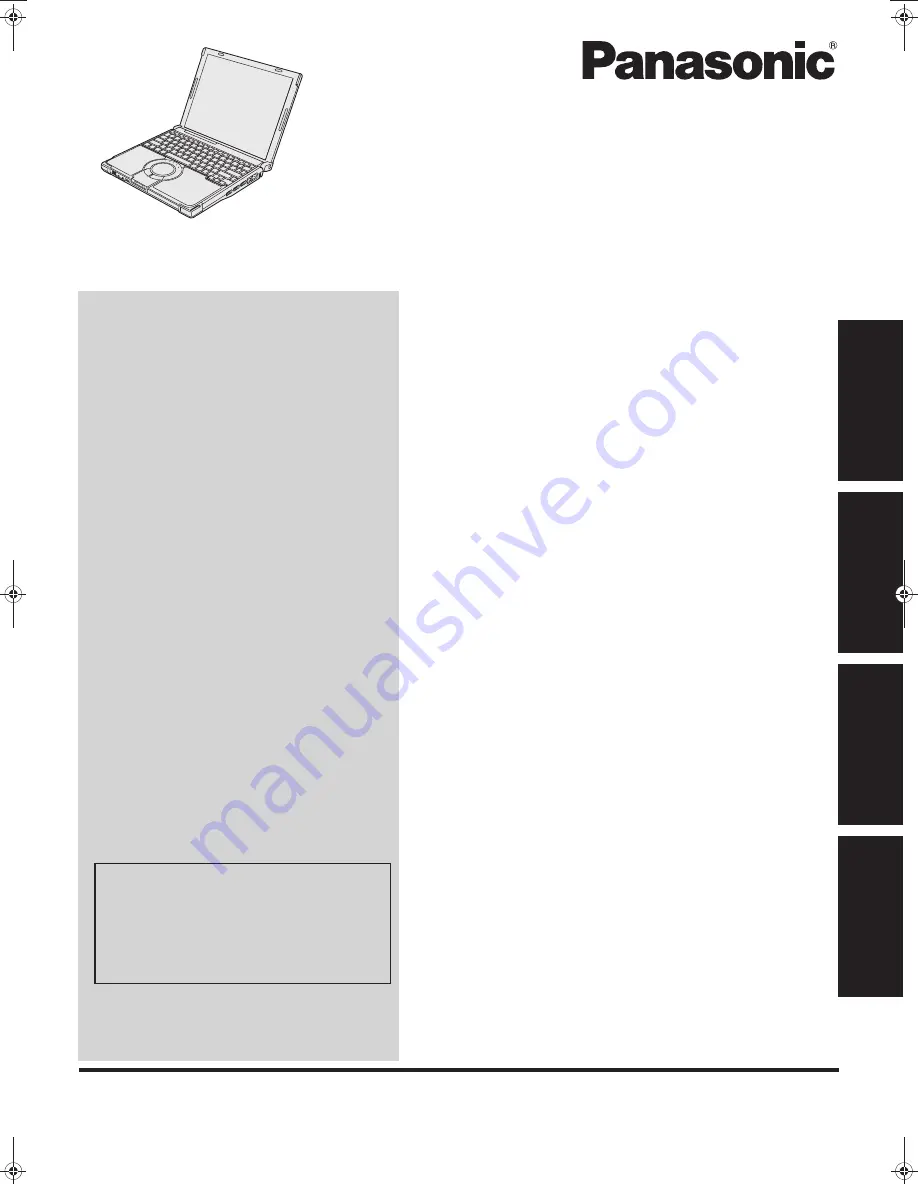
Please read these instructions carefully before using this product and save this manual for future use.
Contents
Getting Started
Useful Information
Troubleshooting
Get
ting St
arted
U
seful In
formati
on
Troubleshooting
Appendix
Appendix
OPERATING INSTRUCTIONS
Personal Computer
Model No.
CF-T8
series
Introduction
.................................................2
Read Me First
..............................................3
Description of Parts
.......................................9
First-time Operation
.....................................11
On-screen Manual
.......................................16
Handling and Maintenance
.............................17
Expanding Memory
......................................20
Intel
®
Active Management Technology
...............22
Troubleshooting (Basic)/Error Code/Message
.......25
Hardware Diagnostics
...................................29
Installing Windows Vista
................................32
LIMITED USE LICENSE AGREEMENT
..............34
Specifications
............................................35
For further information about the com-
puter, you can refer to the on-screen
manual.
To access the on-screen manual
page
16
“On-screen Manual”
CPE01942ZA_T8-OI_XP_M.book Page 1 Friday, November 21, 2008 10:31 AM
Summary of Contents for Toughbook CF-T8EWDTZ2M
Page 38: ...38 MEMO ...
Page 39: ...39 Operation Troubleshooting ...
















