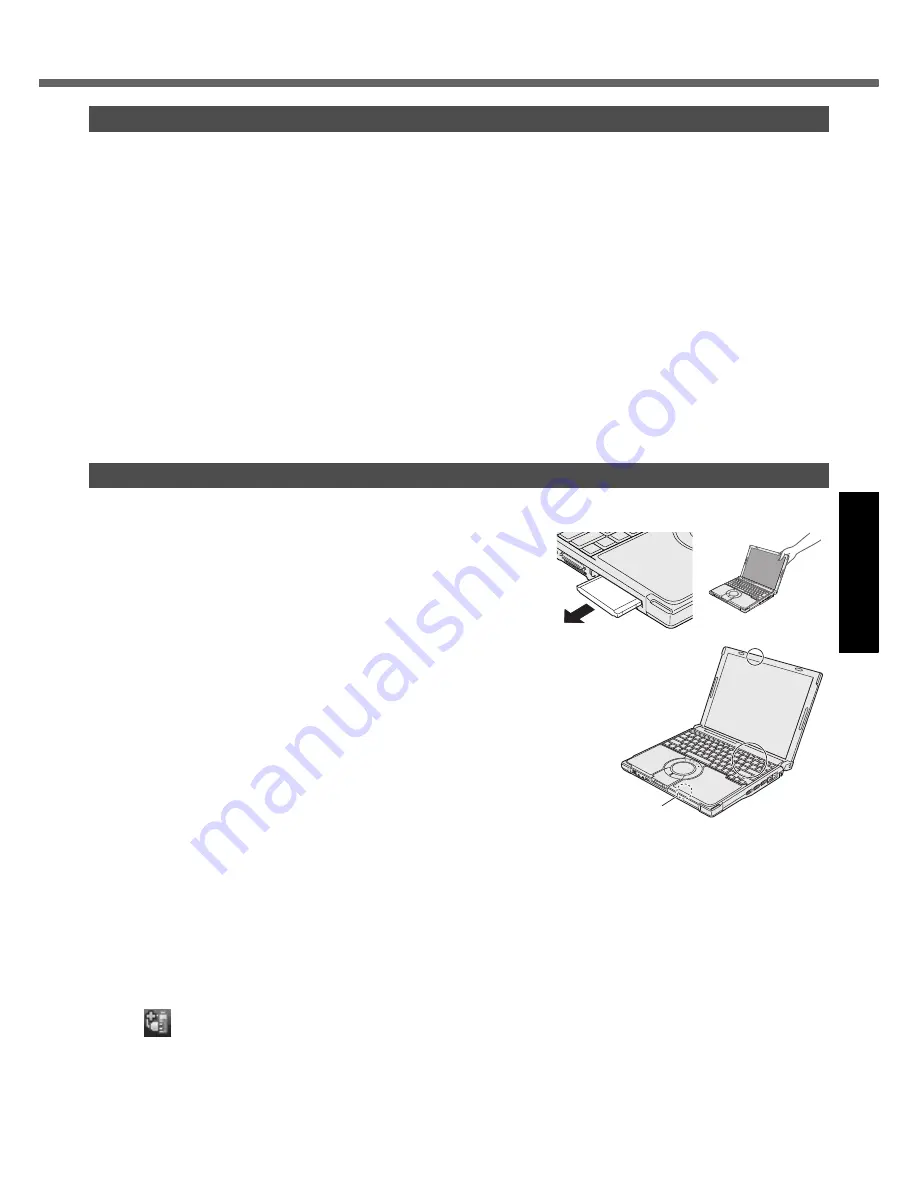
19
Get
ting St
arted
U
seful In
formati
on
Troubleshooting
Appendix
Handling and Maintenance
Place the computer on a flat stable surface. Do not place the computer upright. If the computer is exposed to an
extremely strong impact, it may become inoperable.
Temperature:
Operation: 5 °C to 35 °C {41 °F to 95 °F}
Storage: -20 °C to 60 °C {- 4 °F to 140 °F}
Humidity:
Operation: 30% to 80% RH (No condensation)
Storage: 30% to 90% RH (No condensation)
Even within the above temperature/humidity ranges, using for a long time in an extreme environment will result in
the product deterioration and will shorten the product life.
• Be sure to use the computer in an environment with sufficient heat ventilation.
- Avoid using the computer on a highly heat retentive surfaces (e.g., rubber pads and blankets). If possible, use
the computer on surfaces that can dissipate heat, such as a steel desk.
- Do not cover the computer with towels, keyboard covers, etc., as this prevents heat dissipation.
- When using the computer, always keep the display open. (Note, however, that closing the display while the com-
puter is in use does not cause generation of heat, ignition, or other malfunctions.)
Do not place the computer in the following areas, otherwise the computer may be damaged.
• Near electronic equipment. Image distortion or noise may occur.
• Near magnets or in magnetic fields.
• In extremely high or low temperature.
As the computer can become hot during operation, keep it away from items that are sensitive to heat.
This computer is designed to minimize shock to parts such as the hard disk drive, but no warranty is provided against
any trouble caused by shock. Be extremely careful when handling the computer.
When carrying the computer:
• Turn off the computer.
• Remove all external devices, cables, cards and other protruding
things.
• Do not drop or hit the computer against solid objects.
• Do not leave the display open.
• Do not pick up or hold the computer by the display part.
When you board an airplane, take the computer with you and never put it in your
checked luggage. When using the computer on airplane, follow the airline’s
instructions.
When carrying a spare battery, put it in a plastic bag to protect its terminals.
This computer contains a magnet and magnetic products at the locations circled
in the illustration at right. Avoid leaving metallic object or magnetic media in con-
tact with these areas.
The touch pad is designed to be used with a finger tip. Do not place any object on
its surface and do not press down strongly with sharp-pointed or hard objects that
may leave marks (e.g., nails, pencils and ball point pens).
Avoid any harmful substances such as oil from getting into the touch pad. The cur-
sor may not work correctly.
If the computer is being carried in a soft bag with the battery pack removed, avoid undue pressure on the body of the
computer in a crowded place, etc., as this may result in damage to the LCD.
If the computer becomes warm during usage
Check the following
• If you are not using a wireless LAN, turn the wireless LAN off.
• If the computer becomes warm while the screen saver is displayed, set the screen saver to [Windows Logo].
Screen savers that use 3-D images or other complex images increase the CPU utilization rate.
• Use recommended RAM module products. Non-recommended RAM modules may not operate properly, and may
cause damage to your computer.
Click
on the notification area, and select [Panasonic Power management (Better Heat Dispersion)]
• When changing to [Panasonic Power management (Better Heat Dispersion)], the following settings will change.
- Change to [High Speed] from [Standard] in [Fan control mode].
Rotation of the cooling fan speeds fast and the computer can be cooled down. Note that the battery operating
time will be shorter.
- Switch the screen saver to [Prohibited].
Operation Environment
Handling Cautions
NG
Bottom
















































