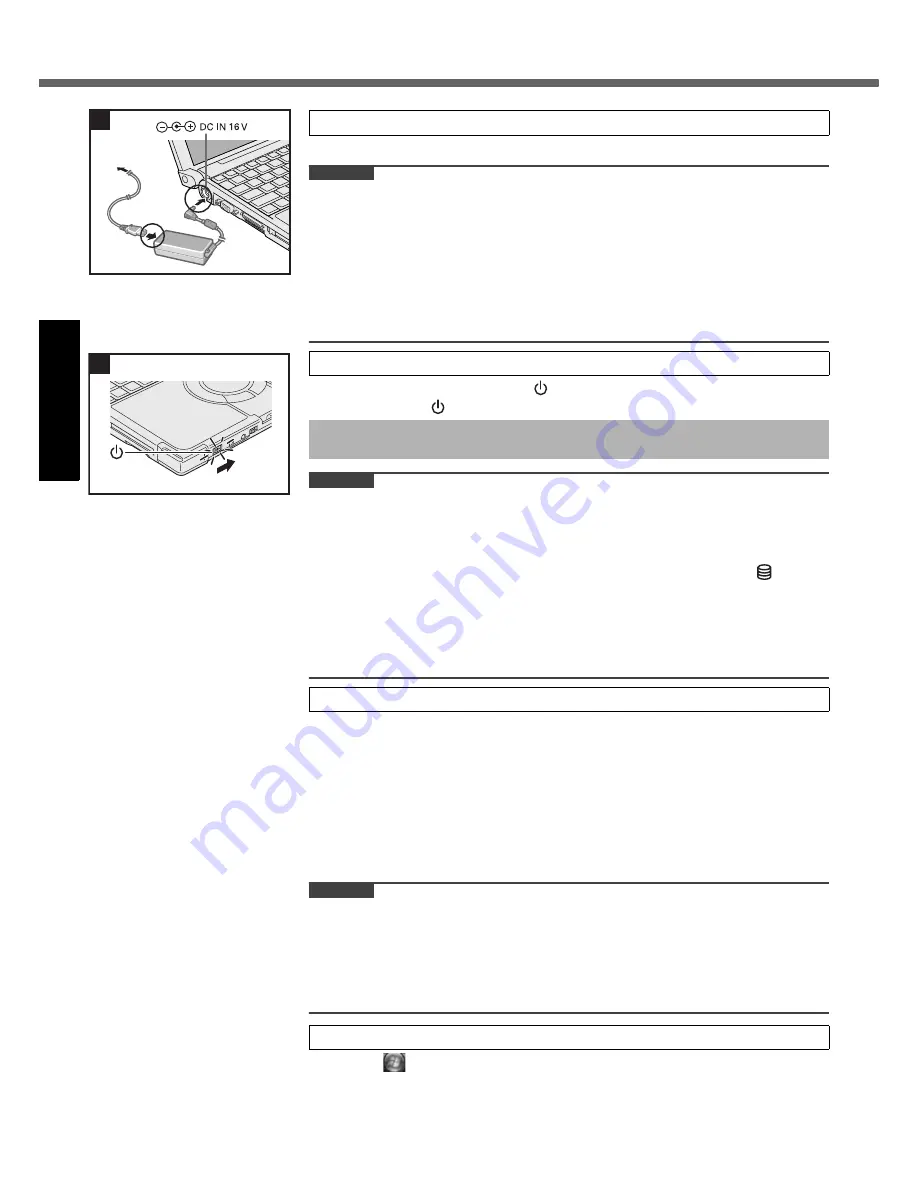
14
Get
ting St
arted
First-time Operation
The battery charging starts automatically.
CAUTION
Do not disconnect the AC adaptor and do not switch the wireless switch to
on until the first-time operation procedure is completed.
When using the computer for the first time, do not connect any peripheral device
except the battery pack and AC adaptor.
Handling the AC adaptor
• Problems such as sudden voltage drops may arise during periods of thunder
and lightning. Since this could adversely affect your computer, an uninterrupt-
ible power source (UPS) is highly recommended unless running from the bat-
tery pack alone.
Slide and hold the power switch
for approximately one second until the
power indicator
lights.
CAUTION
Do not slide the power switch repeatedly.
The computer will forcibly be turned off if you slide and hold the power switch for
four seconds or longer.
Once you turn off the computer, wait for ten seconds or more before you turn on
the computer again.
Do not perform the following operation until the hard disk drive indicator
turns off.
• Connecting or disconnecting the AC adaptor
• Sliding the power switch
• Touching the keyboard, touch pad or touchscreen
• Closing the display
Do not change the Setup Utility until completing step
5
. If you do so, Windows
setup may not operate properly.
Follow the on-screen instructions.
After turning on the computer, “Please wait while windows sets up your com-
puter” appears, and then a small circle circulates on the screen. This will take
a few minutes.
During setup of Windows, use the touch pad to move the cursor and to click
an item.
Do not change the settings on the screen where you select a country or
region. You can set a country, region or keyboard layout in [Clock, Language,
and Region] of [Control Panel] after the Windows setup is complete.
Setup of Windows will take approximately 20 minutes.
Go to the next step, confirming each message on the display.
CAUTION
Do not turn off the computer until completing the first-time operation procedure.
You cannot choose the following words for user name and password: CON,
PRN, AUX, CLOCK$, NUL, COM1 to COM9, LPT1 to LPT9.
You can change the user name, password, image and security setting after
setup of Windows.
Remember your password. If you forget the password, you cannot use the Win-
dows. Creating a password reset disk beforehand is recommended.
A
Click
(Start) - [Control Panel] - [Additional Options] - [Tablet Calibration].
B
If [User Account Control] is displayed, click [Continue], or input password and
click [OK].
C
Touch each “+” using the stylus.
“+” is displayed in order at 9 locations.
3
Connect your computer to a power outlet.
4
Turn on the computer.
It takes approximately 10 minutes until the Windows setup screen appears. Do not
touch the keys and touch pad until it appears.
5
Setup Windows.
6
Perform the touchscreen calibration.
3
4





























