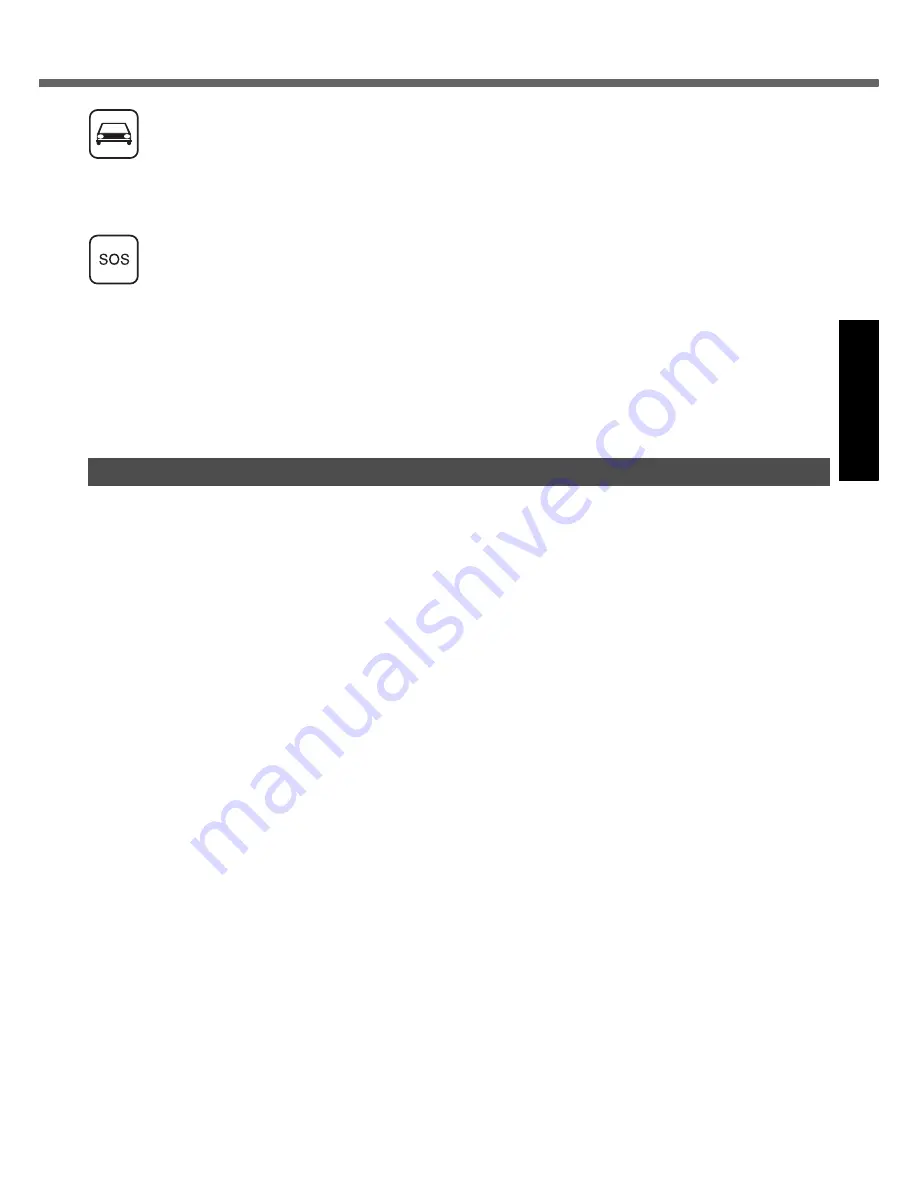
5
Get
ting St
arted
U
seful In
formati
on
Troubleshooting
Appendix
Road safety comes first! Do not use a Personal Computer or Handheld Computer incorporating Wireless
WAN while driving a vehicle. Do not place the computer with Wireless WAN in an area where it could cause
personal injury to the driver or passengers. It is recommended to stow the unit in the boot or secure stowage
area while driving. Do not place the computer with Wireless WAN in an area over an air bag or in the vicinity
where an air bag may deploy. Air bags inflate with great force and if the computer with Wireless WAN is
placed in the air bag deployment area may be propelled with great force and cause serious injury to
occupants of the vehicle.
IMPORTANT!
Personal Computer or Handheld Computer incorporating Wireless WAN operate using radio signals and
cellular networks cannot be guaranteed to connect in all conditions. Therefore, you should never rely solely
upon any wireless device for essential communications, for example emergency calls.
Remember, in order to make or receive calls, Personal Computer or Handheld Computer incorporating
Wireless WAN must be switched on and in a service area with adequate cellular signal strength.
Some networks do not allow for emergency calls if certain network services or phone features are in use (e.g.
lock functions, fixed dialing etc.). You may need to deactivate those features before you can make an
emergency call.
Some networks require that a valid SIM card be properly inserted in Personal Computer or Handheld
Computer incorporating Wireless WAN.
27-1-2
Industry Canada (IC) Notice for modem
This equipment contains an Industry Canada approved
modem unit.
The Industry Canada label is affixed on the modem unit.
EQUIPMENT ATTACHEMENT LIMITATIONS
“NOTICE: The Industry Canada label identifies certified equip-
ment. This certification means that the equipment meets tele-
communications network protective, operational and safety
requirements as prescribed in the appropriate Terminal Equip-
ment Technical Requirements document(s). The Department
does not guarantee the equipment will operate to the user’s
satisfaction.
Before installing this equipment, users should ensure that it is
permissible to be connected to the facilities of the local tele-
communications company. The equipment must also be
installed using an acceptable method of connection. The cus-
tomer should be aware that compliance with the above condi-
tions may not prevent degradation of service in some
situations.
Repairs to certified equipment should be coordinated by a rep-
resentative designated by the supplier. Any repairs or alter-
ations made by the user to this equipment, or equipment
malfunctions, may give the telecommunications company
cause to request the user to disconnect the equipment.
Users should ensure for their own protection that the electrical
ground connections of the power utility, telephone lines and
internal metallic water pipe system, if present, are connected
together. This precaution may be particularly important in rural
areas. Caution: Users should not attempt to make such con-
nections themselves, but should contact the appropriate elec-
tric inspection authority, or electrician, as appropriate.”
“NOTICE: The Ringer Equivalence Number (REN) assigned to
each terminal device provides an indication of the maximum
number of terminals allowed to be connected to a telephone
interface. The termination on an interface may consist of any
combination of devices subject only to the requirement that the
sum of the Ringer Equivalence Numbers of all the devices
does not exceed 5.”
REN: See bottom of the computer
RESTRICTIONS CONCERNANT LE RACCORDEMENT
DE MATÉRIEL
“AVIS: L’étiquette d’Industrie Canada identifie le matériel
homologué. Cette étiquette certifie que le matériel est con-
forme aux normes de protection, d’exploitation et de sécurité
des réseaux de télécommunications, comme le prescrivent les
documents concernant les exigences techniques relatives au
matériel terminal. Le Ministère n’assure toutefois pas que le
matériel fonctionnera à la satisfaction de l’utilisateur.
Avant d’installer ce matériel, l’utilisateur doit s’assurer qu’il est
permis de le raccorder aux installations de l’entreprise locale
de télécommunication. Le matériel doit également être installé
en suivant une méthode acceptée de raccordement.
L’abonné ne doit pas oublier qu’il est possible que la confor-
mité aux conditions énoncées ci-dessus n’empêche pas la
dégradation du service dans certaines situations.
Les réparations de matériel homologué doivent être coordon-
nées par un représentant désigné par le fournisseur.
L’entreprise de télécommunications peut demander à l’utili-
sateur de débrancher un appareil à la suite de réparations ou
de modifications effectuées par l’utilisateur ou à cause de
mauvais fonctionnement.
Pour sa propre protection, l’utilisateur doit s’assurer que tous
les fils de mise à la terre de la source d’énergie électrique, des
lignes téléphoniques et des canalisations d’eau métalliques,
s’il y en a, sont raccordés ensemble. Cette précaution est par-
ticulièrement importante dans les régions rurales. Avertisse-
ment: L’utilisateur ne doit pas tenter de faire ces
raccordements lui-même; il doit avoir recours à un service
d’inspection des installations électriques, ou à un électricien,
selon le cas.”
“AVIS: L’indice d’équivalence de la sonnerie (IES) assigné à
chaque dispositif terminal indique le nombre maximal de ter-
minaux qui peuvent être raccordés à une interface. La termi-
naison d’une interface téléphonique peut consister en une
combinaison de quelques dispositifs, à la seule condition que
la somme d’indices d’équivalence de la sonnerie de touts les
dispositifs n’excède pas 5.”
IES: Voir sous le fond de l’ordinateur
17-Ca-1
Models for Canada






































