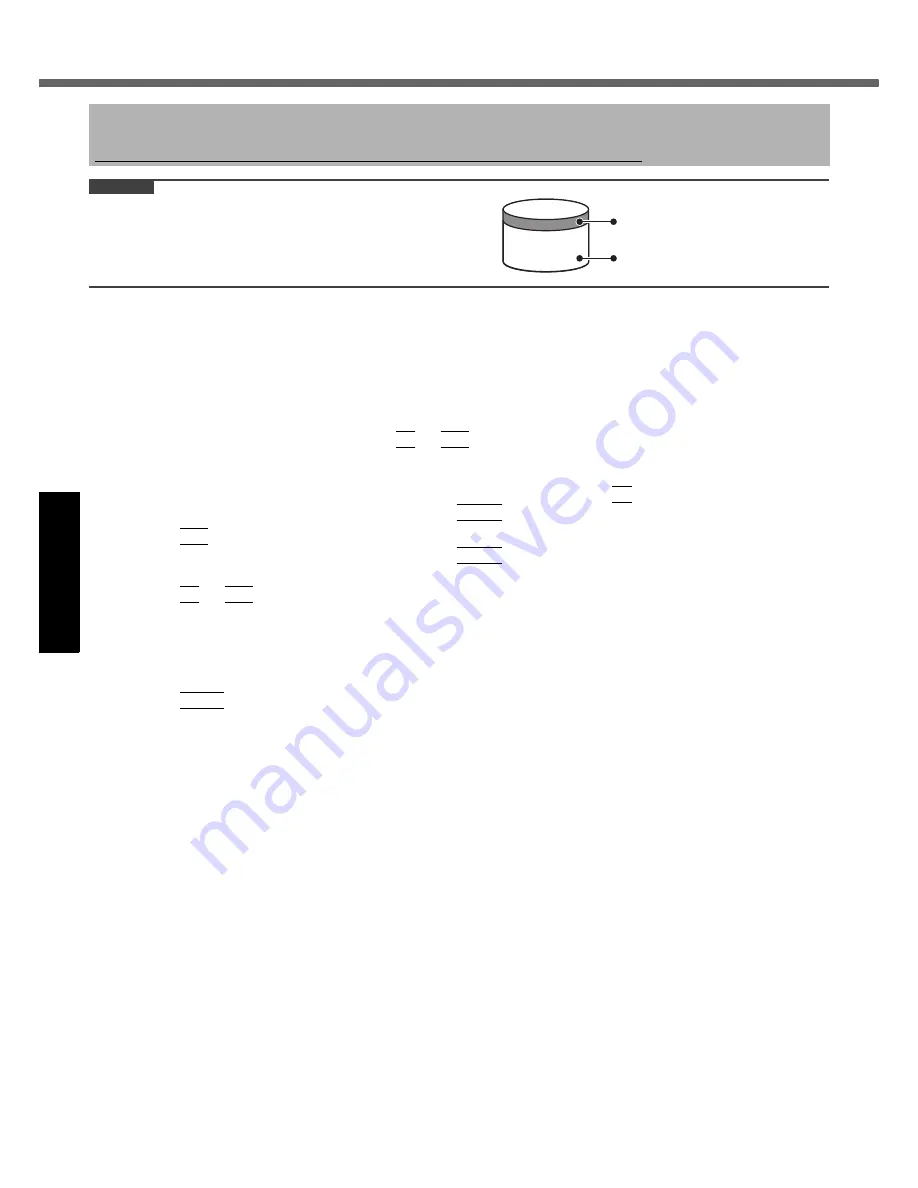
26
Get
ting St
arted
U
seful In
formati
on
Troubleshooting
Appendix
Reinstalling Software
CAUTION
Do not delete the recovery partition on the hard disk.
This partition contains data to help recover your system.
The disk space in the partition is not available to store data.
Preparation
Prepare the Product Recovery DVD-ROM Windows Vista (included).
Prepare the CD/DVD drive.
The performance is confirmed by Panasonic CD/DVD drive.
(optional: CF-VDRRT1M, CF-VDRRT2W, CF-VDRRT3W, CF-VDRRT3U)
Remove all peripherals (except for the CD/DVD drive).
Connect the AC adaptor and do not remove it until reinstallation is complete.
1
Turn off the computer and connect the CD/DVD drive to the computer.
2
Turn on the computer, and press
F2
or
Del
while [Panasonic] boot screen is displayed.
The Setup Utility starts up.
If the password is requested, enter the Supervisor Password.
3
Write down all of the contents of the Setup Utility and press
F9
.
At the confirmation message, select [Yes] and press
Enter
.
4
Press
F10
.
At the confirmation message, select [Yes] and press
Enter
.
The computer will restart.
5
Press
F2
or
Del
while [Panasonic] boot screen is displayed.
The Setup Utility starts up.
If the password is requested, enter the Supervisor Password.
6
Set the Product Recovery DVD-ROM Windows Vista into the CD/DVD drive.
7
Select the [Exit] menu, then select your CD/DVD drive in [Boot Override].
8
Press
Enter
.
The computer will restart.
9
Click [Reinstall Windows] and click [Next].
The License Agreement screen appears.
10
Click [Yes, I agree to the provisions above and wish to continue!] and click [Next].
11
Select the settings and click [Next].
[Reinstall Windows to the whole Hard Disk to factory default.]
You will have a single partition.
[Reinstall Windows to the operating system partition.]
You can keep the partition structure.
This option is only available when using Windows Vista.
12
At the confirmation message, click [YES].
Reinstallation starts automatically. (It will take approximately 30 minutes.)
Do not interrupt reinstallation, for example by turning off the computer. Otherwise reinstallation may become
unavailable as Windows may not start up or the data may be corrupted.
13
Remove the Product Recovery DVD-ROM Windows Vista, and then click [OK] to turn off
the computer, then remove the CD/DVD drive.
14
Turn on the computer.
If the password is requested, enter the Supervisor Password.
15
Perform the first-time operation (
page 14).
16
Start the Setup Utility and change the settings as necessary.
17
Perform Windows Update.
Reinstalling software will return the computer to the default condition. When you reinstall the software, the hard disk
data will be erased.
Back up important data to other media or an external hard disk before reinstallation.
Area usable by Windows
Hard disk
Recovery partition
(approximately 2
GB
)
















































