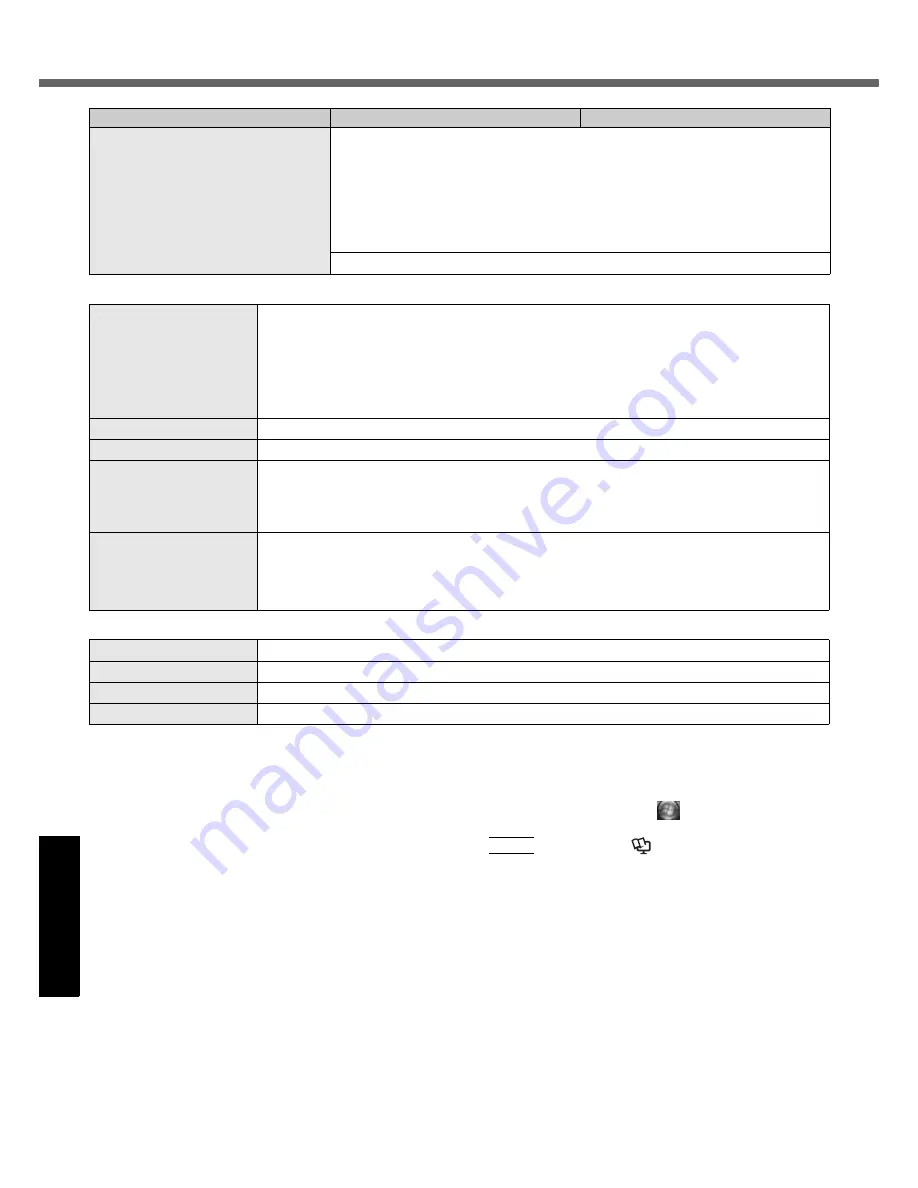
38
Specifications
Get
ting St
arted
U
seful In
formati
on
Troubleshooting
Appendix
*1
The Intel
®
Active Management Technology (Intel
®
AMT)
function must be set before use.
*2
1
MB
= 1,048,576 bytes / 1
GB
= 1,073,741,824 bytes
*3
You can physically expand the memory up to 4
GB
, but the
total amount of usable memory available will be less depend-
ing on the actual system configuration.
*4
A segment of the main memory is allotted automatically
depending on the computer’s operating status. The size of
the Video Memory cannot be set by the user.
The size of Video memory is allotted depending on the oper-
ating system.
*5
1
GB
= 1,000,000,000 bytes. Your operating system or some
application software will report as fewer
GB
.
*6
A 16,777,216 color display is achieved by using the dithering
function.
*7
Display may be impossible using some connected external
displays.
*8
Only for model with wireless LAN.
*9
Only for model with Bluetooth.
*10
Some devices cannot be used depending on the port type.
*11
Only for model that supports TPM.
For information on TPM, click
(Start) and input
“c:\util\drivers\tpm\README.pdf” in [Start Search], and press
Enter
, and refer to the
Installation Manual
of “Trusted
Platform Module (TPM)”.
*12
This slot is compatible with High-Speed Mode. Operation has
been tested and confirmed using Panasonic SD/SDHC
Memory Cards with a capacity of up to 32
GB
.
Operation on other SD equipment is not guaranteed.
*13
Only a RAM module designed for DDR2 (PC2-5300) can be
used (Panasonic : CF-BAK1024U, CF-BAB2048U).
172 pin Micro DIMM used in CF-T5/CF-W5 series cannot be
used.
*14
Does not guarantee operation of all USB-compatible periph-
erals.
*15
Use a condenser-stereo microphone.
*16
<Only for North America>
The AC adaptor is compatible with power sources up to
240
V
AC adaptor. This computer is supplied with a 125
V
AC compatible AC cord.
20-M-1-1
Pre-installed Software
*22
Microsoft
®
Internet Explorer 7.0 / DirectX 10 / Microsoft
®
Windows
®
Media Player 11 /
Microsoft
®
Windows
®
Movie Maker 6.0 / Microsoft
®
.NET Framework 3.0 / Adobe Reader /
Intel
®
PROSet/Wireless Software / Loupe Utility / Touch Pad Utility / PC Information
Viewer / PC Information Popup / Display Rotation Tool / Hotkey Settings / Panasonic Power
Plan Extension Utility / Wireless Switch Utility / Wireless Connection Disable Utility
*23
/ Blue-
tooth Stack for Windows by TOSHIBA
*9
/ Battery Recalibration Utility / Infineon TPM Profes-
sional Package V3.5SP1
*24
/ Protector Suite 2009
*25
Aptio Setup Utility / Hard Disk Data Erase Utility
*26
/ PC-Diagnostic Utility
*27
Model No.
CF-T8EWETZJM
CF-T8EWRTZJM
Wireless LAN <Only for model with wireless LAN>
Data Transfer Rates
IEEE802.11a : 54/48/36/24/18/12/9/6
Mbps
(automatically switched)
*28
IEEE802.11b : 11/5.5/2/1
Mbps
(automatically switched)
*28
IEEE802.11g : 54/48/36/24/18/12/9/6
Mbps
(automatically switched)
*28
IEEE802.11n : (HT20) 144.4/130/117/115.6/104/86.7/78/65/58.5/57.8/52/43.3/39/28.9/26/19.5/14.4/
13/6.5
Mbps
(automatically switched)
*28
(HT40) 300/270/243/240/216/180/162/130/120/117/108/104/90/81/78/60/54/52/39/
30/27/26/13
Mbps
(automatically switched)
*28
Standard Supported
IEEE802.11a / IEEE802.11b / IEEE802.11g / IEEE802.11n(Draft 2.0)
Transmission Method
OFDM system, DS-SS system
Wireless Channels Used
IEEE802.11a : Channels 36/40/44/48/52/56/60/64/100/104/108/112/116/132/136/140/149/153/157/
161/165
IEEE802.11b/IEEE802.11g : Channels 1 to 11
IEEE802.11n : Channels 1-11/36/40/44/48/52/56/60/64/100/104/108/112/116/132/136/140/149/153/
157/161/165
RF Frequency Band
IEEE802.11a : 5.18
GHz
- 5.32
GHz
, 5.5
GHz -
5.58
GHz
, 5.66
GHz -
5.7
GHz
, 5.745
GHz
-
5.825
GHz
IEEE802.11b/IEEE802.11g : 2.412
GHz
- 2.462
GHz
IEEE802.11n : 2.412
GHz
- 2.462
GHz
, 5.15
GHz
- 5.35
GHz
, 5.5
GHz
- 5.58
GHz
, 5.66
GHz
-
5.7
GHz
, 5.745
GHz
- 5.85
GHz
Bluetooth™ <Only for model with Bluetooth>
Bluetooth Version
2.0 + EDR
Transmission Method
FHSS system
Wireless Channels Used
Channels 1 to 79
RF Frequency Band
2.402
GHz
- 2.48
GHz







































