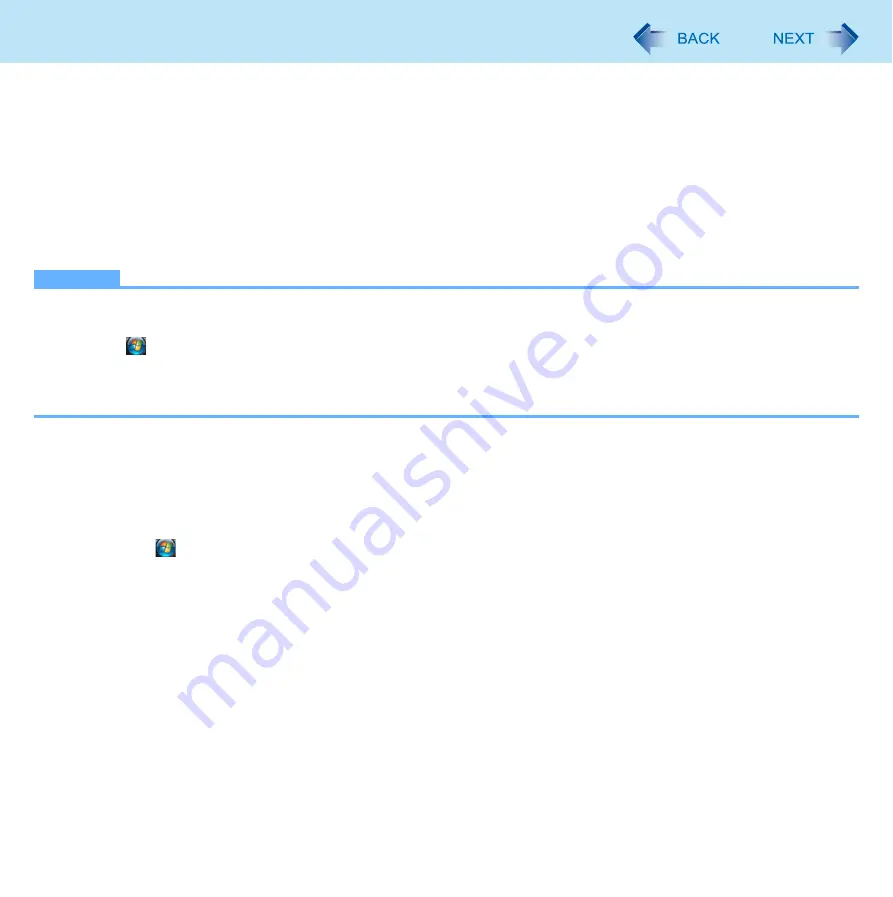
45
Fingerprint Reader
2
Delete Fingerprint Data.
Performed by each user.
A
Click [Fingerprints], and click [Delete].
The [Swipe finger] screen will appear.
B
Swipe user’s finger.
• If the authentication is successfully completed, the confirmation message appears.
C
Click [Yes].
• Confirm that all users’ data was deleted.
NOTE
z
If the enrollment mode is set to “Enrollment to the hard disk” (
), you need to remove the fingerprints data
after step
2
. Performed by the Computer Administrator.
A
Click
(Start) - [All Programs] - [Protector Suite QL] - [Control Center].
B
Click [Settings], and click [Power-on Security].
C
Select the fingerprint, and click [Remove].
• Surely remove all of the fingerprints.
3
Uninstall Protector Suite
Performed by the Computer Administrator.
A
Log on to Windows as an Administrator.
B
Close all programs.
C
Click
(Start) - [Control Panel] - [Uninstall a program].
D
Double-click [Protector Suite *.*], and select [Remove].
E
Select [Remove all Protector Suite *.* data], and click [Next].
• Uninstallation starts. Follow the on-screen instructions.
F
When the “Protector Suite *.* has been successfully uninstalled.” Message appears, click [Finish].
• If the confirmation message appears, click [Yes].
• The computer restarts.
















































