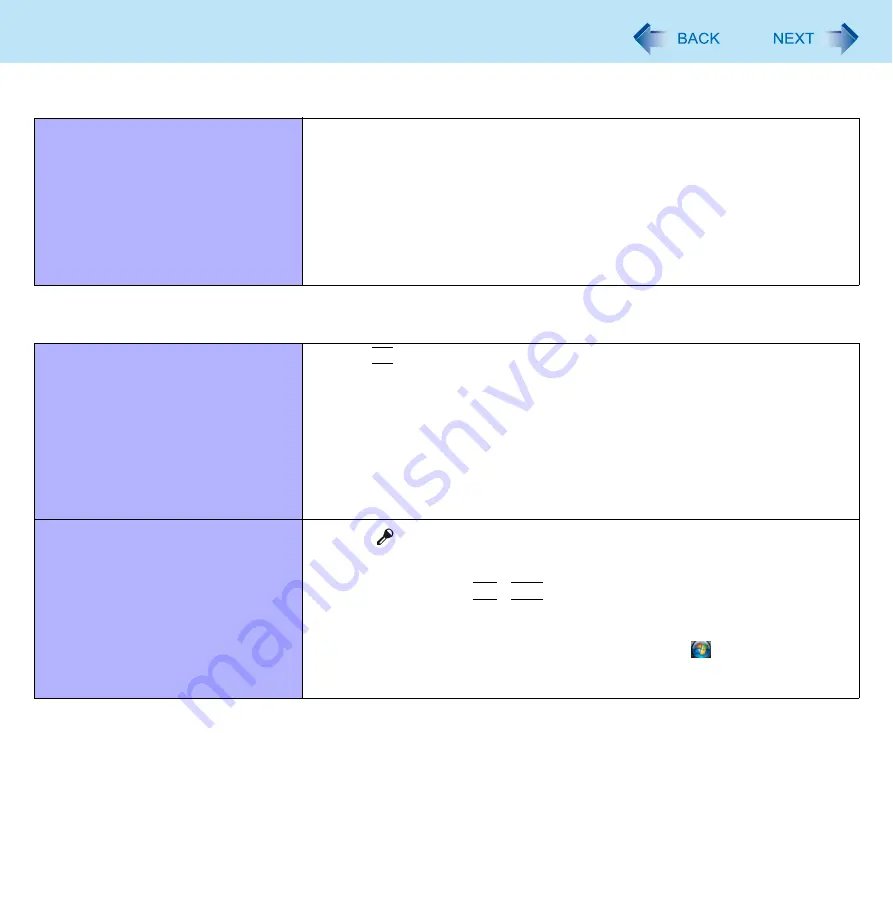
87
Troubleshooting (Advanced)
Fast User Switching Function
Some applications do not work prop-
erly.
z
When switching to a different user with the Fast User Switching function, the
following problems may occur. We recommend you not to use the Fast User
Switching function.
• Some applications may not work properly.
• The display settings may not be possible.
• Wireless LAN cannot be used.
• Bluetooth cannot be used.
z
In these cases, log off all users without using Fast User Switching function and
perform the operation once more. If the problem persists, restart the computer.
Others
Windows startup and operation is
slow.
z
Press
F9
in the Setup Utility (
) to return the Setup Utility settings
(excluding the passwords) to the default values. start the Setup Utility and make
the settings again. (Note that the processing speed depends on the application
software, so this procedure may not make Windows faster.)
z
If you installed a resident software after purchase, turn off the residence.
z
Some moving files become slow if Aero turns off. Disable the popup menu and
Input Panel Tab.
A
Open the Input Panel, and click [Tools] - [Options] - [Opening].
B
Remove the check mark of [Show the Input Panel tab] and click [OK].
No response.
z
Press [
] button and click [Start Task Manager] to open Task Manager, then
close the software application.
z
An input screen (e.g., password input screen at startup) may be hidden behind
another window. Use
Alt
+
Tab
to check.
z
Shut down by pressing and holding the power switch for 4 seconds or longer,
and turn on the computer and open the application again. If Windows runs cor-
rectly, but the application software does not start, click
(Start) - [Control
Panel] - [Uninstall a program] and remove the failing application software, then
reinstall the application software.




































