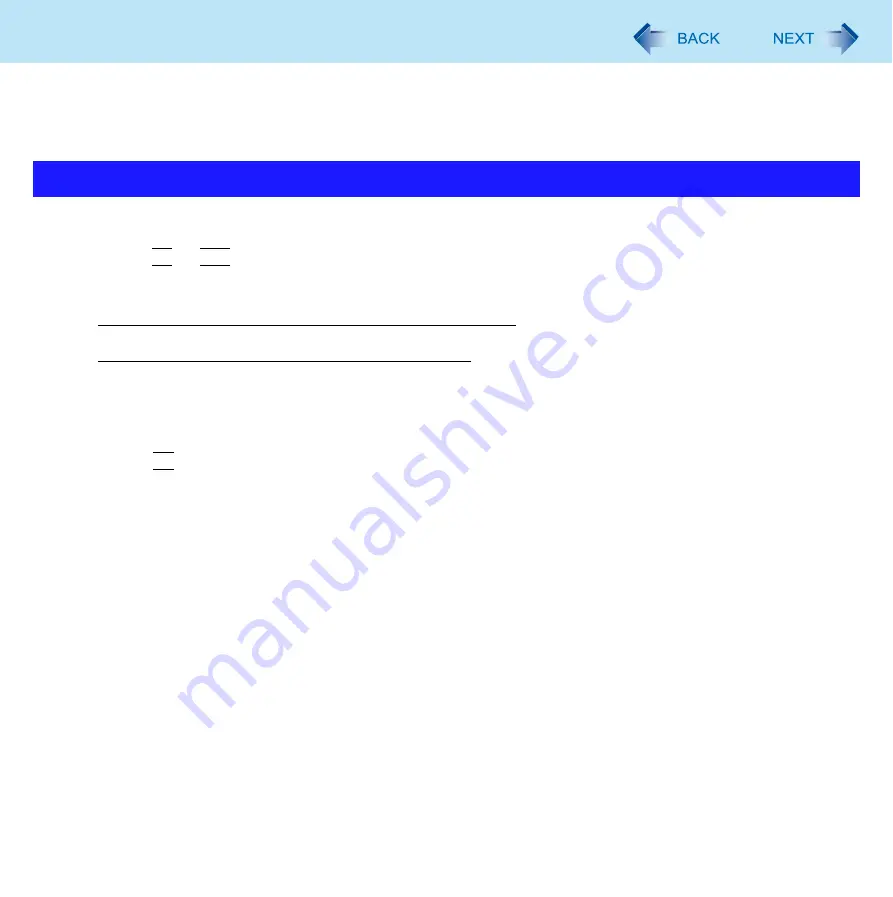
61
Setup Utility
You can make the settings of the computer’s operating environment (password settings, startup drive selection, etc.)
Preparation
z
Set the computer to the Cradle and connect an external keyboard to the Cradle.
1
Turn on or restart the computer.
2
Press
F2
or
Del
several times while [Panasonic] boot screen is displayed soon after the
computer starts the startup procedure.
When [Enter Password] is displayed, input your password.
When you start the Setup Utility with Supervisor Password
z
You can make the settings of all items of the Setup Utility.
When you start the Setup Utility with User Password
z
Note the following:
• In the [Advanced] and [Boot] menus, you cannot make the settings of all items.
• In the [Security] menu, you can change only the User Password when [User Password Protection] is set to
[No Protection]. You cannot delete the User Password.
• In the [Exit] menu, you cannot make the setting of [Load Default Values] and [Boot Override].
•
F9
(Setup Defaults) does not function.
Starting the Setup Utility






























