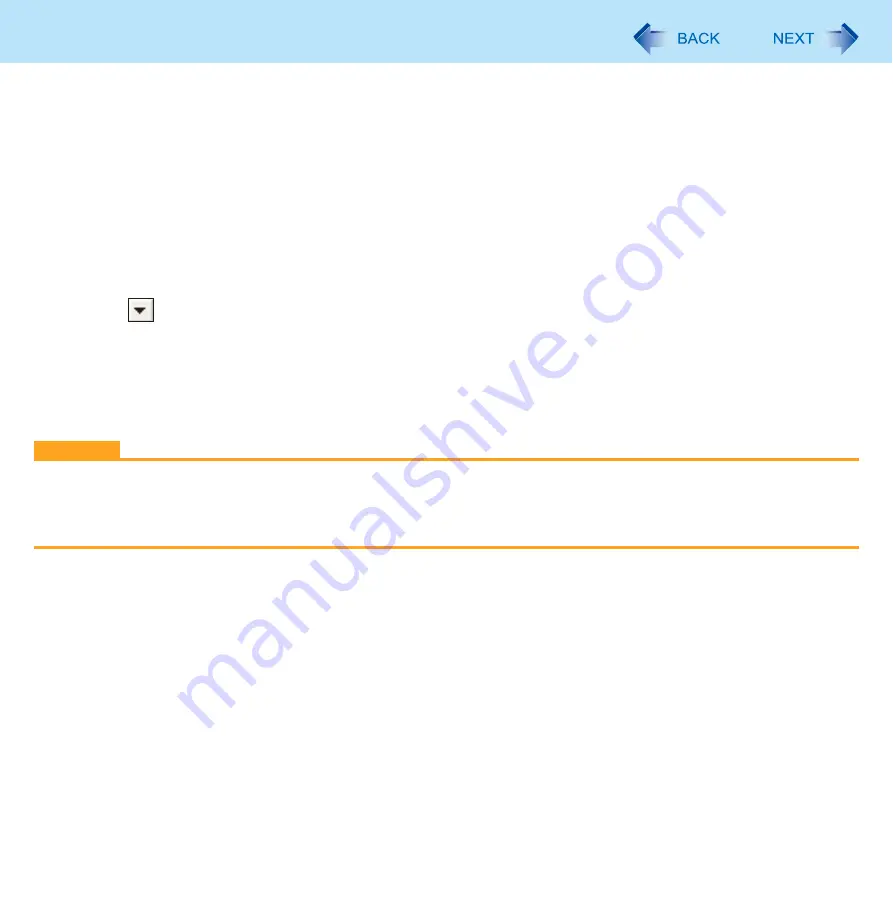
85
Writing to CD/DVD
Logical format method
Formatting software and drivers required to conduct each type of formatting have been installed on this computer.
When formatting is executed, data recorded on the disc is erased. Back up data as required.
A
Log on to Windows with the administrator authority.
B
Set a disc in the CD/DVD drive.
C
Close all applications that use DVD-RAM.
D
Click [start] - [All Programs] - [DVD-RAM] - [DVD-RAM Driver] - [DVDForm].
• When [DVD-RAM] is not displayed even if you click [start] - [All Programs], install DVD-RAM Driver.
Click [start] - [Run] and input [c:\util\drivers\ramdrvr\english\setup.exe] and then click [OK].
As for english folder, change to the language you install.
Follow the on-screen instructions.
E
Click
in [Format Type], and select the format type, then click [Start].
• [Volume label]
UDF format has been selected, input the volume label. When the volume label is not input, it will be set automatically
(UDF year / month / day).
• [Quick format]
Inspect all sectors on the disc, and execute replacement processing of bad sectors. Normally, it is not necessary to
select this.
CAUTION
If you have written using Roxio Creator LJB, you cannot write using other software since the format becomes different.
To make this possible, you need to perform the logical format. For further information, see “Using DVD-RAM disc”.
“Using DVD-RAM disc” is displayed by clicking [Start] - [All Programs] - [DVD-RAM] - [DVD-RAM driver] - [Using
DVDRAM disc].






























