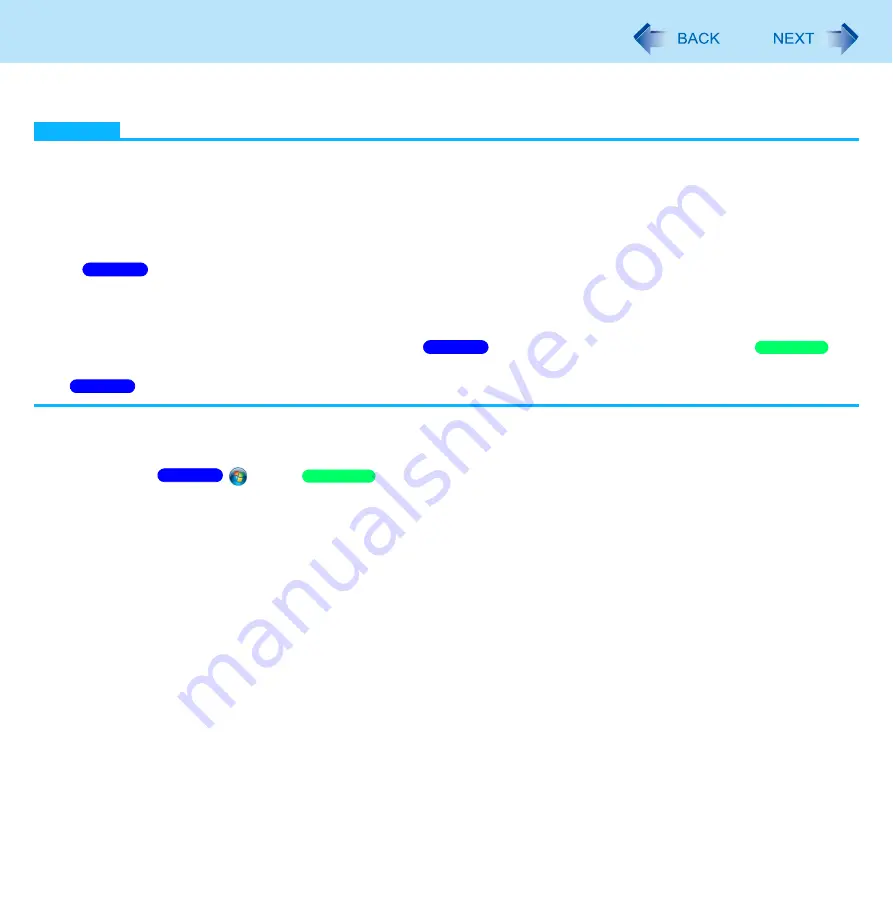
198
Check the Computer’s Usage Status
You can use the PC Information Viewer to check the computer’s usage status, and use this information when calling your
technical support office for advice.
NOTE
This computer periodically records the management information of the hard disk, etc. The maximum data volume for
each record is 1024 bytes.
This information is only used for estimating the cause when the hard disk goes down by any possibility. They are never
sent to outside via network nor used for any other purpose except for the purpose described the above.
To disable the function, add the check mark for [Disable the automatic save function for management information
history] in [Hard Disk Status] of PC Information Viewer, and click [OK].
•
A standard user needs to enter an administrator password.
• When you disable the function, information on how to use the hard disk of PC Information Popup (
) is
not displayed.
As long as it is activated, the PC Information Viewer will appear in front of all other screens.
When you log on to Windows using a guest account (
) or when you are not an administrator (
),
[Not Found] is displayed and some information is not displayed.
Depending on your network environment, it may take about 1 minute to start up PC Information Viewer.
Running PC Information Viewer
A
Click
(Start)/
[start] - [All Programs] - [Panasonic] - [PC Information Viewer] - [PC
Information Viewer].
Click the items to display detailed information for each item.
Save information to a file
Displayed information can be saved to a text file (.txt).
A
Run the PC Information Viewer and display the information you wish to save.
B
Click [Save].
To save the item that is displayed.
Click [Save only the information displayed] and click [OK].
Some of the hidden information on the screen, which cannot be shown without scrolling the screen, will be
saved, too.
To save all items.
Click [Save all the information] and click [OK].
If automatic saving of the management information record has not been disabled, the records already
recorded are also saved.
C
Select the folder, input the file name, and then click [Save].
Windows 7
Windows 7
Windows XP
Windows 7
Windows 7
Windows XP








































