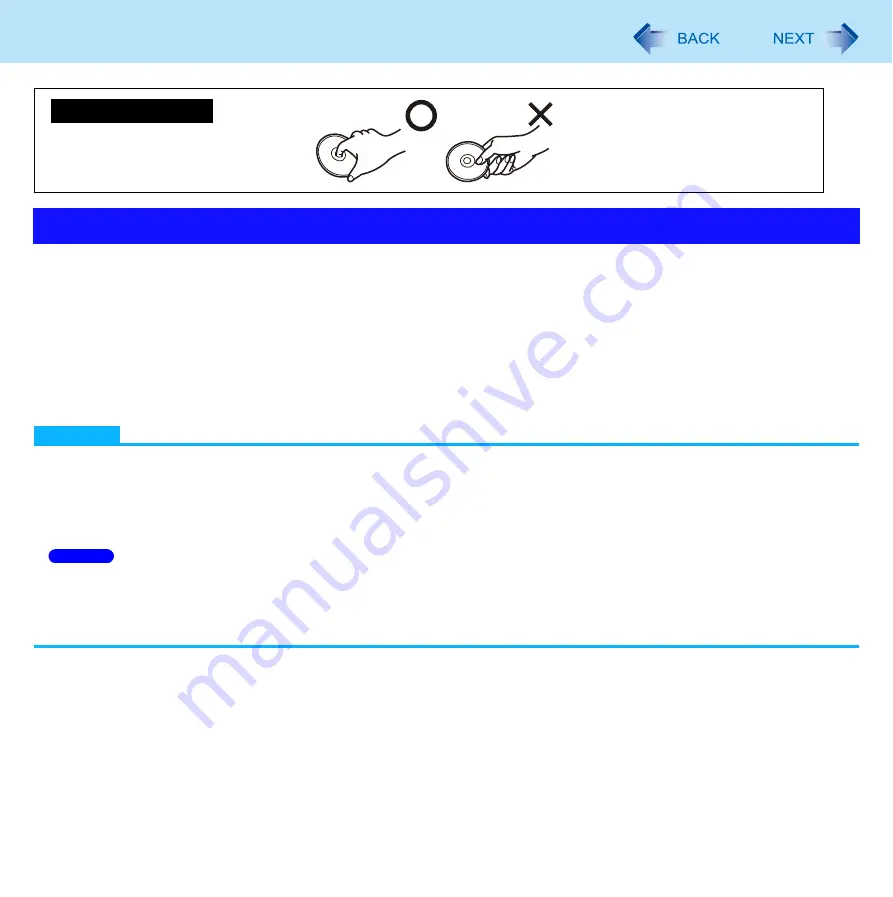
70
CD/DVD Drive
When you are not using the CD/DVD drive, you can turn the drive power off to minimize power consumption.
When you want to minimize power consumption (example)
Set [Optical Drive Power] in the Setup Utility to [Off]. (
)
The drive power remains off when the computer is started up.
To use the drive, turn it on with the drive power/open switch or using [Extension setting manual temporary switching] in the
Power Plan Extension Utility.
When finished using the drive, turn the drive power off.
NOTE
The drive power/open switch and the Power Plan Extension Utility only operates after Windows has started up.
When the drive power is turned off, the message “The ‘MATSHITA DVDXXXXXXXXX’ device can now be safely removed
from ...” will appear, but the CD/DVD drive is an internal device, so it cannot be removed.
If the software application may not recognize the drive, exit the software application, and then start up the application
once more after checking to make sure that the drive power is on.
The drive power/open switch and [The optical disc drive’s power] setting in Power Plan Extension Utility work only
when [Optical Drive] is set to [Enabled] in the Setup Utility [Advanced] menu.
When you switch the drive power and other application software message is displayed on the notification area, after
the message disappears, a message indicating the drive power state is displayed.
Confirm CD/DVD drive indicator to check the power status of the drive
<CF-F9 Series>
• Off: Drive power is off or the disc cover is opened.
• Green: Drive power is on, but the drive is not accessed.
• Blinking green: Drive power is on, and the drive is being accessed or the disc cover is going to open.
<CF-S9 Series>
• Off: Drive power is off or the disc cover is opened.
• Green: Drive power is on.
Turning On/Off the CD/DVD Drive
How to hold a disc
Windows 7






























