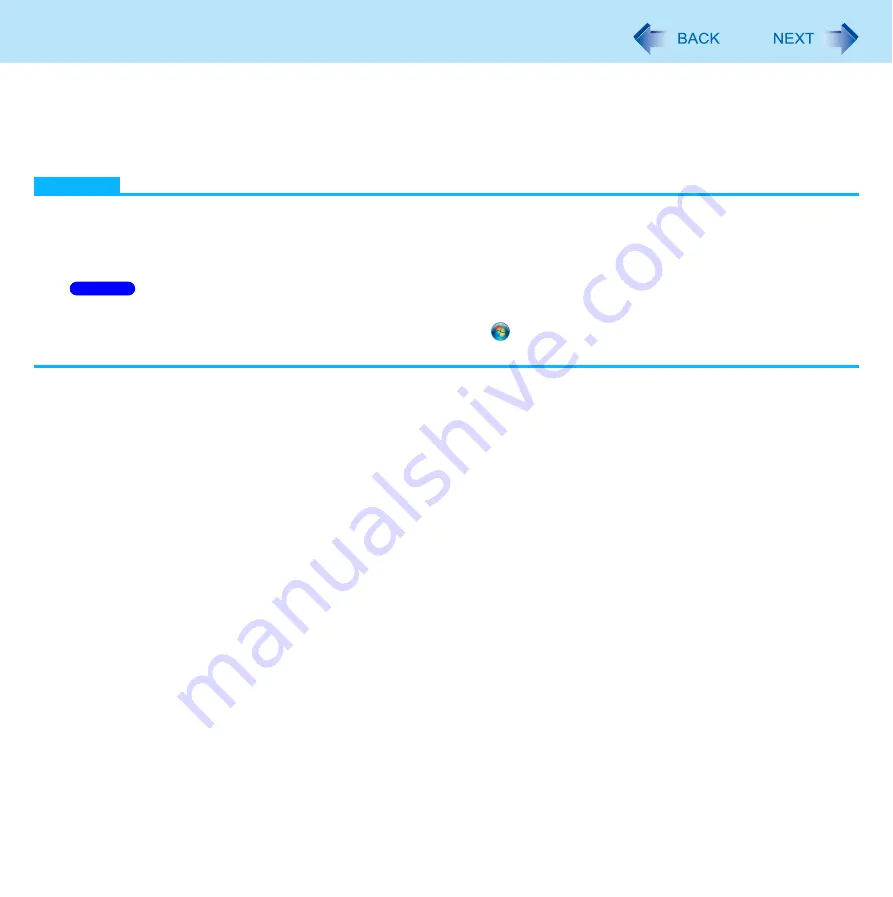
143
Bluetooth
Fast User Switching Function
When switching to a different user with the Fast User Switching function, Bluetooth may not be used.
In this case, log off all users without using Fast User Switching function and perform the operation once more. If the problem
persists, restart the computer.
NOTE
To turn on/off particular wireless devices
A
Click the Wireless Switch Utility icon to show the pop-up menu.
B
Select On or Off for the device you want to turn on/off.
The Wireless Connection Disable Utility does not automatically disable the Bluetooth connection.
After resuming from sleep or hibernation, the message “TosBtMng has stopped working” may appear.
Click [Close program]. If Bluetooth connections are cut off, click
(Start) - [All Programs] - [Bluetooth] - [Bluetooth
Settings], and connect to the Bluetooth devices again.
Windows 7
















































