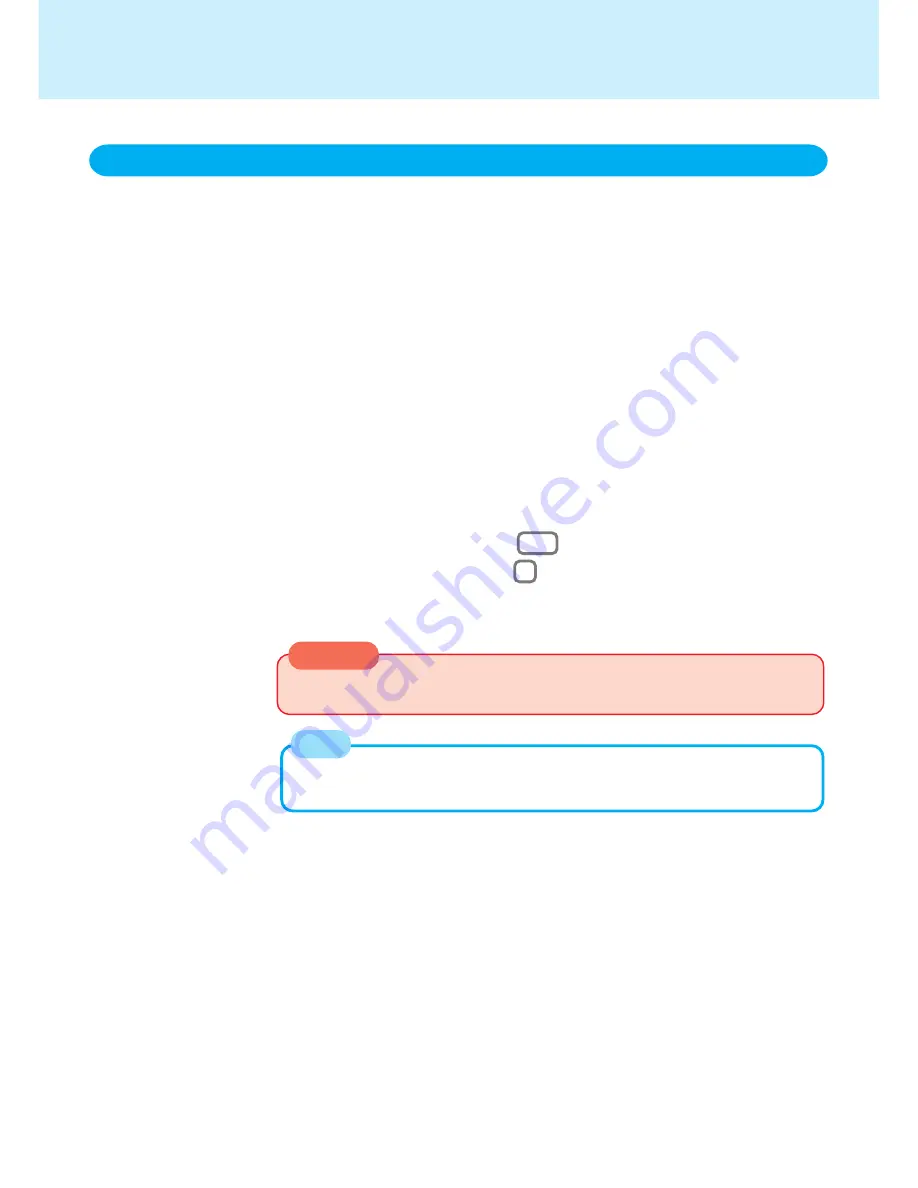
18
The battery pack has a function for measuring, storing, and learning about batter y capacity.
Using this function properly to accurately display remaining battery capacity requires that the
battery pack be fully charged (charged to 100%), then fully discharged, and then fully charged
again.
Use the procedure presented below to fully charge the battery pack, then discharge it, then
charge it again. This procedure should be performed once after you purchase the computer. As
you use the battery pack over a long period of time, the remaining capacity display may become
inaccurate due to aging of the battery pack and other factors. The procedure described below
should be repeated.
Attach the battery pack, then connect the AC adapter
Remove all peripherals (except for the battery pack and AC adapter).
Once the battery indicator turns green, use the Battery Capacity re-
fresh utility to fully discharge the battery pack
Charge the battery pack until the battery indicator turns green
(full
charge)
When the Battery Capacity refresh utility starts, it will take approximately 2.5 hours
until the computer powers off automatically.
Battery Power
Accurately Displaying Battery Capacity
1
2
1
Choose [Start]-[Shut Down]-[Restart in MS-DOS mode], and then click [OK].
2
Type the following after the MS-DOS prompt (C:\WINDOWS>).
c:\panaapp\batcheck\battref /G Enter
3
At the confirmation message, press Y .
The battery indicator blinks orange, the battery pack will be discharged fully and the
computer will power off automatically.
CAUTION
When the above operation is performed, do not turn the computer off.
Doing so will make it impossible to measure the battery capacity.
NOTE
3
(Charging commences automatically.)






























