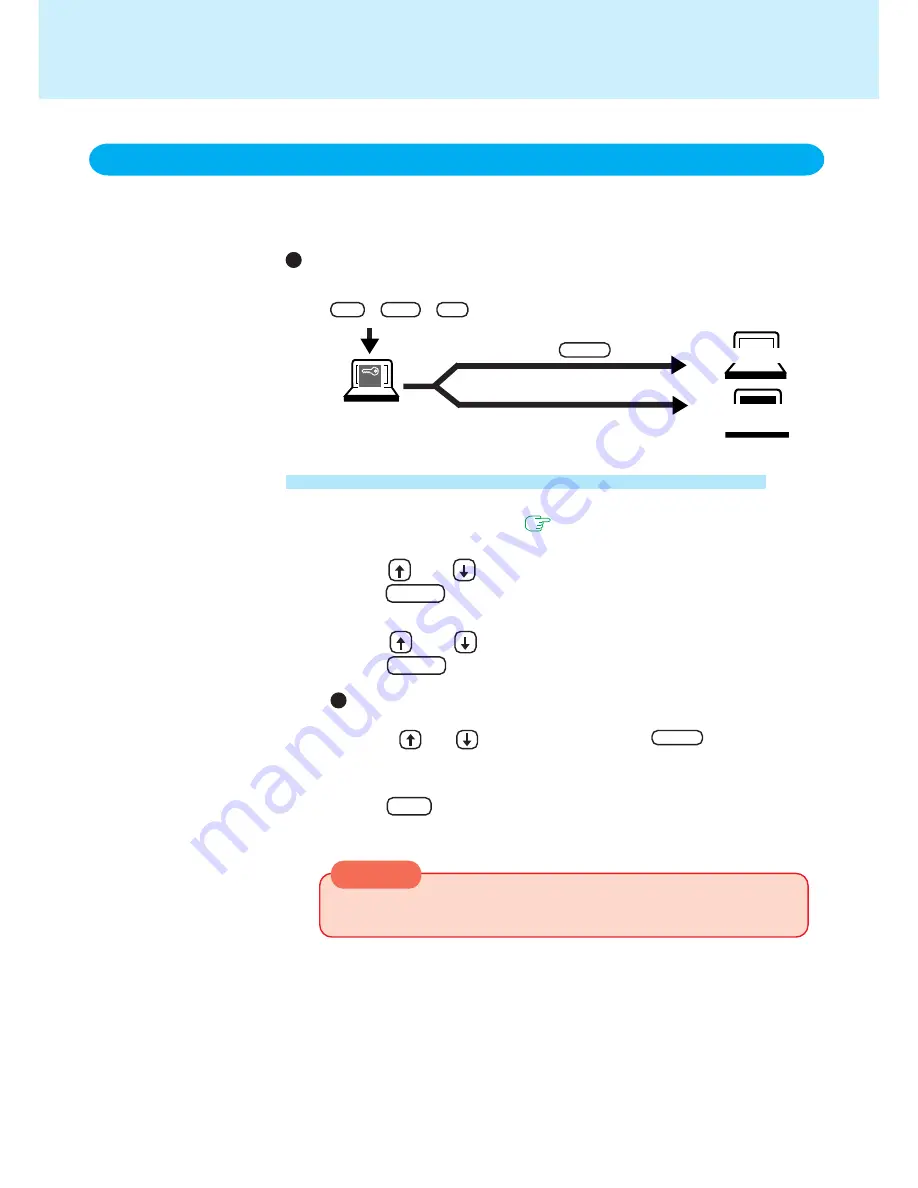
12
Setting the Coffee Break Password
(enabling or disabling
)
1
Set the User Password
(
page 11
)
2
To disable the Coffee Break Password
Using and , select [Disable] and press Enter
3
Using and , select [Coffee Break Password] and
press Enter
Security Measures
Press F10 , then select [Yes]
Using and , select your combination of keys and
press Enter
4
You should set the “Coffee Break Password” (Note that you must first set the User Pass-
word). When you input your selected key combination, the computer locks (key input,
use of the touch pad and use of an external mouse are no longer possible).
Alt + Ctrl + F9
(Example of a selected key combination)
The computer
is locked
When leaving your desk
When an incorrect password is inputted,
Operation resumes
Operation does
not resume
When you do not want your computer to be used without permission while away temporarily
Input the correct password used at
startup and press Enter .
When the Coffee Break Password is set
CAUTION
Only the computer's keyboard, touch pad, or a keyboard or mouse connected
to the PS/2 port can be locked by the Coffee Break Password.



























