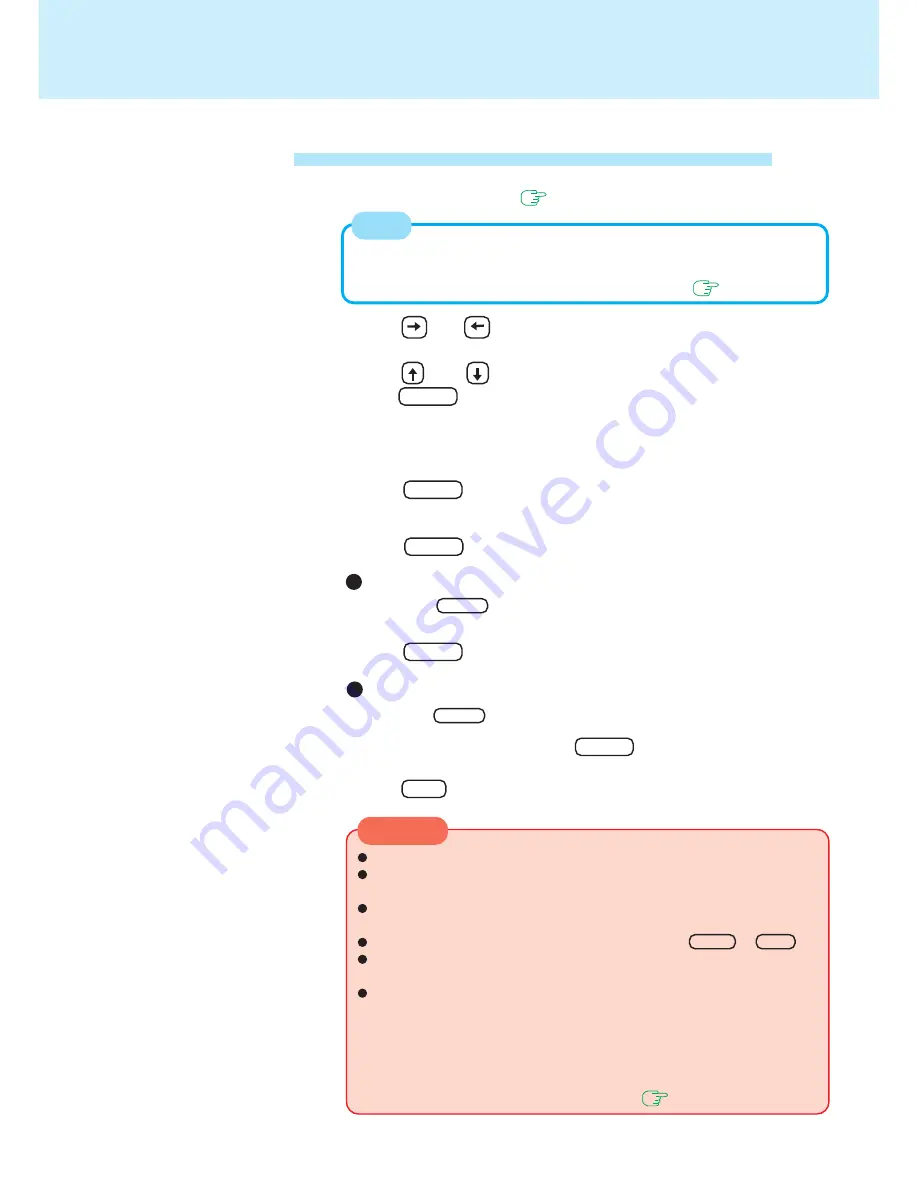
11
Security Measures
At the [Setup Notice], press Enter
7
Re-enter your password at the [Confirm New Password] , then
press Enter
8
CAUTION
Your password will not be displayed on the screen.
Please limit your password to seven characters. Note that there is no
distinction between upper and lower case letters.
White colored keys can be used. Note that the space bar and function
keys cannot be used.
Do not input your password while holding down on Shift or Ctrl .
Use only the upper horizontal row of numeric keys to input your pass-
word.
Do not forget your password. If a password is forgotten, you will be un-
able to use your computer. Please contact Panasonic Technical Support.
To prevent the changing of your password without permission
• When running the Setup Utility, do not leave your computer even for a
short time.
• Set the User Password Protection option (
page 9
).
Press F10 , then select [Yes]
To disable the User Password
Press only Enter
1
2
Setting the User Password
(enabling, changing, disabling)
4
3
Run the Setup Utility
(
page 33
)
Using and , select [Security]
Using and , select [Set User Password], then
press Enter
Enter your password at the [Enter New Password], then
press Enter
<Only when the User Password has been set>
Enter your password at the [Enter Current Password], then
press Enter
5
To disable the User Password
Press only Enter
6
NOTE
When the Supervisor Password has not been set, the User Password can not
be set.
Set the Supervisor Password if you have not done so. (
page 10
)












































