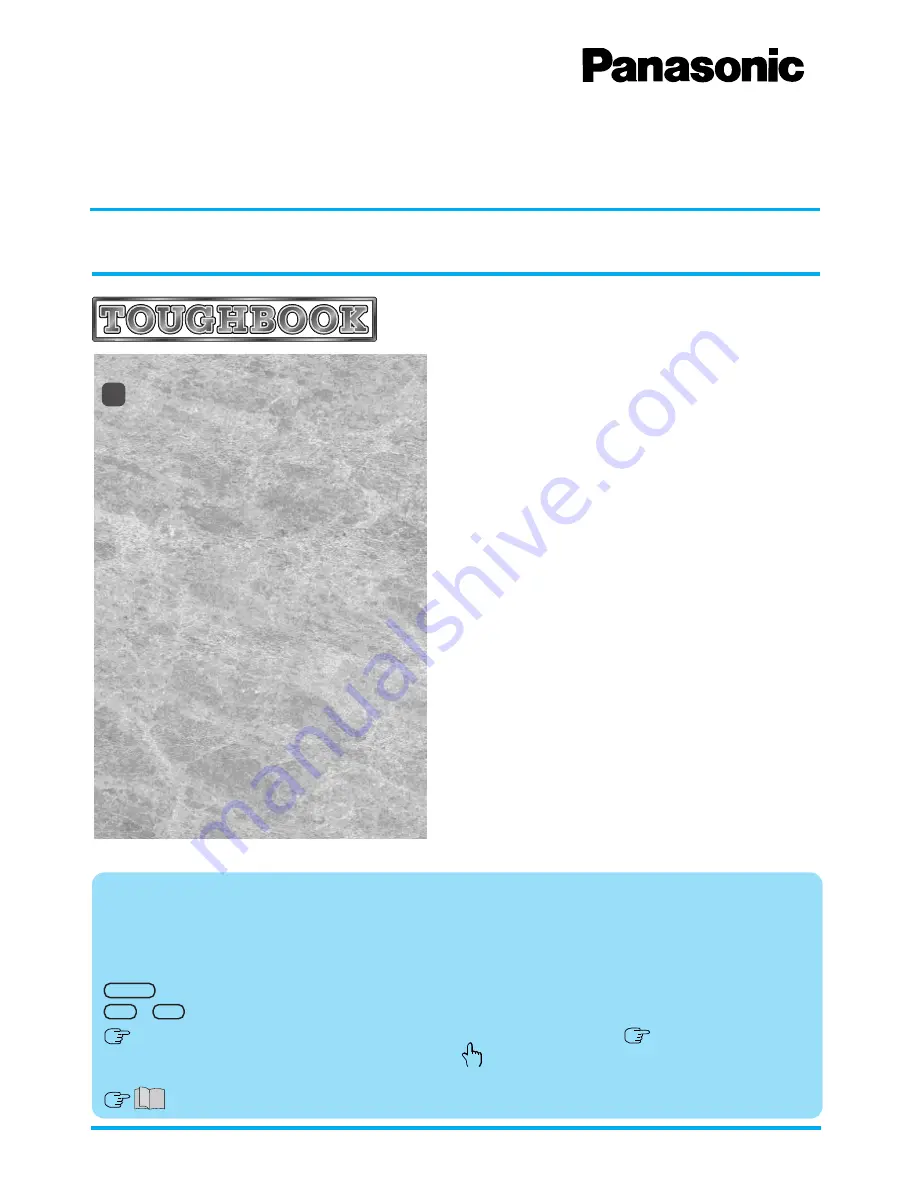
CF-47
Series
Reference Manual
Personal Computer
®
Contents
We recommend that this Reference Manual be printed.
NOTE:
NOTE provides a useful fact or helpful information.
CAUTION:
CAUTION indicates a condition that may result in minor or moderate injury.
WARNING:
WARNING indicates a hazard that may result in moderate or serious injury.
[Start]-[Shut Down]:
This illustration means to click [Start], then to click [Shut Down].
(For some applications, you may need to double-click.)
Enter :
This illustration means to press the [Enter] key.
Fn + F5 :
This illustration means to press and hold the [Fn] key, then press the [F5] key.
page:
When the cursor is moved to an item under [Contents] or to
page (green display), the
shape of the cursor will change to
. Under this condition, if characters are tapped (or a
click is made), the corresponding page in the Reference Manual will be displayed.
:
This illustration means to refer to the Operating Instructions.
Illustrations in this Reference Manual
Key Combinations .............................................
2
LED Indicators ...................................................
3
Panasonic Hand Writing
(Touch Pad) .....................
4
Suspend/Hibernation Functions ......................
6
Security Measures ............................................
9
Computing On the Road ................................
14
Battery Power .................................................
15
Using PC Cards ..............................................
19
Adding Memory ..............................................
20
Port Replicator ................................................
21
Using a Printer ................................................
22
Using an External Display .............................
23
Using USB Devices ........................................
27
Infrared Data Communications .....................
28
Using Modem ..................................................
29
Hard Disk Drive ...............................................
30
Setup Utility ....................................................
32
Technical Information ....................................
38
List of Error Codes .........................................
40
DMI Viewer ......................................................
42
Dealing With Problems...................................
43
98
















