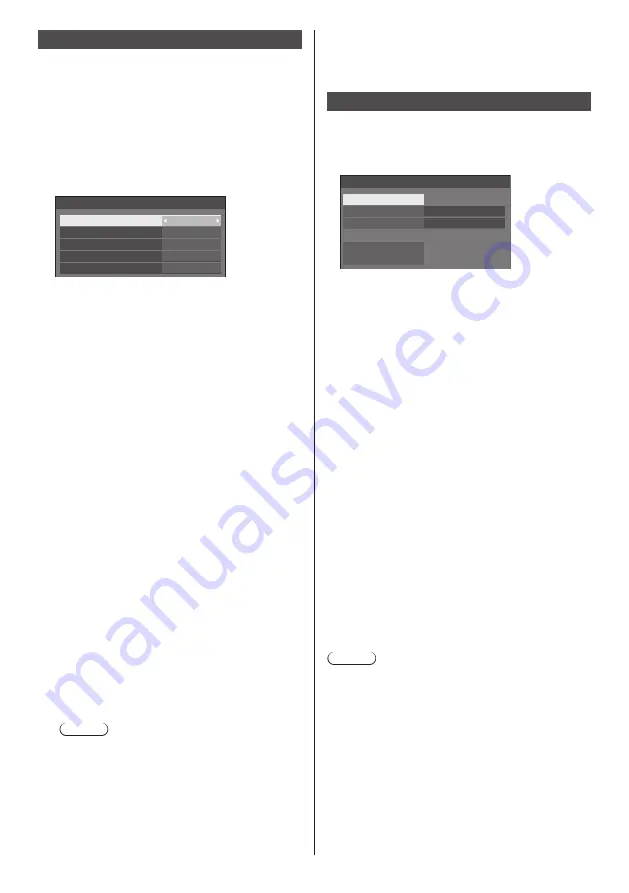
81
English
Information timing
Set up the informing manner for no signal or
temperature rising.
RS-232C controls:
Warning or error message sent from the display
automatically.
LAN controls:
Acquire the warning or error message from the
display.
[Information timing] - submenu screen
Information timing
No signal warning
No signal warning timing
Temperature warning
No signal error
No signal error timing
On
5min
On
10min
On
■
[No signal warning]
When set to [On], the display sends out the no signal
warning.
■
[No signal warning timing]
Set up the detecting time for no signal warning.
(Range: 01 ‒ 60, Interval: 1 minute)
■
[No signal error]
When set to [On], the display sends out the no signal
error.
■
[No signal error timing]
Set up the detecting time for no signal error.
(Range: 01 ‒ 90, Interval: 1 minute)
●
The warning of [No signal warning] and the error
of [No signal error] are not sent when the no signal
state is detected through any of the following
functions:
[No signal power off], [HDMI1 power management],
[HDMI2 power management], [DisplayPort
power management], [DIGITAL LINK power
management], [DVI-D power management], [PC
power management] (see page 64)
Setting Example:
●
If there is no signal when [PC IN] is input, [PC
power management] is activated first and the
Display enters the standby mode.
[No signal warning timing]: 5 minutes
[No signal error timing]: 10 minutes
[PC power management]: [On] (60 seconds)
Note
●
The [No signal error timing] cannot be set
shorter than [No signal warning timing].
●
Even when a USB memory is connected, if
there is no playable file, the unit determines no
signal is present.
■
[Temperature warning]
When set to [On], the display sends out the warning
message.
SLOT settings
Set for SLOT.
This menu is displayed only when a function board is
inserted into the SLOT.
[SLOT settings] - submenu screen
SLOT settings
SLOT power link
Off
SLOT power on
SLOT forced termination
SLOT information
SLOT standby
On
■
[SLOT information]
Displays the information of the function board inserted
to the SLOT.
■
[SLOT power link]
Links the power operation of the SLOT with the power
operation of this unit.
[Off]:
Does not link.
[On]:
The power of the unit is turned off when the power
of the inserted function board is turned off during
SLOT input or enters the power save mode. After
that, when the power of the function board is
turned on or returns from the power save mode,
the power of the unit is turned on.
■
[SLOT standby]
Sets the power supply status for the SLOT when the
unit is in standby mode.
[Off]:
The power is not supplied to the SLOT when the
power is turned off by the remote control, etc.
[On]:
The power is supplied to the SLOT when the
power is turned off by the remote control, etc.
Note
●
When [SLOT standby] is set to [On], the power
indicator in standby mode lights orange (red/green).
■
[SLOT power on]
Starts up the power of the SLOT.
■
[SLOT forced termination]
Forcibly turns off the power of the SLOT. Use this only
when the power cannot be turned off manually due to
the problem of the operating system, etc.
















































