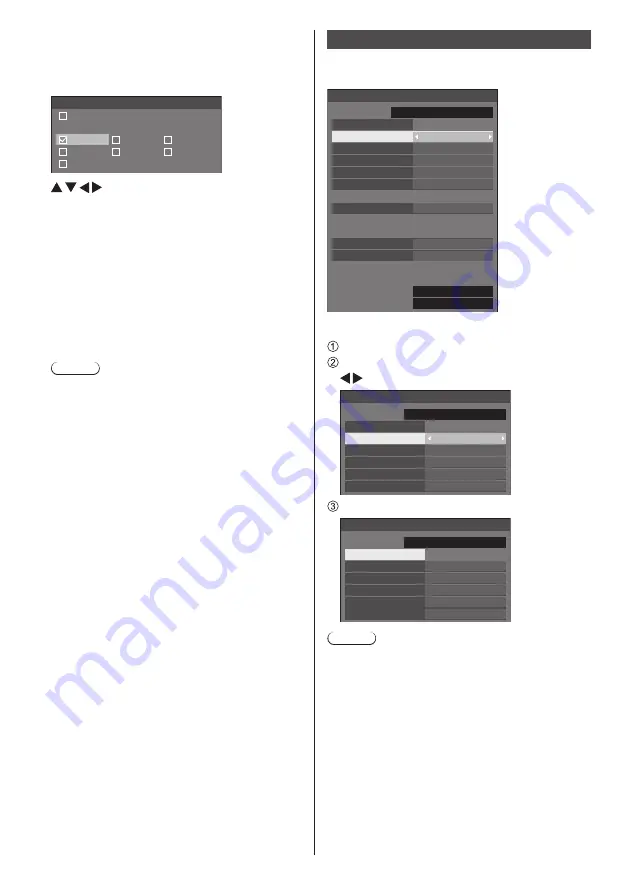
70
English
■
Customized setting for days of the week
1
Set [Day] to [Custom].
2
While [Day] is selected, press <ENTER>.
The [Day] screen appears.
Day
MONDAY
All
TUESDAY
WEDNESDAY
THURSDAY
FRIDAY
SATURDAY
SUNDAY
Moves the focus.
<VOL +> Selects days. (Put check marks on days
to select.)
<VOL -> Cancels the day selection. (Delete a
check mark if it has been put.)
<ENTER> Saves the current setting, and returns to
the timer setup screen.
<RETURN> Returns to the timer setup screen without
saving the current setting.
3
Change the setting, press <ENTER>, and return to
the timer setup screen.
•
With [All], all days are selected/cancelled.
Note
●
Use the remote control for the “Customized setting
for days of the week” operation.
●
If the [Day] screen is deleted without pressing
<ENTER>, the setting is not saved.
Date and time
Set date and time. ([- -] shows no programme is set.)
[Date and time] - submenu screen
Date and time
Set
MONDAY 10:00
2018/01/01
Year
2018
Month
Day
Hour
Minute
1
1
10
0
Synchronize display
Off
Parent or child setting
Child
Synchronize display setting
NTP synchronization
Off
Time zone
(GMT + 00:00)
NTP status
Clock display
Off
■
Set date and time
Select [Year / Month / Day / Hour / Minute].
Set the selected item.
Date and time
Set
MONDAY 10:00
2018/01/01
Year
2018
Month
Day
Hour
Minute
1
1
10
0
Select [Set] and press <ENTER>.
99:99
2015/01/01
Date and time
Set
TUESDAY 18:00
2018/02/06
Year
2018
Month
Day
Hour
Minute
2
6
18
0
Note
●
If the present date and time are not set, the time
settings for [Set up timer], [Screensaver], etc. cannot
be made.
●
The present date and time setting is reset in the
following case.
When the main unit is left unattended for 7 days or
longer after the main unit is turned off with the <Main
Power On / Off button>, the power plug is removed,
or power failure has occurred, etc.
●
Date and time cannot be set when [Year / Month /
Day / Hour / Minute] are set to [- -].
●
The upper limit of date and time that can be set is,
Year 2035, Month 12, Day 31, Hour 23 and Minute
59.






























