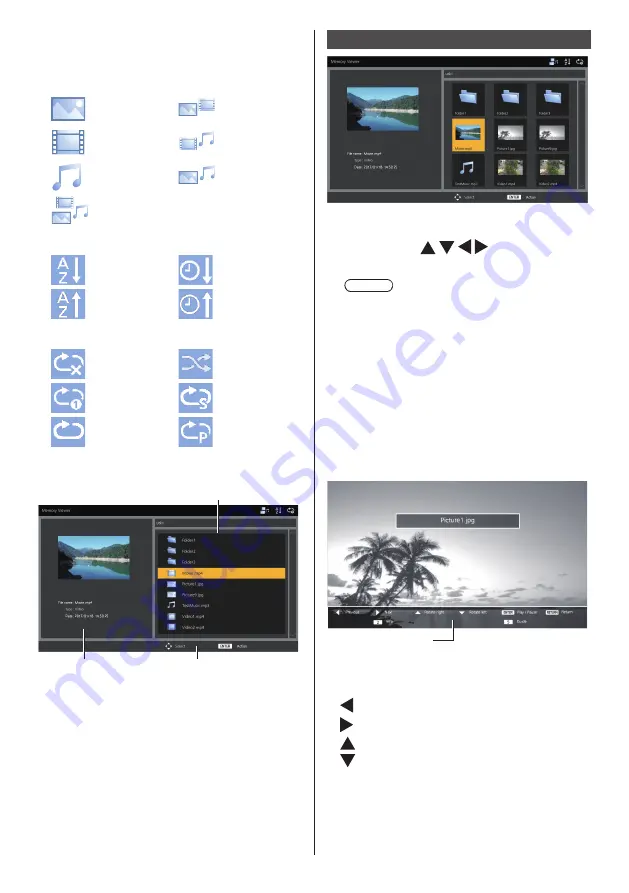
116
English
4. Status indicator icon
Displays the type of content, display order and
playback method with icons.
Type of content
[Picture]
[Picture / Video]
[Video]
[Video / Music]
[Music]
[Picture / Music]
[All]
Display order
File name:
[Ascending]
Date and time:
[Ascending]
File name:
[Descending]
Date and time:
[Descending]
Play method
[None]
[Random]
[Single]
[Select]
[All]
[Program]
■
File list view
1
2
3
1. File list
Displays folders, pictures, videos and music files.
2. Displays information of the selected file.
3. Remote control operation guide
Playing the pictures
Select a file in the same manner in the file list view.
1
In the thumbnail view / the file list
view, press to select the
file you want to play.
Note
●
When [Play method] is [Select] or [Program],
press <VOL +> <VOL -> to specify the file you
want to play. (see page 77)
File selection is cancelled by the following
operations.
•
Folder movement
•
[Play method] change
•
Removal of USB memory device
•
Input switch
•
Power-off
2
Press <ENTER>.
The picture will be displayed on the full screen.
1
1. Remote control operation guide
Press the remote control buttons to perform the
following operations.
: Skip to the previous file.
: Skip to the next file.
: Rotate the picture clockwise (90°).
: Rotate the picture counterclockwise (90°).
<ENTER> : Pause / Restart playing.
<RETURN> : Return to the list view.
<1> : Not used
<2> : Display / Hide the detail of the content that is
being played back.
















































