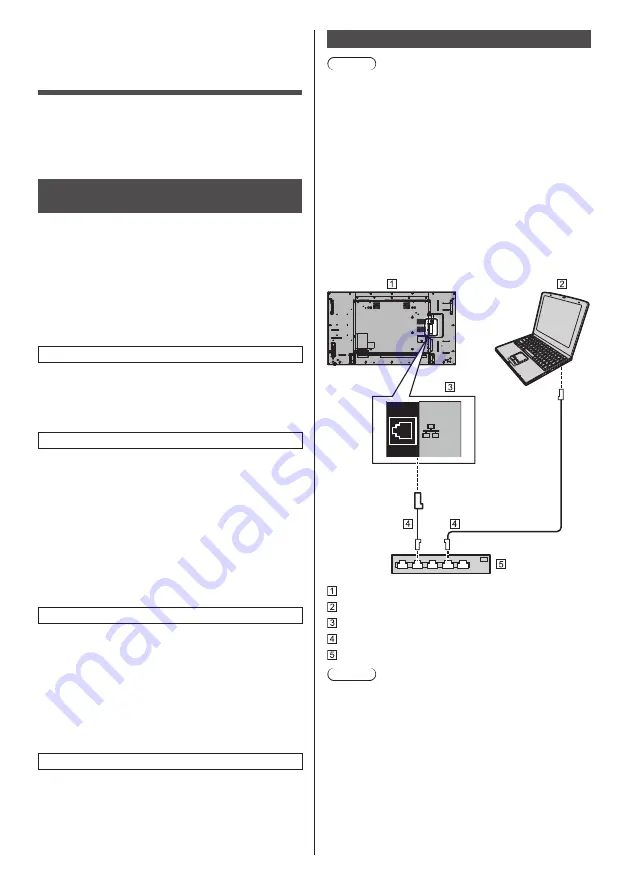
97
English
Using Network
Function
This unit has a network function and you can control the
Display connected to the network using your computer.
With OpenPort PLATFORM input, it is also possible to
display WEB pages, download applications from the
server, etc.
Necessary environment for
computers to be connected
First of all, confirm your computer whether it has a wired
LAN or a built-in wireless LAN.
Before connecting the Display to the computer, be sure
to check the following settings.
The requirements described here do not guarantee
proper operation of all wireless LAN adapters or wireless
LAN adapters incorporated in PCs.
■
For wired LAN
Check 1: About LAN cable
●
Connect the cable properly.
●
Use LAN cable that is compatible with category 5 or
above. To connect a device using 1000BASE-T, use
LAN cable that is compatible with category 5e or above.
Check 2: Wired LAN settings
Computer with a built-in wired LAN function
●
Switch on the wired LAN.
Computer without a built-in wired LAN function
●
Check that your wired LAN adapter is recognized
properly and it is switched on.
●
Install the wired LAN adapter driver beforehand.
For details on how to install the driver, refer to the
instructions accompanying the wired LAN adapter.
■
For wireless LAN
Check 1: Wireless LAN settings
Computer with a built-in wireless LAN function
●
Switch on the wireless LAN.
Computer without a built-in wireless LAN function
●
Check that your wireless LAN adapter is recognized
properly and it is switched on.
●
Install the wireless LAN adapter driver beforehand.
For details on how to install the driver, refer to the
instructions accompanying the wireless LAN adapter.
Check 2: PC
●
If the security (firewall) software or utility software of
network card has been installed, connection to the
display may not be possible.
●
Do not set the network bridge.
●
Disable the firewall.
Example of network connection
Note
●
To use the network function, set each item
in [WIRELESS & NETWORKS] in OpenPort
PLATFORM. (see page 55)
●
To control the display connected to the network using
your computer, set each item in [LAN Control] in
OpenPort PLATFORM (see page 54) and make sure
to set [Command Control] to [ON].
To enable startup from the wired LAN or wireless LAN
in standby mode, set [OpenPort PLATFORM standby]
to [On]. (see page 83)
When it is set to [On], power indicator lights orange
under the condition of power “Off” with remote control
(stand-by state).
■
LAN Terminal connection
USB
OpenPort
PLATFORM
LAN
Display (Back of the unit)
PC
LAN Terminal
LAN cable (commercially available)
Hub or broadband router
Note
●
For LAN cable, use shielded cable, otherwise picture
noise may be caused.
●
Make sure the broadband router or hub supports
10BASE-T/100BASE-TX/1000BASE-T.
●
In the network condition where both the wired LAN
and wireless LAN operate, the wired LAN is prioritized
for operation. When using the wireless LAN,
disconnect the wired LAN cable.






























