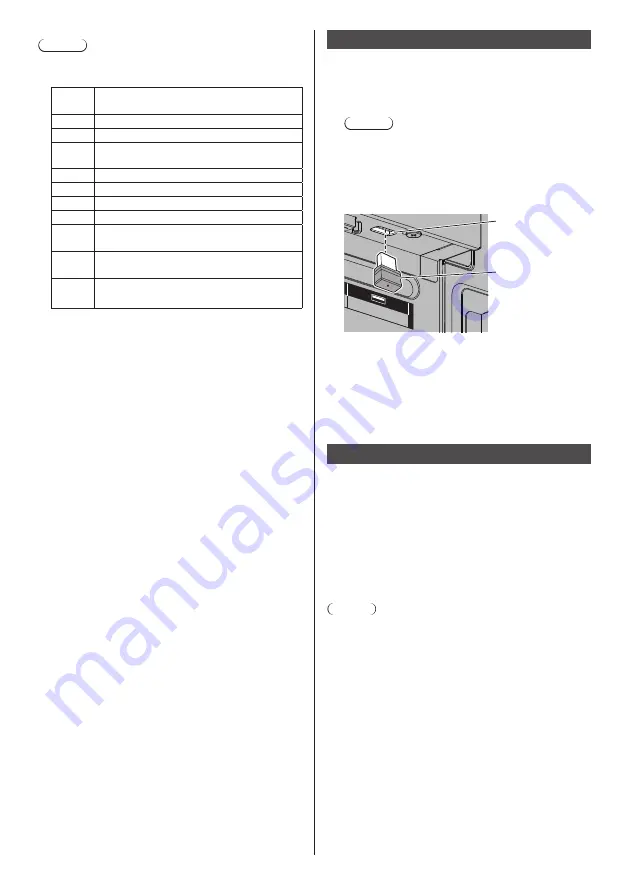
English
106
Note
●
Shows leading error codes.
Details of the detected errors are as follows.
Error
code
Detail of the error
1.
No USB memory is inserted.
2.
scenario.dat/filelist.dat cannot be opened.
3.
There is an error in the contents of
scenario.dat/filelist.dat.
4.
The play file format is not supported.
5.
No play file exists.
7.
There are several identical file definitions.
8.
The scenario’s play time is over the limit.
9.
The file definition listed in the scenario is
not in the file list.
10.
The scenario contains 0 or over 1000 play
files.
11.
There are 0 or over 1000 play files.
(Single Media Player (Type 1) only)
•
For error code 1 and 11, only the error code and
the detail of the error are displayed as shown
below.
1
No USB memory is inserted.
Supplementary note
The USB memory contents check does not determine
whether or not a play file is playable.
If a file cannot be played while Media Player is active,
an error message will be displayed.
Starting / ending Media Player
Start
1. Insert the USB memory device for Media Player
into the USB terminal at the bottom of the display
unit.
Note
●
Depending on the type of a USB memory device,
it may come in contact with the periphery such
as a back cover, and cannot be attached. Use a
commercially sold extension cable, or use a small
type of a USB memory device connectable to this
unit.
USB
USB memory
USB terminal
2. Run a USB memory contents check.
3. Change INPUT to [USB].
Ending
Change INPUT to other than [USB].
Resume Play function
After Media Player ends, the file to be played back next
time varies depending on the setting of [USB media
player settings] - [Resume play].
When set to [On]:
The file played prior to the end of Media Player starts
playing from the beginning.
When set to [Off]:
Play starts from the beginning of the first file of the
scenario.
Note
●
The resume play function is retained until the unit is
turned off or the USB memory device is taken out.






























