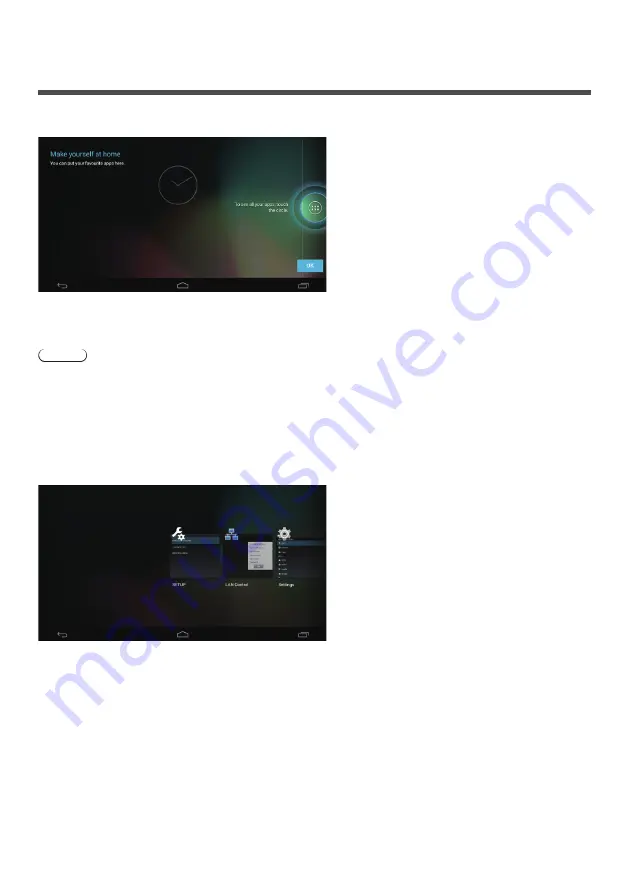
63
Android Standard Home Screen of
OpenPort PLATFORM
When the Android standard home screen is selected for the OpenPort PLATFORM home screen, the tutorial screen is
displayed at first.
Click the [OK] button on the tutorial screen using a USB mouse (commercially available) (see page 43) to exit the
tutorial screen. Then, the operation with remote control, USB mouse, etc. will be possible.
Note
●
When the Android standard home screen is selected, the remote control operation is restricted. Operation using a
USB mouse is more convenient.
■
Android standard [RECENTS] screen
Click [RECENT APPS] (see page 44) of operation icon using a USB mouse to display the application screen (Android
standard screen) recently used.
When the OpenPort PLATFORM system is shut down (see page 40), the history is cleared.
The application can be started up by clicking with the USB mouse.
If the application is swiped and removed to the outside the screen using the USB mouse, this application can be
deleted from this screen.






























