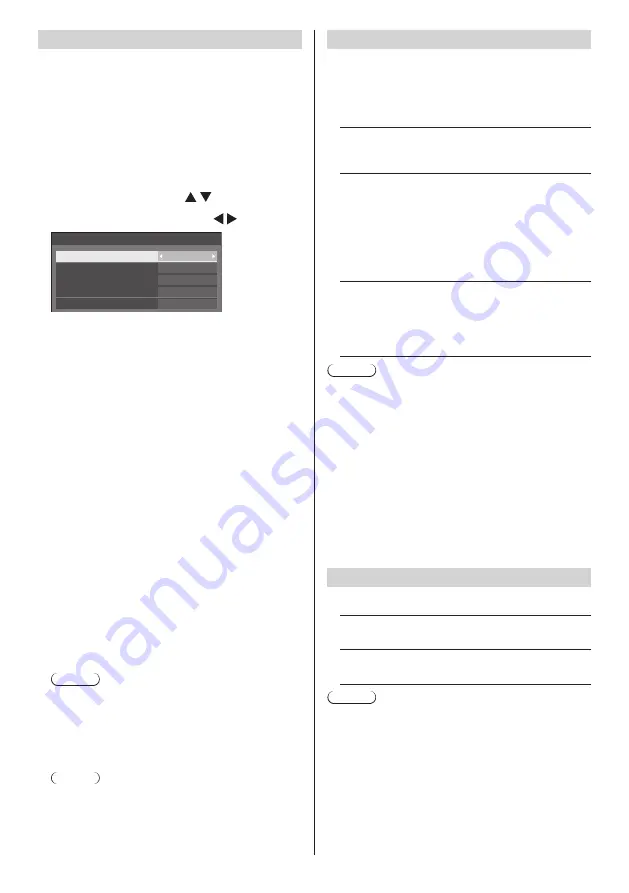
95
English
Information timing
Set up the informing manner for no signal or
temperature rising.
During RS-232C controls:
Warning or error message sent on the display
automatically.
During LAN controls:
Acquire the warning or error message from the
display.
1
Select the item with .
Select the set point with .
Information timing
No signal warning
No signal warning timing
Temperature warning
No signal error
No signal error timing
On
5min
On
10min
On
[No signal warning]
When set to [On], the display sends out the no signal
warning.
[No signal warning timing]
Set up the detecting time for no signal warning.
(Range: 01 - 60, Interval: 1 minute)
[No signal error]
When set to [On], the display sends out the no signal
error.
[No signal error timing]
Set up the detecting time for no signal error.
(Range: 01 - 90, Interval: 1 minute)
●
The warning of [No signal warning] and the error
of [No signal error] are not sent when the no signal
state is detected through any of the following
functions:
[No signal power off], [HDMI1 power management],
[HDMI2 power management], [DVI-D power
management], [PC power management] (see page
81)
Setting Example:
[No signal warning timing]: 5 minutes
[No signal error timing]: 10 minutes
Note
●
The [No signal error timing] cannot be set shorter
than [No signal warning timing].
[Temperature warning]
When set to [On], the display sends out the warning
message.
Note
●
With the USB input, the unit determines video
signals are interrupted by judging the USB memory
is not connected to the USB terminal.
Power on screen delay
You can set the power-on delay time of the displays to
reduce the power load, when you press <Main Power
On / Off button> to turn on the multiple displays that are
set together.
Set each display’s setting individually.
[Off]:
The display will be turned on at the same time as
<Main Power On / Off button> is pressed.
[Auto]:
Sets the delay time automatically according to the
number set for [Display ID].
The delay time is determined by multiplying
[Display ID] × 0.3 seconds.
Example:
When [Display ID] is 3 → 0.9 seconds
1 to 30:
Set the power-on delay time (second).
After pressing <Main Power On / Off button>,
the display will be powered on with time delay
depending on this setting.
Note
●
While this function is working, the power indicator is
blinking green.
●
This function also works when the power recovers
from failure or after plugging off and in again the
power cord.
●
Even if [OpenPort PLATFORM standby] (see page
83) is set to [On], when starting up in standby status
where the power indicator is off or illuminating in
red, OpenPort PLATFORM has not started yet while
operating with startup delay. Therefore, if the power
is turned off using the remote control during this time,
the unit enters the standby mode with the power
indicator illuminating in red.
Clock display
Sets to display / hide the clock.
[Off]:
Hides the clock.
[On]:
Displays the clock.
Note
●
The clock is displayed at the lower left of the screen
when <RECALL> button is pressed.
●
When current date and time is not set, the clock is
not displayed even when [Clock display] is [On]. (see
page 59)
















































