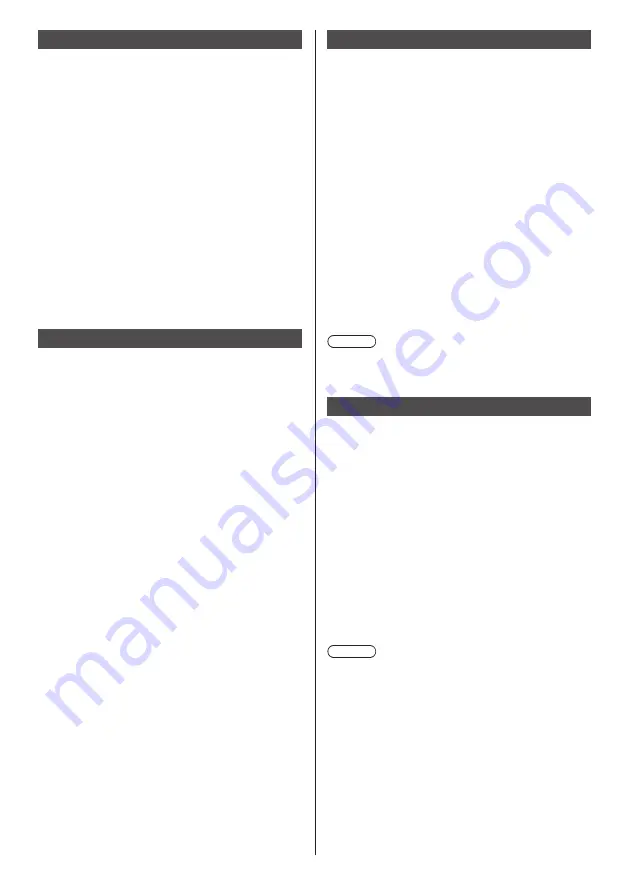
61
[App Server Setting] application
This unit unique application. This application has been
registered to [TOOLS].
Makes the setting to link with the application server.
■
[Request execution time]
Sets the time to send a query to the application server.
[00:00] to [23:59]
Automatically sends a query to the application server at
the set time, and performs update if necessary.
■
[Request ban]
Prohibits sending a query when a check mark is added
to the check box.
■
[Request execution]
Sends a query immediately after [Request execution] is
selected.
The progress bar is displayed while sending the query,
and other operations are not available during that time.
[Shutdown] application
This unit unique application. This application has been
registered to [TOOLS].
Forcibly shuts down the OpenPort PLATFORM system.
The confirmation message asking [Do you want to shut
down?] appears.
[OK]:
Starts the shutdown processing.
The power indicator lights up in orange from
green illumination, and the message [Shutting
down OpenPort PLATFORM. Please wait.]
appears.
While the OpenPort PLATFORM system is
shutting down, the remote control operation or
external control commands are not accepted.
When the shutdown is complete, this unit turns
off. The power indicator lights up in red, entering
the standby state.
[Cancel]:
Returns to the [TOOLS] screen without
shutting down.
[Updater] application
This unit unique application. This application has been
registered to [TOOLS].
Use this when updating the firmware of the OpenPort
PLATFORM system of this unit.
Displays the file list of external storage (microSD card,
USB memory (USB (OpenPort PLATFORM) terminal)).
●
Select [Search Again] to search the external storage
again, then the list will be displayed.
●
The extension of update file is zip.
Select the update file from the displayed list, and
press <ENTER>.
A confirmation message is displayed. Select [OK] to
start the preparation for update. Then, the progress bar
is displayed.
When the progress bar reaches 100%, the OpenPort
PLATFORM system is reset, and the system to execute
begins to be installed.
When the system installation is complete, it is reset
again, and restarts.
Note
●
Even if the firmware is updated, each setting of
OpenPort PLATFORM is not changed.
[SignageBrowser] application
This unit unique application. Register to [FAVORITE] for
using. (see page 50)
This is a WEB browser compatible with HTML5
customized for signage use.
Create the shortcut specifying the URL beforehand by
selecting [TOOLS] - [CreateShortcut] ([CreateShortcut]
application). (see page 60)
Performing the shortcut displays the selection dialogue
of the WEB browser to use.
Select [SignageBrowser] on the selection dialogue
to connect to the signage WEB server, and this is
displayed.
If [Always] is selected on the selection dialogue of
the WEB browser, the selection dialogue of the WEB
browser is no longer displayed.
Note
●
Startup the application after confirming the connection
to network.
If the network setting is performed after the
application is started up, network connection is not
possible. In this case, delete the application on
[RECENTS] screen (see page 51, 63), and then
startup the application again to connect.
●
To display WEB pages for browsing, use the
[Browser] application.
















































