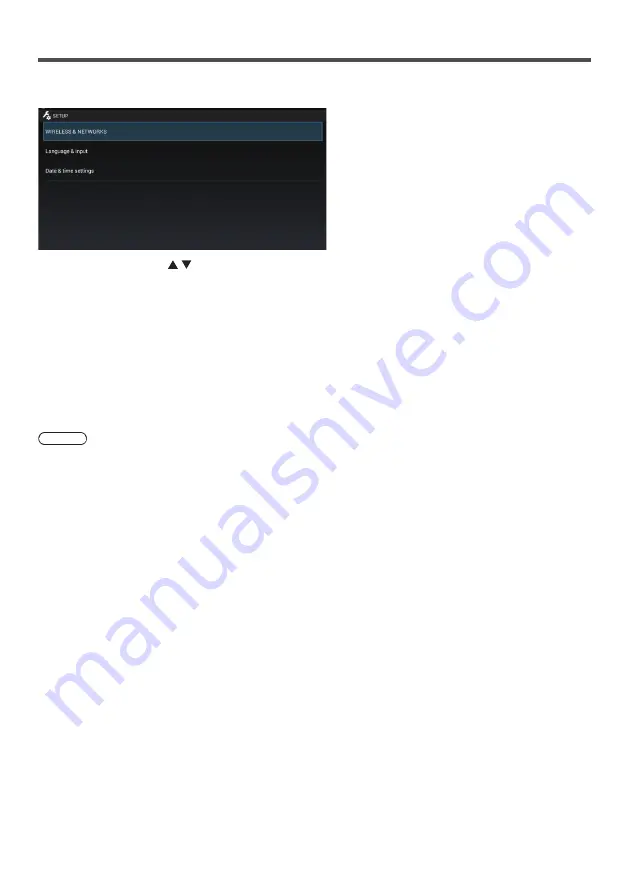
46
[SETUP] screen of OpenPort PLATFORM
Select the [SETUP] button icon on the home screen to display the [SETUP] application screen.
Set [WIRELESS & NETWORKS], [Language & input] and [Date & time settings].
Select the item with and press <ENTER>.
Switches to the setting screen of the selected item.
Returns to the [SETUP] screen with <BACK>.
[WIRELESS &
NETWORKS]:
Make various settings for network.
It is also possible to set in [TOOLS] - [Settings] - [WIRELESS & NETWORKS]. (see page 55)
Make this setting before using the network.
[Language & input]:
Sets the language to use, input method, etc.
It is also possible to set in [TOOLS] - [Settings] - [Language & input]. (see page 58)
[Date & time settings]:
Sets the date and time.
It is also possible to set in [TOOLS] - [Settings] - [Date & time]. (see page 59)
Note
●
If connected to the network, the date and time can be automatically set. However, it will be required to set the time
zone. Set manually. (see page 59)
●
If not connected to the network, set the date and time manually. (Use a USB mouse for setting.)
●
If the clock shows wrong time soon after set to the right time, replace the battery inside the unit. Consult the dealer
where you purchased the product.
●
In the network condition where both the wired LAN and wireless LAN operate, the wired LAN is prioritized for
operation. When using the wireless LAN, disconnect the wired LAN cable.






























