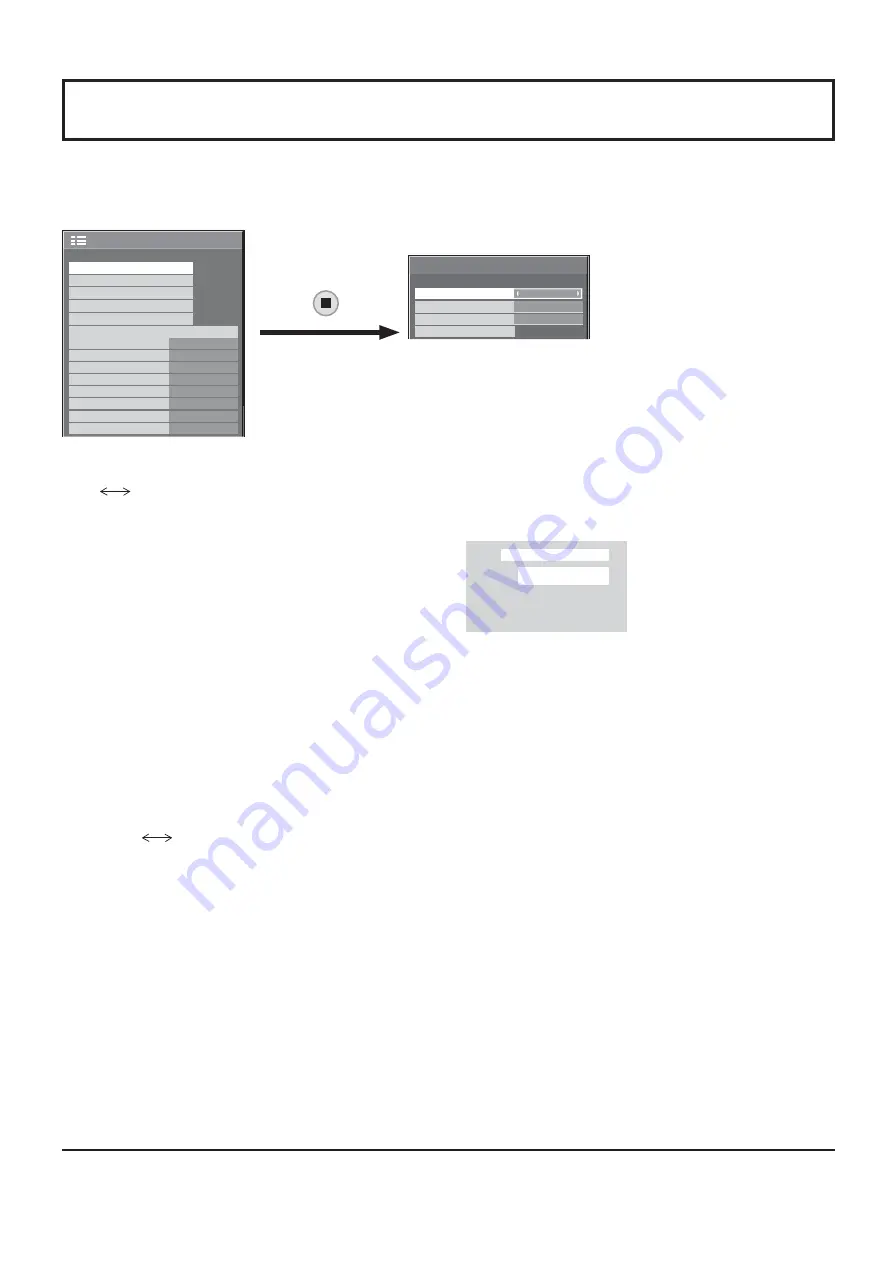
36
3D SETTINGS
To view the 3D images, please adjust and setup the 3D settings.
Note:
Set these settings for each input terminals.
1/2
3D SETTINGS
SIGNAL
EXTENDED LIFE SETTINGS
INPUT LABEL
SET UP
OFF
STANDBY SAVE
OFF
PC POWER MANAGEMENT
ON
DVI-D POWER MANAGEMENT
OFF
NO SIGNAL POWER OFF
ENABLE
NO ACTIVITY POWER OFF
DISABLE
OSD LANGUAGE
ENGLISH (US)
COMPONENT/RGB-IN SELECT
RGB
SCREENSAVER
POWER SAVE
3D SETTINGS
ON
3D EYEWEAR
NORMAL
3D INPUT FORMAT
LEFT/RIGHT SWAP
SAFETY PRECAUTIONS
AUTO
• 3D EYEWEAR
ON
OFF
ON:
Use of 3D Eyewear. You can see 3D images for 3D image signal and 2D images for 2D image signal.
OFF:
No use of 3D Eyewear. You can see 2D images instead of 3D images.
When set to “ON”, “3D” is displayed during 3D images.
PC
FULL
NANODRIFT
3D
• 3D INPUT FORMAT
3D images method is set.
AUTO:
3D images are automatically displayed according to the signal.
SIMULTANEOUS:
Set this format when selecting a slot that one of the following terminal boards is installed:
Dual HD-SDI Terminal Board for 3D (TY-FB30DHD3D), Dual DVI-D Terminal Board for
3D (TY-FB30DD3D)
SIDE BY SIDE/TOP AND BOTTOM:
One of the formats of the 3D standard. Select these formats as necessary.
NATIVE:
Displays the input signal as it is. Use to identify the format type of the input signal.
• LEFT/RIGHT SWAP
NORMAL
SWAPPED
This function calibrates the timing to switch the right and left images as well as the timing to switch the shutter of right
and left 3D Eyewear.
Selects “SWAPPED” if you feel that the sense of depth is unusual.
• SAFETY PRECAUTIONS
Displays the precautions for viewing 3D images.
3D SETTINGS sub-menu screen
















































