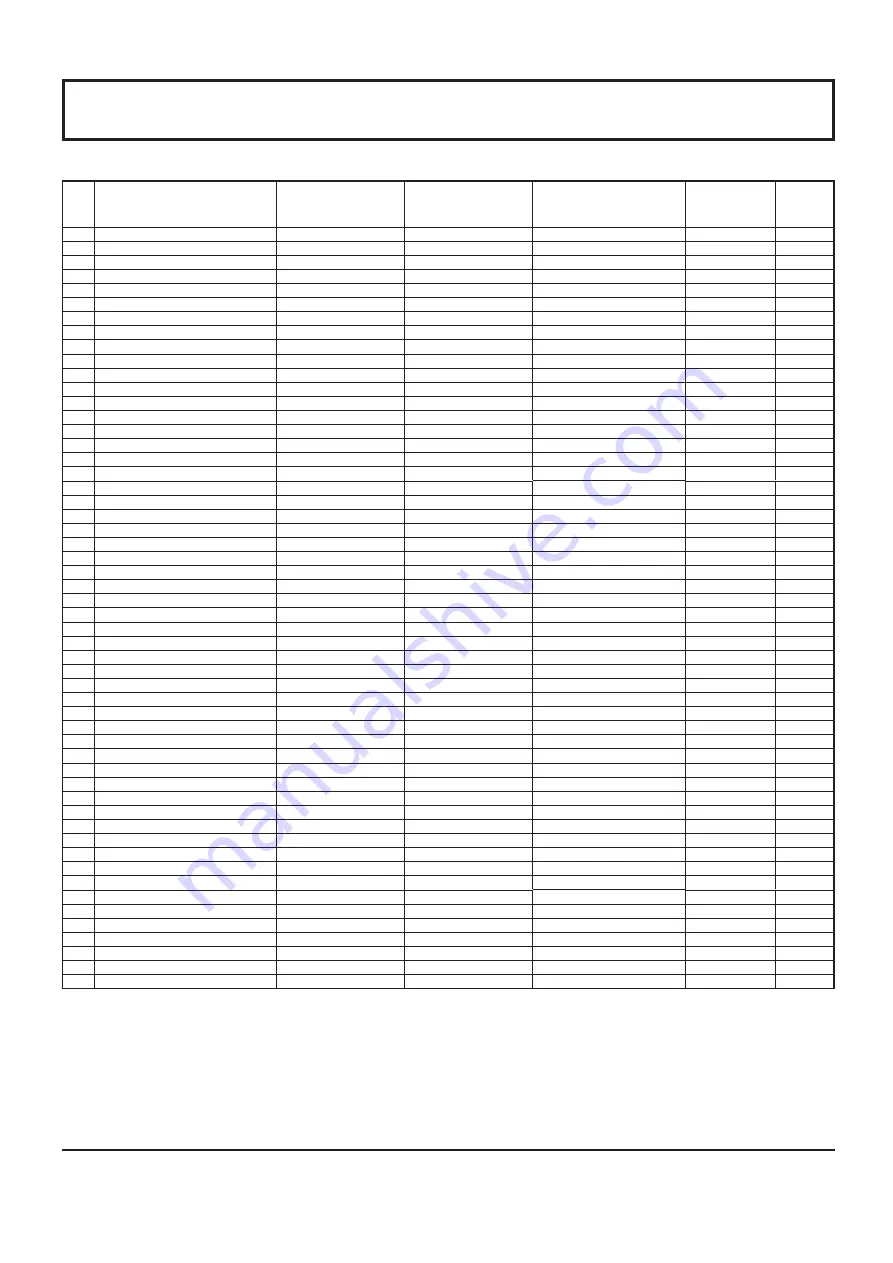
68
Applicable Input Signals
*
Mark: Applicable input signal
Signal name
Horizontal frequency
(kHz)
Vertical frequency
(Hz)
COMPONENT / RGB IN
/ PC IN
(Dot clock (MHz))
DVI-D IN
(Dot clock
(MHz))
HDMI
1
525 (480) / 60i
15.73
59.94
* (13.5)
* (27.0)
*
2
525 (480) / 60p
31.47
59.94
* (27.0)
5
* (27.0)
*
3
625 (575) / 50i
15.63
50.00
* (13.5)
4
625 (576) / 50i
15.63
50.00
* (27.0)
*
5
625 (575) / 50p
31.25
50.00
* (27.0)
6
625 (576) / 50p
31.25
50.00
* (27.0)
*
7
750 (720) / 60p
45.00
60.00
* (74.25)
* (74.25)
*
8
750 (720) / 50p
37.50
50.00
* (74.25)
* (74.25)
*
9
1,125 (1,080) / 60p
67.50
60.00
* (148.5)
1
* (148.5)
*
10
1,125 (1,080) / 60i
33.75
60.00
* (74.25)
1
* (74.25)
*
11
1,125 (1,080) / 50p
56.26
50.00
* (148.5)
1
* (148.5)
*
12
1,125 (1,080) / 50i
28.13
50.00
* (74.25)
1
* (74.25)
*
13
1,125 (1,080) / 24sF
27.00
48.00
* (74.25)
2
14
1,125 (1,080) / 30p
33.75
30.00
* (74.25)
1
* (74.25)
15
1,125 (1,080) / 25p
28.13
25.00
* (74.25)
1
* (74.25)
16
1,125 (1,080) / 24p
27.00
24.00
* (74.25)
1
* (74.25)
*
17
1,250 (1,080) / 50i
31.25
50.00
* (74.25)
3
18
2,048 × 1,080 / 24sF
7
27.00
48.00
19
2,048 × 1,080 / 24p
7
27.00
24.00
20
640 × 400 @70 Hz
31.46
70.07
* (25.17)
21
640 × 480 @60 Hz
31.47
59.94
* (25.18)
6
* (25.18)
*
22
640 × 480 @72 Hz
37.86
72.81
* (31.5)
23
640 × 480 @75 Hz
37.50
75.00
* (31.5)
24
640 × 480 @85 Hz
43.27
85.01
* (36.0)
25
800 × 600 @56 Hz
35.16
56.25
* (36.0)
26
800 × 600 @60 Hz
37.88
60.32
* (40.0)
* (40.0)
*
27
800 × 600 @72 Hz
48.08
72.19
* (50.0)
28
800 × 600 @75 Hz
46.88
75.00
* (49.5)
29
800 × 600 @85 Hz
53.67
85.06
* (56.25)
30
852 × 480 @60 Hz
31.47
59.94
* (33.54)
6
*
(34.24)
*
31
1,024 × 768 @50 Hz
39.55
50.00
* (51.89)
*
32
1,024 × 768 @60 Hz
48.36
60.00
* (65.0)
* (65.0)
*
33
1,024 × 768 @70 Hz
56.48
70.07
* (75.0)
34
1,024 × 768 @75 Hz
60.02
75.03
* (78.75)
35
1,024 × 768 @85 Hz
68.68
85.00
* (94.5)
36
1,066 × 600 @60 Hz
37.64
59.94
* (53.0)
* (53.0)
*
37
1,152 × 864 @60 Hz
53.70
60.00
* (81.62)
*
38
1,152 × 864 @75 Hz
67.50
75.00
* (108.0)
39
1,280 × 768 @60 Hz
47.70
60.00
* (80.14)
40
1,280 × 960 @60 Hz
60.00
60.00
* (108.0)
41
1,280 × 960 @85 Hz
85.94
85.00
* (148.5)
42
1,280 × 1,024 @60 Hz
63.98
60.02
* (108.0)
* (108.0)
*
43
1,280 × 1,024 @75 Hz
79.98
75.03
* (135.0)
44
1,280 × 1,024 @85 Hz
91.15
85.02
* (157.5)
45
1,366 × 768 @50 Hz
39.55
50.00
* (69.92)
*
46
1,366 × 768 @60 Hz
48.36
60.00
* (86.71)
* (87.44)
*
47
1,400 × 1,050 @60 Hz
65.22
60.00
* (122.61)
*
48
1,600 × 1,200 @60 Hz
75.00
60.00
* (162.0)
* (162.0)
*
49
1,600 × 1,200 @65 Hz
81.25
65.00
* (175.5)
50
1,920 × 1,080 @60 Hz
67.50
60.00
* (148.5)
4
* (148.5)
*
51
1,920 × 1,200 @60 Hz
74.04
59.95
* (154.0)
*
52 Macintosh13” (640 × 480)
35.00
66.67
* (30.24)
53 Macintosh16” (832 × 624)
49.72
74.54
* (57.28)
54 Macintosh21” (1,152 × 870)
68.68
75.06
* (100.0)
1: Based on SMPTE 274M standard.
2: Based on SMPTE RP211 standard.
3: Based on SMPTE 295M standard.
4: The input signal is recognized as 1,125 (1,080) / 60p.
5: When selected the RGB format and 525p signal input to the PC IN terminal, it is recognized as VGA 60Hz signal.
6: When inputted VGA 60Hz format signal from the other than PC IN terminal, it is recognized as 525p signal.
7: Based on SMPTE 292M and 372M standards. These signals can be received when the Dual Link HD-SDI Terminal Board
(TY-FB11DHD) is installed.
Note:
Signals without above speci cation may not be displayed properly.





































