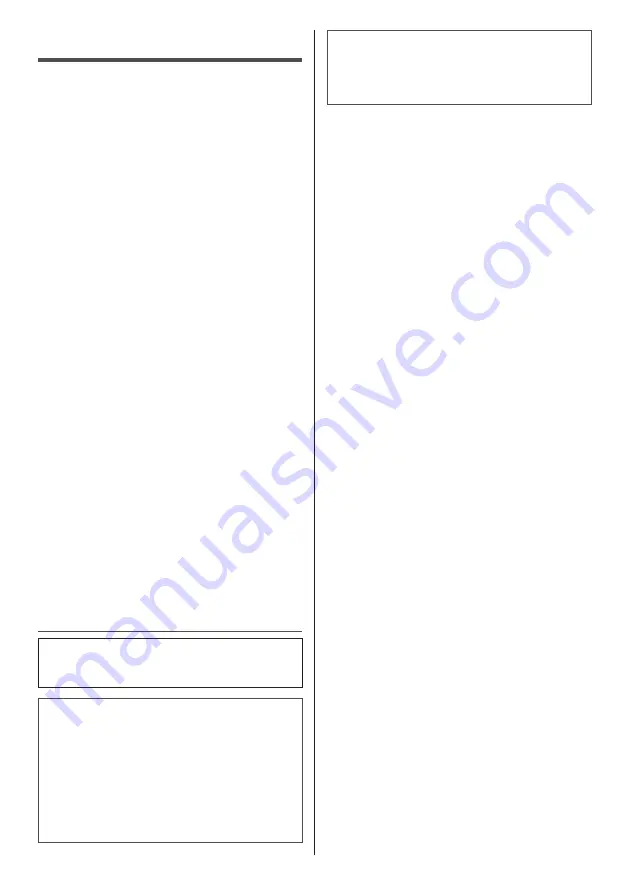
5
English
FCC STATEMENT
This equipment has been tested and found to comply
with the limits for a class A digital device, pursuant to
Part 15 of the FCC Rules. These limits are designed
to provide reasonable protection against harmful
interference when the equipment is operated in a
commercial environment. This equipment generates,
uses and can radiate radio frequency energy and, if not
installed and used in accordance with the instructions
manual, may cause harmful interference to radio
communications. Operation of this equipment in a
residential area is likely to cause harmful interference
in which case the user will be required to correct the
interference at his own expense.
FCC CAUTION:
To assure continued compliance, follow the attached
installation instructions and use only the provided
power supply cord. Any changes or modifications
not expressly approved by Panasonic Corp. of North
America could void the user’s authority to operate
this device.
Declaration of Verification
Model No.
TH-32EF1U
Responsible Party:
Panasonic Corporation of North America
Two Riverfront Plaza, Newark, New Jersey
07102-5490
Contact Source:
Panasonic System Communications Company of
North America
1-877-655-2357
General Contact:
http://shop.panasonic.com/support
This device complies with Part 15 of the FCC Rules and
all applicable IC RSS standards. Operation is subject
to the following two conditions: (1) This device may not
cause harmful interference, and (2) this device must
accept any interference received, including interference
that may cause undesired operation.
CANADIAN NOTICE:
This Class A digital apparatus complies with
Canadian ICES-003.
WARNING:
•
Not for use in a computer room as defined in the
Standard for the Protection of Electronic Computer/
Data Processing Equipment, ANSI/NFPA 75.
•
For permanently connected equipment, a readily
accessible disconnect device shall be incorporated
in the building installation wiring.
•
For pluggable equipment, the socket-outlet shall
be installed near the equipment and shall be easily
accessible.
Note:
Image retention may occur. If you display a still
picture for an extended period, the image might
remain on the screen. However, it will disappear when
a general moving picture is displayed for a while.
Trademark Credits
•
Microsoft, Windows and Internet Explorer are the
registered trademarks or trademarks of Microsoft
Corporation in the United States and/or other
countries.
•
Macintosh, Mac, Mac OS, OS X and Safari are the
trademarks of Apple Inc. registered in the United
States and other countries.
•
PJLink is a registered or pending trademark in Japan,
the United States, and other countries and regions.
•
HDMI, the HDMI Logo, and High-Definition
Multimedia Interface are trademarks or registered
trademarks of HDMI Licensing LLC in the United
States and other countries.
•
JavaScript is a registered trademark or a trademark of
Oracle Corporation and its subsidiary and associated
companies in the United States and/or other
countries.
•
RoomView, Crestron RoomView and Fusion RV are
registered trademarks of Crestron Electronics, Inc.
Crestron Connected is the trademark of Crestron
Electronics, Inc.
Even if no special notation has been made of company
or product trademarks, these trademarks have been fully
respected.






































