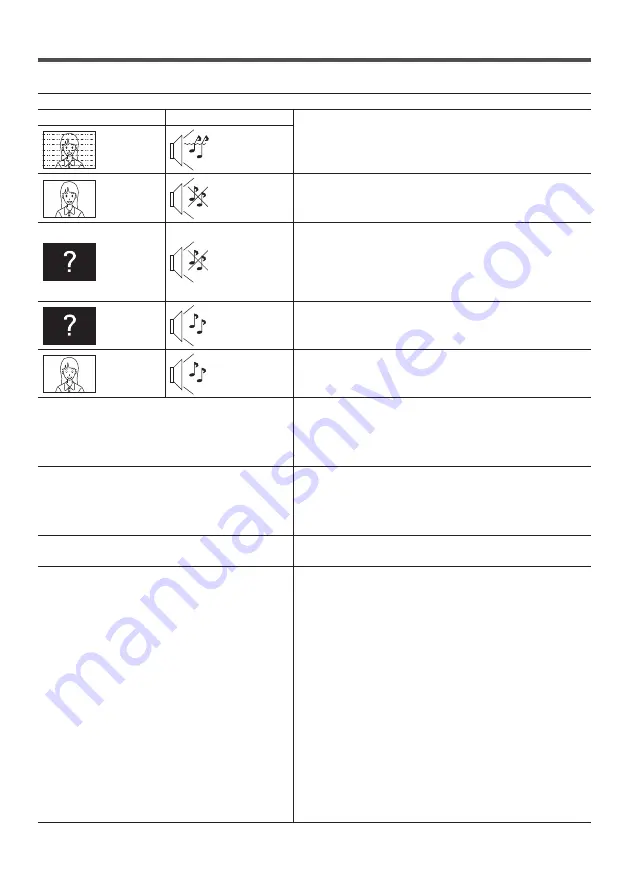
English
84
Troubleshooting
Before you call for service, determine the symptoms and make a few simple checks as shown below.
Symptoms
Check
Picture
Sound
Electrical Appliances
Cars / Motorcycles
Fluorescent light
Interference
Noisy Sound
Normal
Picture
No Sound
Volume
(Check whether the mute function has been activated on the
remote control.)
No Picture
No Sound
Not plugged into AC outlet
Not switched on
Picture and Brightness/Volume setting
(Check by pressing the <Main Power On / Off button> or the
<Standby (ON/OFF) button>.)
No Picture
Normal Sound
If a signal with a non-applicable colour system format,
or frequency is input, only the input terminal indication is
displayed.
No Colour
Normal Sound Colour controls set at minimum level (see page 36, 37)
A display error such as “no picture” occurs, or remote
control operation is suddenly disabled.
This unit incorporates highly-advanced software. If you
notice an abnormal operation such as “Remote control
cannot be operated” or “Display is disturbed”, remove the
power plug from the socket outlet, and inset it again after 5
seconds or more to turn the power on. (see page 25)
Power automatically turns off unexpectedly.
Check the settings of [No signal power off], [HDMI1 power
management], [HDMI2 power management], [DVI-D power
management], [PC power management] and [No activity
power off]. Any of them may be set to [On (Enable)]. (see
page 44)
Power indicator is blinking in red.
There is possibility of malfunction. Please contact an
Authorized Service Centre.
No remote control operations can be performed.
Check whether the batteries have discharged completely
and, if they have not, whether they were inserted properly.
Check whether the remote control sensor is exposed to an
outdoor light or a strong fluorescent light.
Check whether any obstacle is present between the remote
control sensor and the remote control.
If the installation condition is normal, pull out the remote
control sensor from the edge side of the main unit when
using.
Check whether the remote control designed specifically
for use with the unit is being used. (The unit cannot be
operated by any other remote control.)
Check whether the option other than [Off] is selected in
[Controller user level] in the [Options] menu. (see page 55)
Check whether [Controller ID function] in [Options] menu is
set to [On]. (see page 56)
Check whether <ID MODE> switch is set to <ON>. (When
using ID remote controller) (see page 79)






































