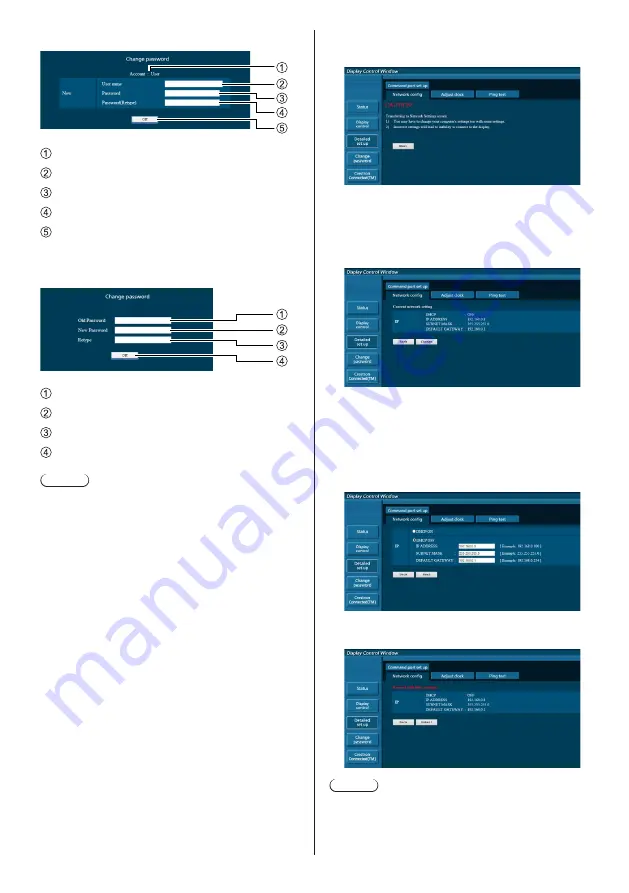
67
English
■
User account
1
2
3
4
5
Account
New user name input field
New password input field
New password input field (re-enter for confirmation)
Button for executing password change
■
User mode
A user can change password only.
1
2
3
4
Current password input field
New password input field
New password input field (re-enter for confirmation)
Button for executing password change
Note
●
Up to 16 alphanumeric characters can be used for a
password.
●
When changing the administrator account, both
“Current user name” and “Current password” are
required.
Network config page
When connecting by logging in with administer
privileges, you can make detailed settings for network
related to display.
■
LAN settings
1
Click [Detailed set up] in the menu.
2
Click [Next].
The settings window appears, showing the current
settings.
•
To change the LAN settings, click [Change].
•
To return to the previous window, click [Back].
3
Complete the detailed settings and
click [Next].
Setting contents here are the same as the address
information contents set for the [LAN setup] menu of
the Display.
After all required items have been entered, click
[Next]. Then, a confirmation window appears.
4
Click [Submit].
The settings will be registered.
Note
●
Changing the setting of LAN while connected with
LAN might disconnect the connection.






























