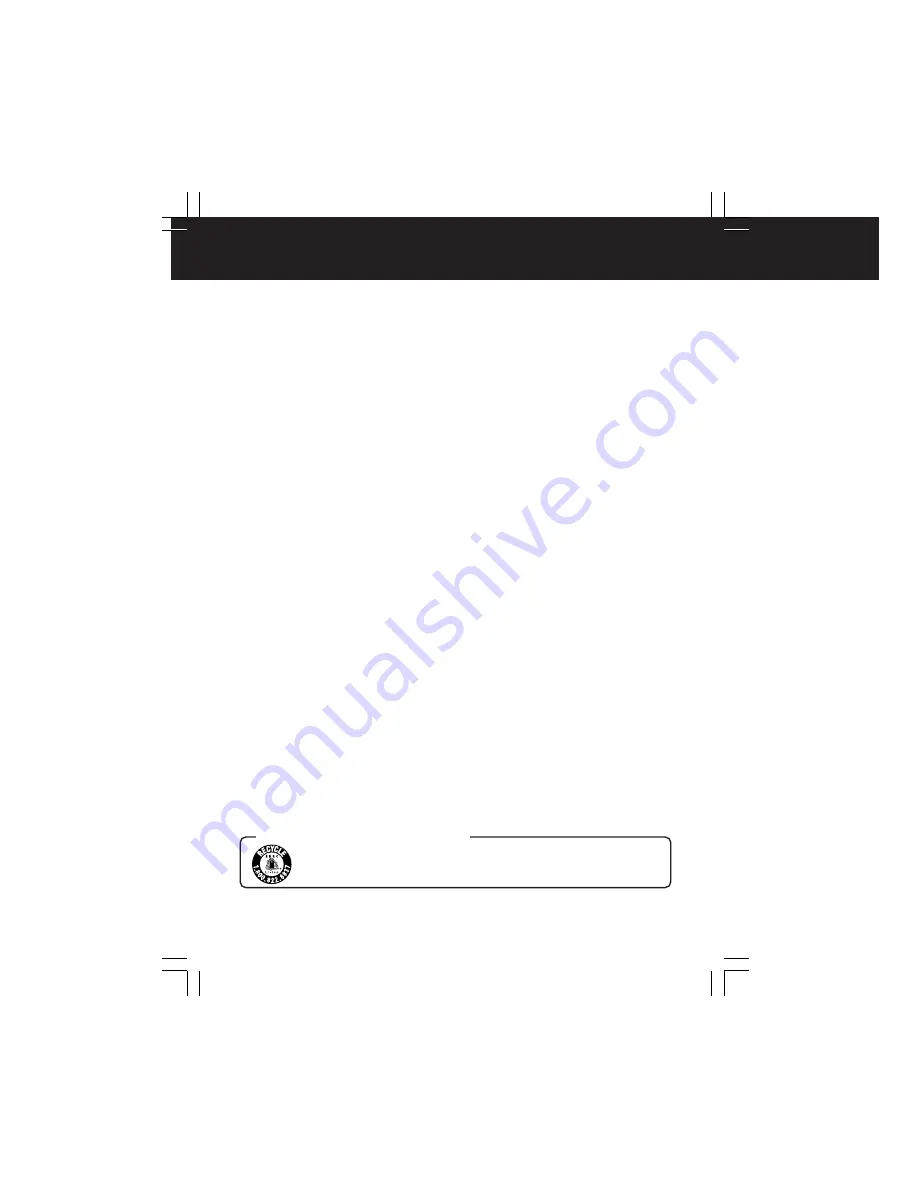
8
Operating Precautions
Precautions Pertaining to the Battery
Caution:
• Charge only with specified charger.
• Charge the Battery within an ambient temperature range of 50 F (10 °C) and 86 F (30 °C).
• The Battery may be warm after charging or just after use. This is normal.
• Do not use an insufficiently charged or worn out Battery.
• If charging is done in extreme low or high temperatures, Battery charge time increases.
Safety precautions:
• Do not place the Battery near, or dispose of in fire.
• Do not directly connect (short circuit) the positive (+) and negative (–) terminals.
• Never attempt to disassemble or reassemble the Battery.
To avoid damage to the Battery:
• Do not drop or jar the Battery.
• Use the Battery with specified models only.
• If the Battery is used in extremely high temperatures, a safety device will automatically prevent
operation.
To ensure longer battery life:
•
While not in use, remove Battery from the unit and AC Adaptor and store in a cool, dark, dry
place.
If you leave the Battery in the unit or on the AC Adaptor, the Battery will no longer be
rechargeable.
• Keep the Battery terminals clean.
A lithium ion/polymer battery that is recyclable powers the product
you have purchased. Please call 1-800-8-BATTERY for information
on how to recycle this battery.
U.S.A. CONSUMERS: ATTENTION:
Carefully read these precautions prior to use and strictly observe them during
unit operation. Failure to do so may result in product malfunction or damage.
Also, disregarding these precautions could cause damage to, or loss of, data
stored within the media.
• Do not leave this unit in direct sunlight, inside tightly closed vehicles, in extremely hot or cold
places, or near heaters or air conditioners. Avoid rapid temperature changes.
• Operate unit well away from magnetic or electromagnetic wave sources (e.g. microwave ovens,
TVs, game devices, portable telephones, etc.) as stored data may be lost or distorted.
• Do not let volatile substances, such as insecticides, come in contact with this unit as it could
seriously damage the unit’s exterior finish.
• Do not allow this unit to remain in dusty locations. If dust enters this unit, request an inspection
from the retail store where this unit was purchased.
• Ensure that this unit is protected from vibration and impact. Do not swing or drop this unit.
• Do not place objects on top of this unit and do not drop objects onto this unit.
• Do not attempt to twist or apply excess pressure to this unit.
• Do not use this unit’s jacks for purposes other than those specifically designated for each jack.
Always ensure that the cables are properly connected.
• Do not insert foreign objects into this unit. The battery and the storage media are the only
objects that may be inserted into this unit.
• This unit should be powered-up and operated at least once every 6 months.
• After each use, turn off the power and unplug the electrical cord from the outlet.
• Prior to performing maintenance, always unplug the electrical cord from the outlet and remove
the battery from this unit. Do not use benzene, thinners or alcohol to clean this unit. These
chemicals may cause deterioration, distortion and discoloration of the case. To clean this unit,
first use a soft, dry cloth to wipe off any dust. If this unit is extremely dirty, dilute a neutral
dishwashing detergent with water, moisten a clean cloth with this detergent mixture, remove any
excess liquid from the cloth, then wipe this unit clean. Finally, dry this unit with a soft, dry cloth.
PT1.p6-9.p65
2003/01/14, 12:36
8









































