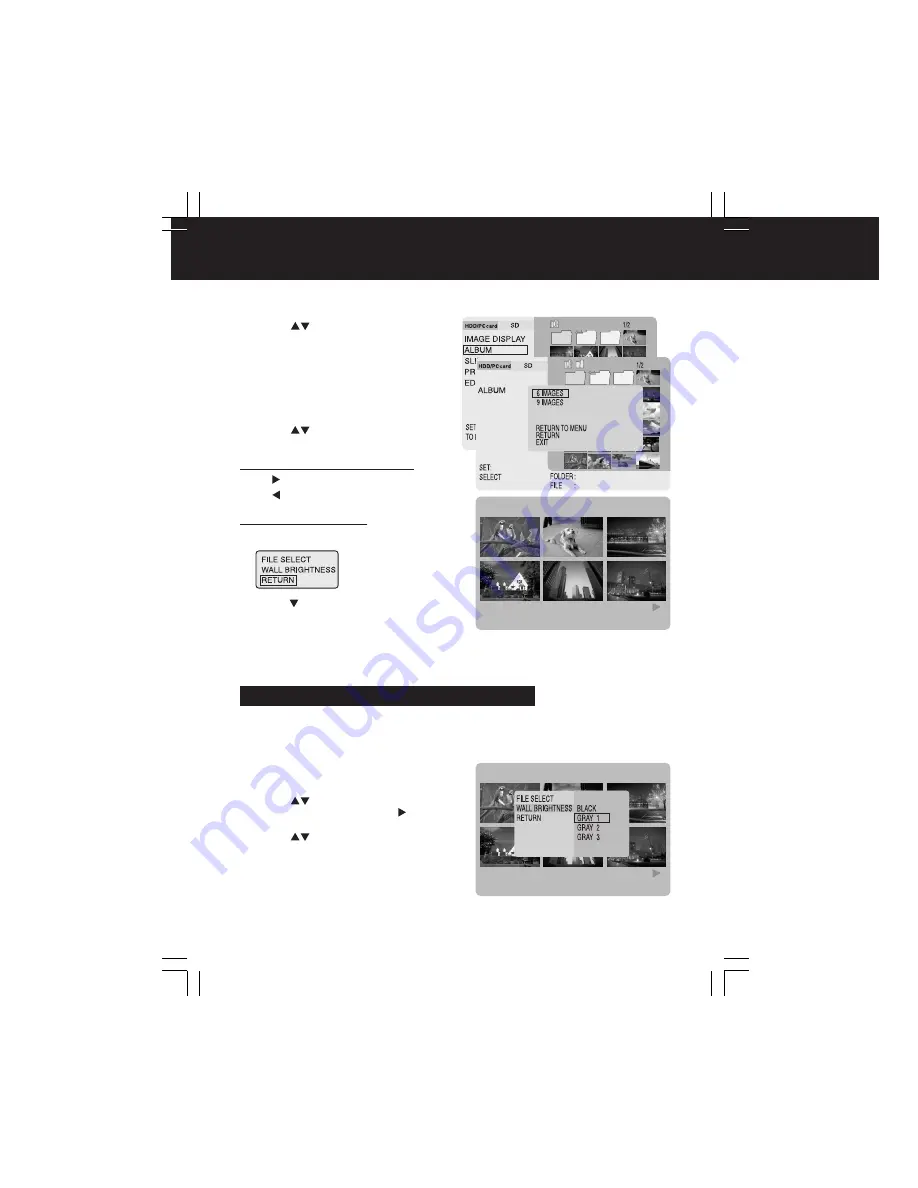
28
1
Press
to select “ALBUM”, then
press SET
.
•
Only images in the Index Area can be
displayed as an album. Images in a folder
must first be displayed in the index. (p. 27)
2
Press MENU.
•
The menu screen will be displayed.
3
Press
to select “6 IMAGES” or
“9 IMAGES”, then
press SET
.
TV Mode (Album)
To go to next or previous pages:
Press for next page.
Press for previous page.
a
Press MENU.
b
Press
and select “RETURN”, then
press SET
.
• To display an image in full screen
,
select “FILE SELECT,” then move cursor
over the image and press SET. (p. 38)
Images in the index can be displayed on a TV screen in groups of 6 or 9 at a time,
like a photo album.
To return to Index Area:
(When “6 IMAGES” is selected.)
1
Select Album display, then
press
MENU.
2
Press
to select “WALL
BRIGHTNESS”, then
press .
3
Press
to select “GRAY 1”,
“GRAY 2” or “GRAY 3”, and then
press SET
.
•
If using a normal TV, use the “BLACK”
setting.
When viewing images in Album, Full Screen (p. 38) or Slide Show (p. 29) mode on an
HDTV monitor, the monitors “Fill-Mode” may affect the image. If brightness is
compromised, follow the steps below.
Selecting the Background Brightness
PT1.p24-28.p65
2003/01/14, 12:36
28






























