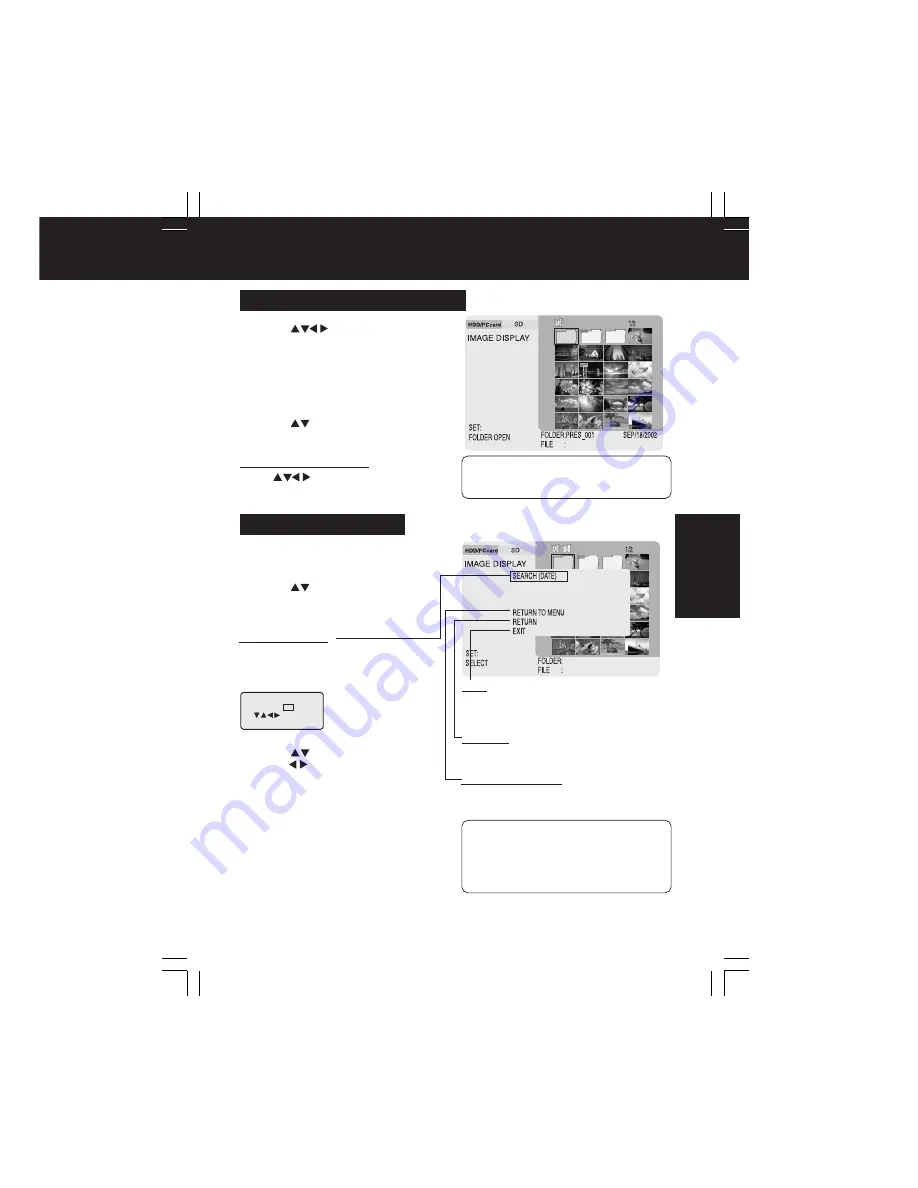
27
TV Mode
Viewing Images in the Index
1
Press
to select the card
used, then
press SET
.
2
Select “IMAGE DISPLAY”,
then
press SET.
•
Index Area is displayed with cursor at first
position.
3
Press
to scroll to other index
pages if necessary.
TV Mode (Image Display)
To view folder contents:
Press
to move cursor to a folder,
then press SET.
• To display images in full screen, move
cursor over a file and press SET. (p. 38)
– Note –
Using the Sub Menu
1
Move cursor over the Index Area
and press MENU.
2
Press
to select the item (refer
to the section below), then
press
SET
.
• Pressing MENU with Sub Menu displayed
removes the Sub Menu.
• Normally, files and folders are displayed in
the Index Area in order beginning with
the most recent date.
– Note –
SEARCH (DATE)
This searches through the folders and files in
the Index Area by date. To search for files
within folders, display the images within the
folder and then start the search.
a
Press
to select the year, then
press
to move the cursor to the
next item. Now repeat to select
month and day.
b
Press SET
.
•
A search begins for files created on or
after the specified date. Results are
displayed in the index in order beginning
with the oldest dated file.
•
To clear search results, select “RETURN
TO MENU”.
RETURN TO MENU
Returns the cursor to the Main Menu.
EXIT
Returns the index display to the first level of the
hierarchy and moves the cursor to the Main
Menu.
RETURN
Returns the display back one step in the
hierarchy.
SEARCH (DATE)
START DATE JAN / 01 / 2002
[SET] : GO
: SELECT
PT1.p24-28.p65
2003/01/14, 12:36
27






























