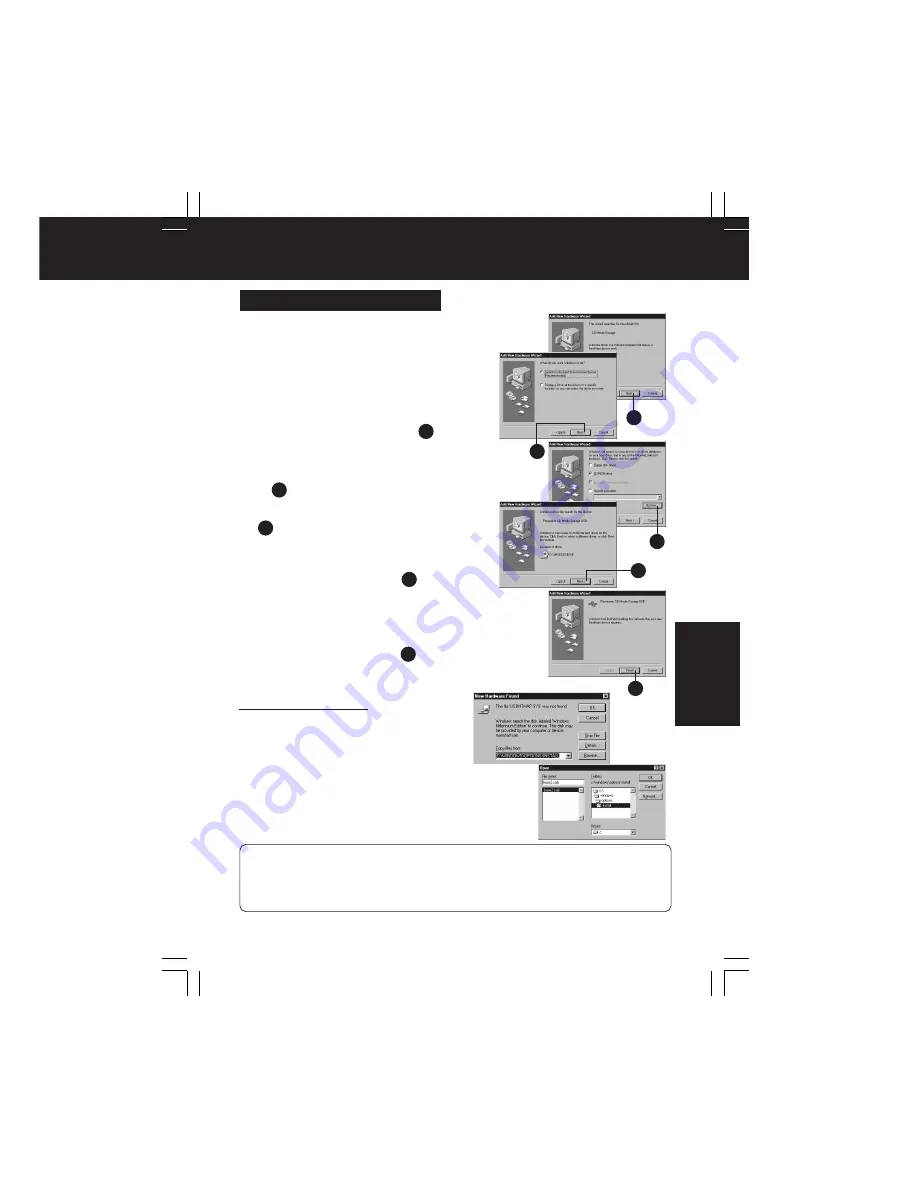
43
PC Mode
PC Mode (USB Driver)
Installing the USB Driver
1
Make connections following “Setup
(Connections)” steps on page 42.
• The “Add New Hardware Wizard” screen is
displayed.
2
Insert the supplied CD-ROM into the
PC’s CD-ROM drive.
3
In the “This wizard searches for new
drivers for:” dialog box,
click on
[Next]
.
4
With “Search for the best drive for your
device. [Recommended]” checked,
click
on [Next]
.
5
With “CD-ROM drive” checked,
click on
[Next]
.
• Uncheck the [Floppy disk drives] box.
6
In the “Windows driver file search for the
device:” dialog box,
click on [Next].
• A file copy / driver information database will be
created.
7
With “Windows has finished installing the
software that your new hardware device
requires” displayed,
click on [Finish].
(Only for Windows 98SE)
• Selecting [Return] redisplays previous menus, one by one.
• Once the USB driver is installed successfully, it need not be installed again for USB
connection.
• After installation, double-click the “ My Computer” icon and confirm that a “Removable Disk”
icon was added to the drive icon list.
– Note –
1
2
3
4
5
If using Windows Me:
Depending on the PC, a message
window, such as the one on the right,
may appear during automatic recognition.
If so, click [Browse], select the
c:\windows\options\install folder from the
drop down list, then click [OK].
Afterwards, confirm that path
“c:\windows\options\install” appears in
the “Copy to (C)” box in the top window,
then click [OK].
1
2
3
4
5
PT1.p42-45.p65
2003/01/14, 12:37
43






























